Table of Contents
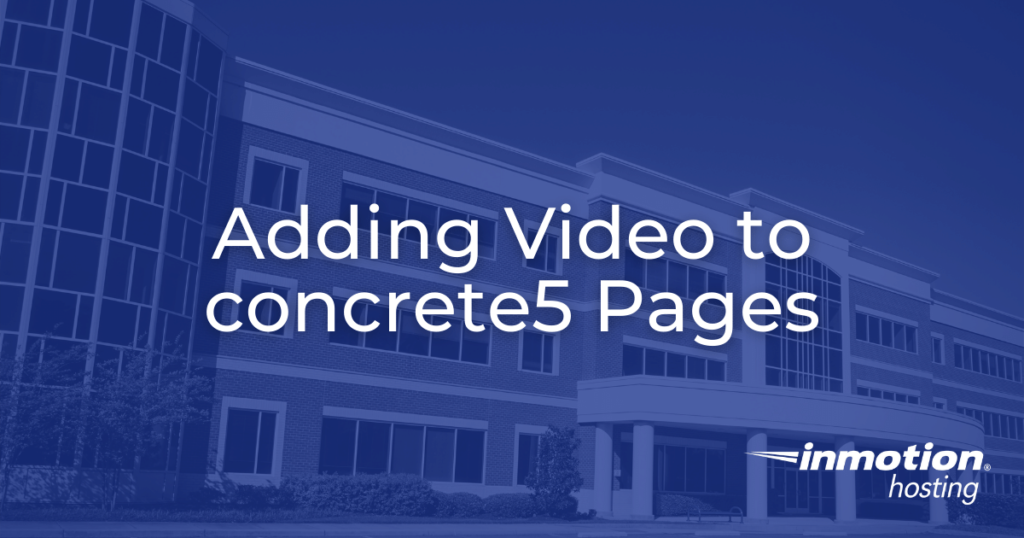
In addition to adding images to concrete5 pages, it is also possible to add video files, either directly or via YouTube. Whether it is a custom video, or sharing a favorite video from YouTube, video players serve as eye-catching elements on any web page. In this article, we will outline the process for adding video to concrete5 pages.
Adding Video to concrete5 Pages
- First, log into your concrete5 account.
- Next, access the page editor.
- Once in the page editor, click the + sign to add blocks.
- In the block menu, scroll down to the Multimedia section.
- In the Multimedia section there are two options for video:
Video Player – This block allows you to import a video file that will then play back on the website in a video player interface.
YouTube Video – This block allows you to embed a youtube video in the page. the video needs to be live on youtube for this to function properly. - To add a video file, drag and drop the Video Player block into the desired area. This will open the video player menu.
- Under the Video Files section of the video player menu, you have the option to upload a video file in a few different formats. Upload the file using one of the supported formats. You can also upload an image to function as a placeholder thumbnail image for the video before it starts playing. Generally, you want the placeholder image to accurately represent the contents of the video itself.
- Once the file has been selected, the Video Size section allows you to select the size of the video player window. This is useful if you plan to have multiple high-resolution video players on a single page.
- Once done, click the Add button to add the video file.
Congratulations, you now know how to add video to concrete5 pages!
