Table of Contents
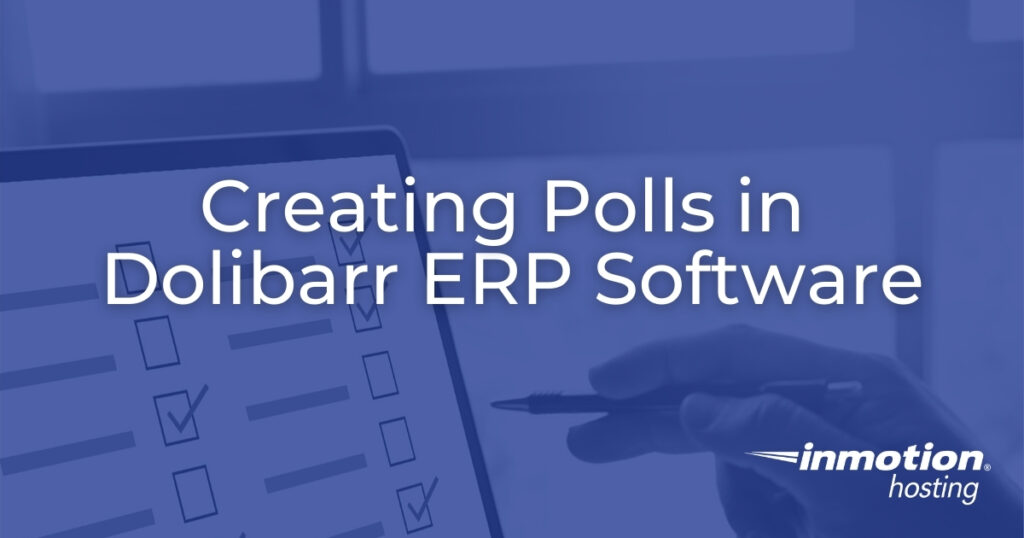
Enterprise resource planning (ERP) and customer relationship management (CRM) processes both benefit from constructive feedback. Dolibarr ERP software natively allows businesses to easily create website polls. This is a great marketing method that brings people to your website and encourages participation to help you better understand your target audience. Or you can use website surveys within your organization to gather feedback from employees before making major changes to internal processes and policies.
Dolibarr is available for fast installation in the Softaculous Instant Installer.
The Poll, Survey or Vote Dolibarr module negates the need for another standalone service, especially for organizations that created a website with Dolibarr. Before we’ll cover how to:
- Enable the Poll, Survey or Vote Dolibarr ERP Software Module
- Create a Dolibarr Poll
- Vote in a Dolibarr Poll
- Manage Dolibarr Poll Results
Enable the Poll, Survey or Vote Dolibarr ERP Software Module
- Log into Dolibarr.
- On the left, under Setup, select Modules/Applications.
- At the bottom, under Websites and other frontal application, select the slider icon under POLL, SURVEY or VOTE.
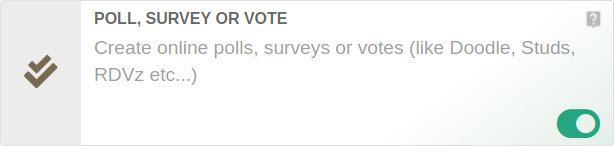
Create a Dolibarr Poll
- At the top, select Tools.
- You’ll see poll options on the left. Select New poll.
- For days/hours options in a calendar, select Create a date poll. For yes/no responses, choose Create a standard poll.
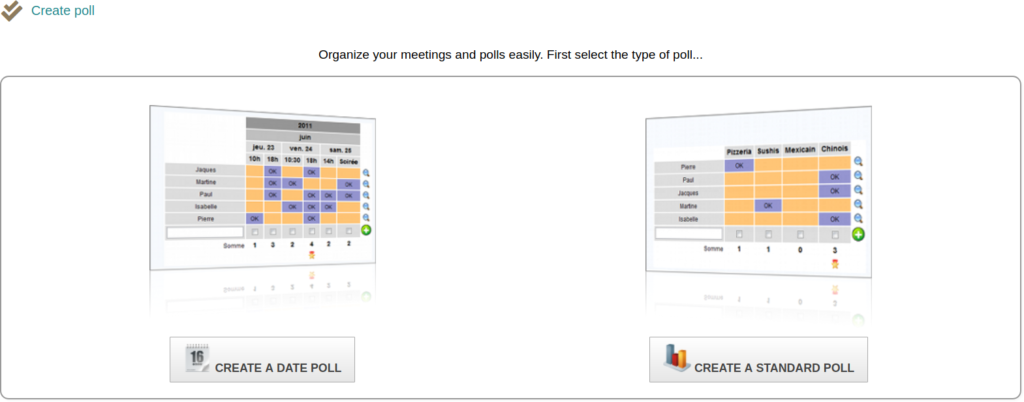
Create a Date Poll
- Select date options among the green days. Selected dates will turn from green to blue and popular text fields at the bottom of the page.
- At the bottom, type the available time ranges. You can use 12-hour or 24-hour times. You can leave time slots empty as well. Select the green plus “+” icon for more time slots.
- For easier editing, you can remove all days to start over, copy hours from the first day to other days, and clear added hours.
- Once complete, select Create Poll.
You’ll be taken to the poll’s back-end page. From here, you can modify the poll again, delete it, open the direct link to the public poll, or the results tab. Skip ahead to learn more about voting and managing poll results in Dolibarr ERP software.
You may have to fill in all time slots to complete the date poll. If so, here’s a workaround. Add all time slots to the first row. Copy hours from the first day. Then, go to the Results tab and remove excessive time slots for a clearer survey.
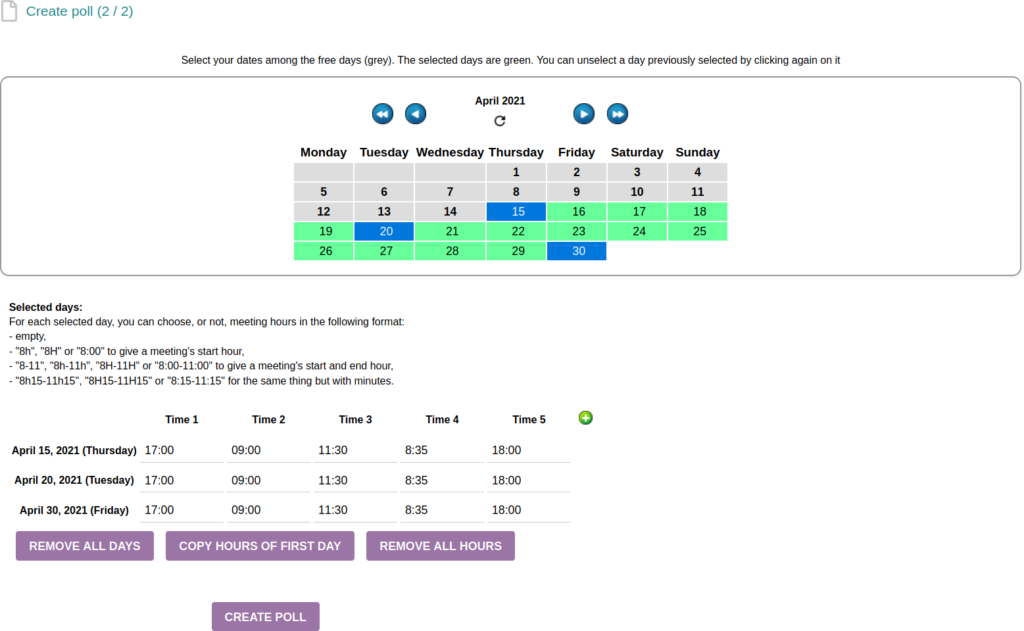
Create a Standard Poll
- Add a poll title (question), detailed description, and limit date (last day to submit responses).
- Decide whether to enable email notifications for votes and the ability to see other people’s vote. You can also force voters to comment in the poll.
- Select Create Poll (Type Standard).
- Add the possible choice labels (answers) for the poll. The answer types are simple checkboxes, yes/no, or for/against.
- At the bottom, select Create Poll.
You’ll be taken to the poll’s back-end page. From here, you can modify the poll again, delete it, open the direct link to the public poll, or the results tab. Read on to learn more about voting and managing poll results in Dolibarr ERP software.
Vote in a Dolibarr Poll
Open the direct link from the poll admin page to view the poll. The poll title and description shows in an outlined box above the survey options. To vote, type your name and select an option. Then, select the plus “+” sign on the right to cast your vote.
The screenshot below shows a standard poll with the ability to see past votes enabled. The message at the bottom states which option has the most votes (if users are allowed to see previous votes).
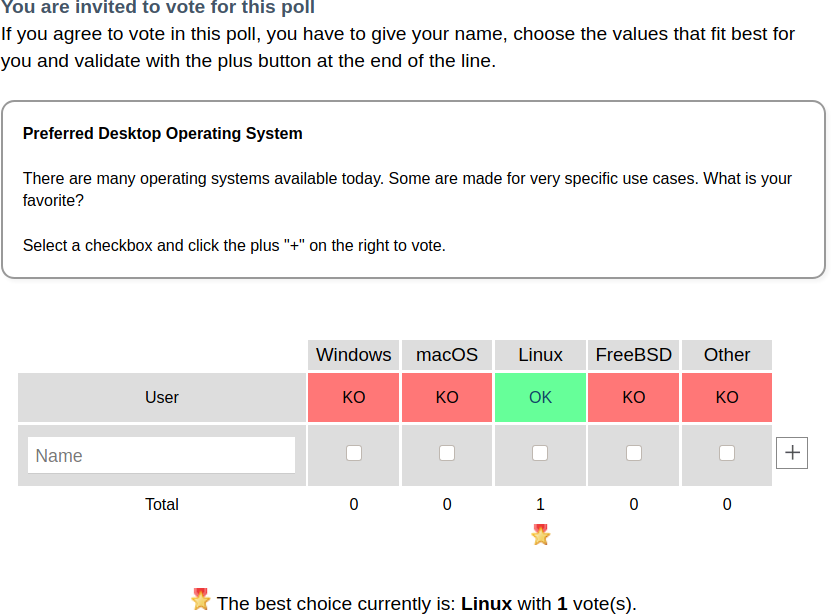
The date poll shows the year, month, day, then time slot.

If you want a cleaner URL to share, consider creating a 301 redirect from a simpler URL (e.g. https://example.com/survey-1) in your web server (Apache, NGINX, etc.). Alternative options include an URL shortening service like the Buffer social media manager or Bitly third-party service.
Manage Dolibarr Poll Results
Select the Results tab from the top to manage responses. You have the following options:
- Export results to a CSV file
- Add and remove poll options with the respective plus “+” sign and trash icons
- Remove and edit poll responses with the respective plus “+” sign and “Edit” buttons
- Add more votes
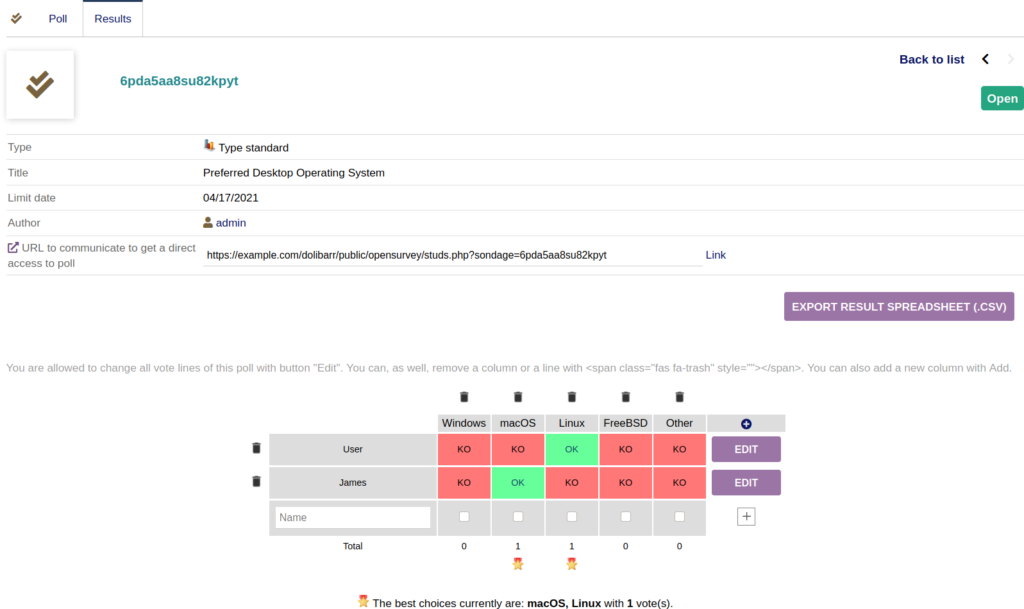
Learn how to manage critical server administration functions, cPanel and WebHost Manager (WHM) with our Managed VPS Hosting Product Guide.
