Table of Contents
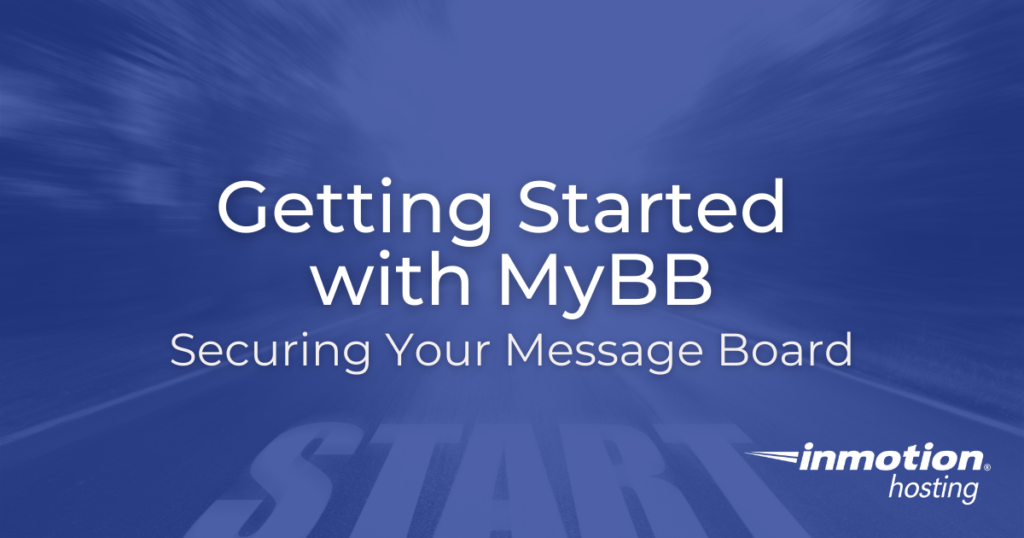
Running your own message board can be fun, rewarding work. There are a few things you can do in the early stages of the project to make things easier for you later on. Save yourself time later by getting started with MyBB the right way and secure registration while you work on developing and refining your site.
- Getting Started with MyBB: Installation
- Secure Your MyBB and Prevent New User Registration
- Deactivate Attachments
Getting Started with MyBB: Installation
If you want to run a message board using MyBB, you need to have the software installed first! On InMotion Hosting servers, MyBB is installed using Softaculous. Just follow our standard Softaculous software installation guide to get MyBB up and running. As always, follow best practices: use a strong, secure password to make your site more difficult to hack.
Want to incorporate a MyBB board into a larger, already existing site? Consider installing your account on a subdomain. If your site was example.com, a subdomain would be something like bulletin.example.com. Softaculous makes it easy to install sites on a subdomain. Just be sure to create the subdomain in cPanel first!
Secure Your MyBB and Prevent New User Registration
You’ve just installed a MyBB message board and are ready to set up your forum. Before you begin development, it’s a good idea to restrict certain kinds of posts, data, and users. That way, you won’t need to clean up any spam posts once your forum is ready.
As fun as it is to build a website, Dealing with spam bots, unfortunately, just comes with the territory. Automated bots crawl the internet and will start registering accounts on your site — even when it’s a new site with a new domain!
The default installation settings for MyBB in Softaculous leave registration open to anyone without confirmation. This means that someone can create an account and start posting. You don’t need to waste time deleting a bunch of spam posts, so go ahead and update the registration settings when you first open your site. I’d suggest starting with fairly strict settings at first, then adjusting them later once you have the rest of your site built and backed up.
- Go to the Configuration tab of your Admin Control Panel as soon as you finish installing MyBB
- Click on Login and Registration Options
- To totally lock down registrations, change the Disable Registrations options from No to Yes
- Click Save Settings at the bottom of the page
Later, when you deactivate this and start allowing users to register, It’s probably a good idea to choose Email Verification & Administrator Activation under Registration Method to cut down on the number of spam registrations.
While you are in this part of the Admin area, it’s a good idea to save some stronger password requirements. Character length, along with requiring a complex password, go a long way towards cutting down on the number of hacked accounts you have to recover. Similarly, the hidden CAPTCHA feature can help weed out a lot of spam.
Deactivate Attachments
When you first begin setting up your forum, you want to deactivate the ability of any poster to add attachments to their post. Attachments can include common items like images and PDFs, to riskier items like PHP code. This will be a lot to deal with in the early stages, so be sure to follow our guide on the subject and deactivate this feature temporarily.
That should be enough to help you get started. From here, you can check out our other articles to learn more about customizing your forum by installing themes and plugins.
