Table of Contents
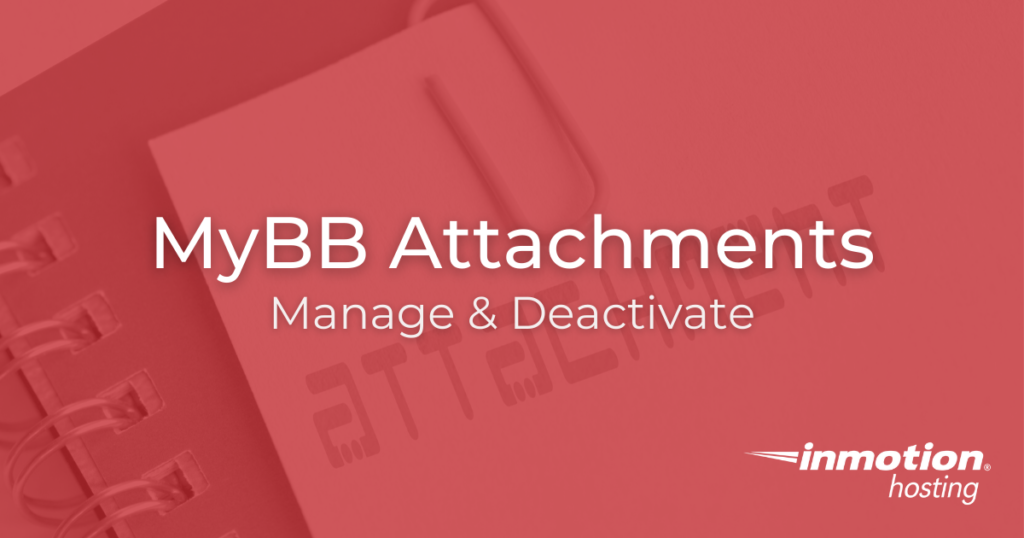
Message boards are all about sharing information with others. Exactly what sort of information is safe to share will depend on the specific board. MyBB attachments include everything from movies and photos to spreadsheets and code. If you’re setting up a MyBB forum, you should know that registered users can attach files to their posts by default. We’ll take a look at how to change this default configuration while you’re getting set up and what options you have for the future.
- Deactivate MyBB Attachments for Types of Users
- Enable and Disable Specific Attachments
- Deciding on the Best Approach
Deactivate MyBB Attachments for Types of Users
When you are just starting out and setting up your MyBB message board, you should block new user registration so that you are not wasting time dealing with spam user registrations — see our guide for more detail.
It’s also a good idea to deactivate the ability to attach files to posts until your board is more established. When you are still building a moderation team and working out the best way to handle unusual situations, you don’t want to worry about someone trying to upload malicious code.
The easiest thing to do at this early stage is remove the ability to post attachments.
- Start in the Administrative dashboard
- Click on the ‘Users & Groups’ tab at the top
- Click on ‘Groups’ on the left
- Click the ‘Options’ button for the Registered group — the other groups either cannot post attachments by default, or are moderators and administrators like you
- Once on the ‘Edit User Group’ page, click on the ‘Forums and Posts’ tab
- Uncheck ‘Can post attachments?’ And ‘Can update own attachments?’ — if you want, it may be a good idea to deactivate ‘Can download attachments?’ as well
- Click the Save User Group button at the bottom
Great work! You can always reactivate this feature when you are ready, but it can be a bit much to keep track of in the early stages of setting up your message board.
Enable and Disable Specific Attachments
Later on, when you are ready to open up the ability to post attachments again, you’ll still want to carefully control what can and cannot be posted. Even an attentive moderation team can miss things on a large board.
- In the Admin control panel, click on the Configuration tab
- Next, click on Attachment Types on the left hand side
- From here, you can click on the Options button for an attachment type to Disable it, Delete it to remove it entirely, or Edit its configuration
- You can even add specifications for new attachment types in the ‘Add New Attachment Type’ tab
Deciding on the Best Approach
Exactly which attachments you should leave available to users depends on your message board. If you are running a forum for artists and musicians, image files and sound files would make sense. On the other hand, if you are running a technology and programming message board, you may want to create specifications for the specific type of files you are working with. Whatever you do, just make sure your choices are appropriate to your forum and you will save you — and your mod team! — a lot of extra work.
