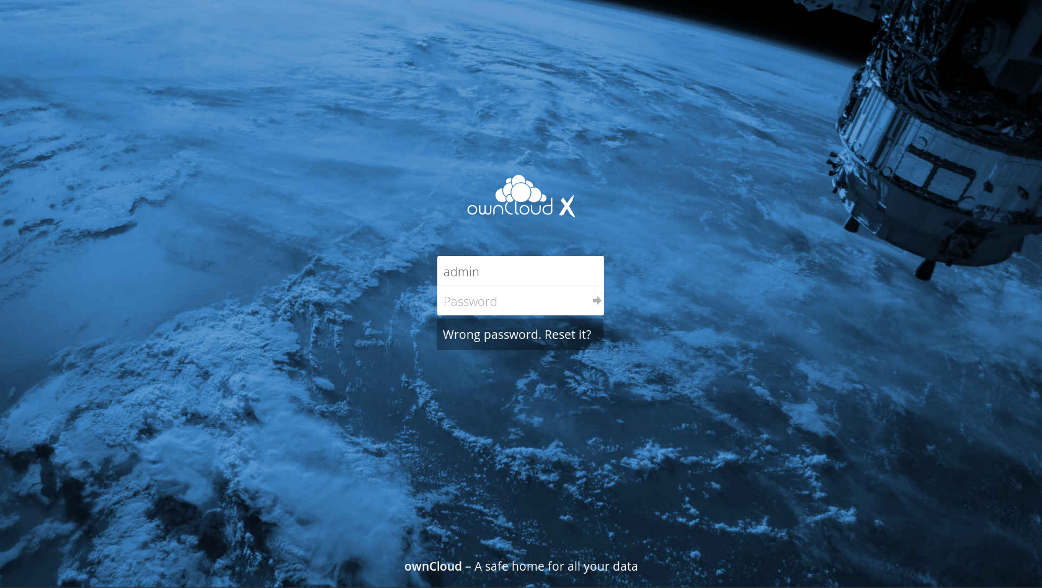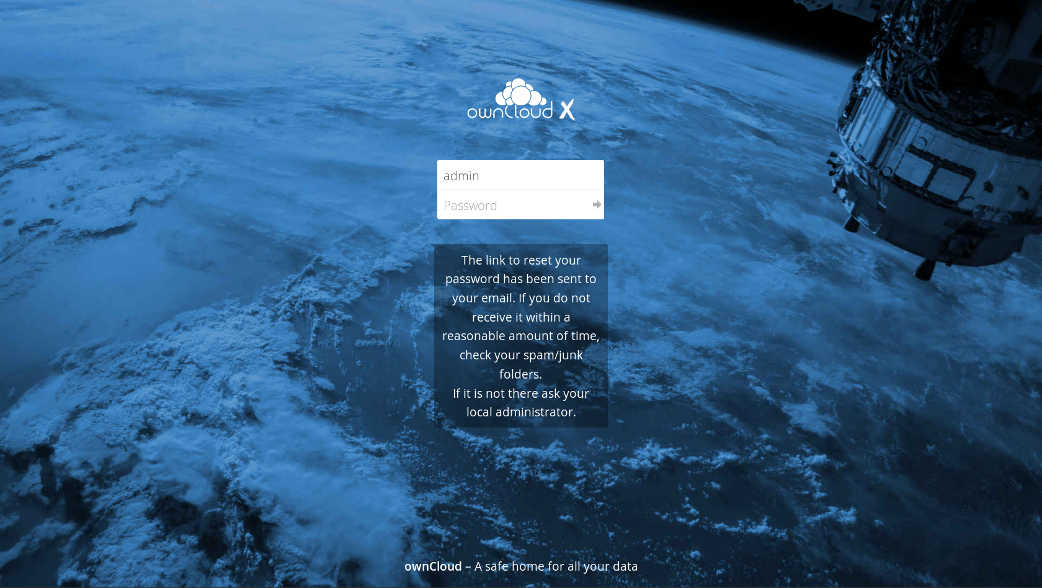Table of Contents
ownCloud file management software allows you to sync and access files with your web server for access anywhere. Installable with Softaculous, ownCloud community edition features include collaborative editing, mobile apps, suitability for Raspberry Pi, and many other add-ons available via it’s market.
Below we cover how to log into ownCloud and recover your ownCloud password.
Don’t have Softaculous on your fastest VPS hosting already? Purchase it from AMP and save time installing web applications in the future.
Log into ownCloud
- Visit your ownCloud URL
- Enter your username, or email address, and password
Forgot ownCloud Password?
- If you don’t remember your password, enter your username or email address and any text
- Click on Wrong password. Reset it? to email the username or email address above
- Open the email and click the reset link
- Enter a new password
- Log in with your new credentials
Having files publicly accessible on your server presents security risks. For improved security, harden your VPS Hosting and check out security add-ons in the market.
- 2-Factor Authentication confirms an user with a time-based one-time password (TOTP) in the form of a QR code – important during a time where many accounts are hacked as a result of cyber attacks for stolen passwords
- Brute-Force Protection sets a maximum amount of login attempts before banning the user IP address to protect against brute force attacks
- Checksum uses cryptographic hash functions to create checksums for files which you can compare when installed on your Windows, Mac, or Linux machine (check our best practices and troubleshooting guides if you have more questions)
- Password Policy allows administrators to increase minimum password complexity requirements, set expiration dates, disallow using the same password again, and more
Learn more from our ownCloud Education Channel.