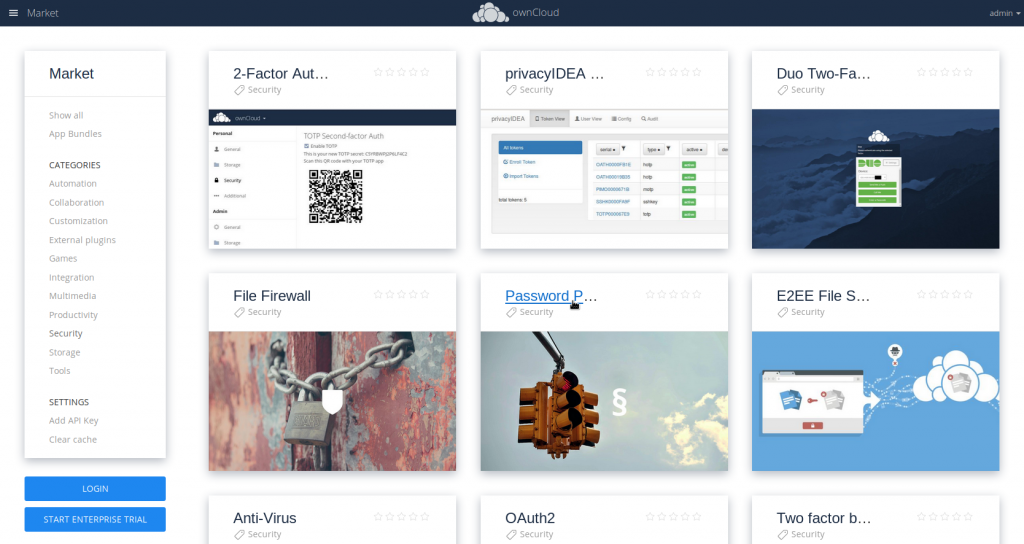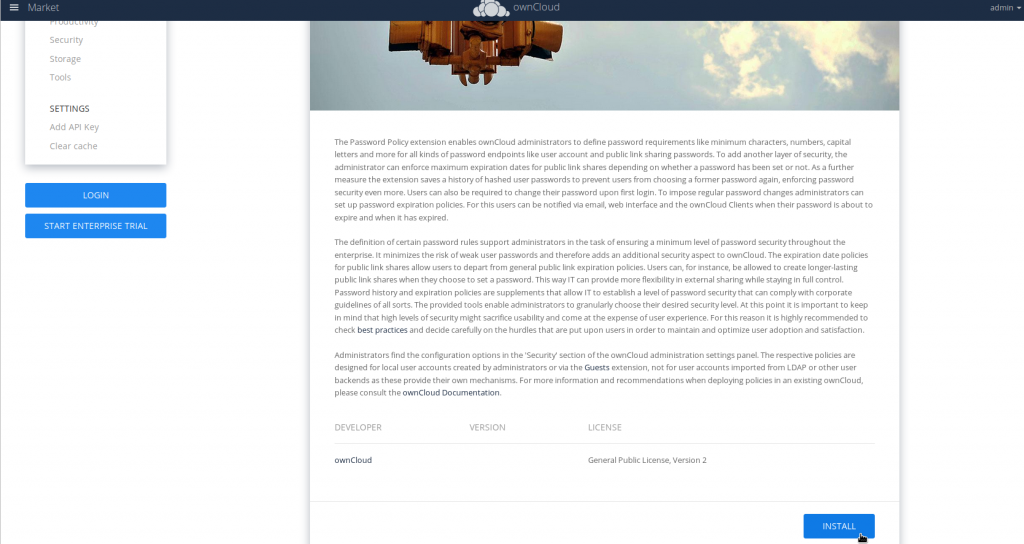Table of Contents
ownCloud community edition is capable of more than just sharing files. The ownCloud marketplace includes features for automation, collaboration, multimedia, security, external storage and more.
Below we cover how to manage ownCloud apps.
Purchase Softaculous Instant Installer for your fastest VPS hosting to install ownCloud and other web applications in seconds.
Install Apps in ownCloud
- Log into ownCloud
- Select the menu button in the upper-left corner, then Market
- Select an app
- Select Install at the bottom-right
- After the app installs, select your username at the upper-right, then Settings
- Select the appropriate Admin section to manage your new features
For example, the Password Policy app will be in your Admin Security section.
Manual Installation
- Visit https://marketplace.owncloud.com/
- Select an app
- Select Download on the right to save the compressed file to your computer
- Upload the compressed file to your server via cPanel, FTP, or SSH
- Extract the compressed file
- Move the new folder to your ownCloud home directory /apps or /apps-external folder
Using /apps-external or another custom app directory improves organization for managing manually downloaded apps.
- Navigate to the new app folder
- Open the
/appinfo/info.xmlfile - Ensure the app folder name matches the <id>app-name</id> text
- Change the app folder name if needed
- Log into ownCloud
- Select your username at the upper-right, then Settings
- Select Apps on the left
- Ensure your installed plugin shows in the list
Uninstall Apps
You should uninstall any unneeded apps to reduce potential security vulnerabilities. You can accomplish this using the same steps for installing apps.
Instead of seeing Install at the bottom-right, you’ll see Uninstall.
Disable Apps
Any apps you don’t need right now and/or cannot uninstall can be disabled.
- From the Settings page, select Apps
- Select Disable for any unnecessary apps
- Select Show disabled apps at the top to review them at any time
Improve your ownCloud security with the recommendations in our VPS security guide.