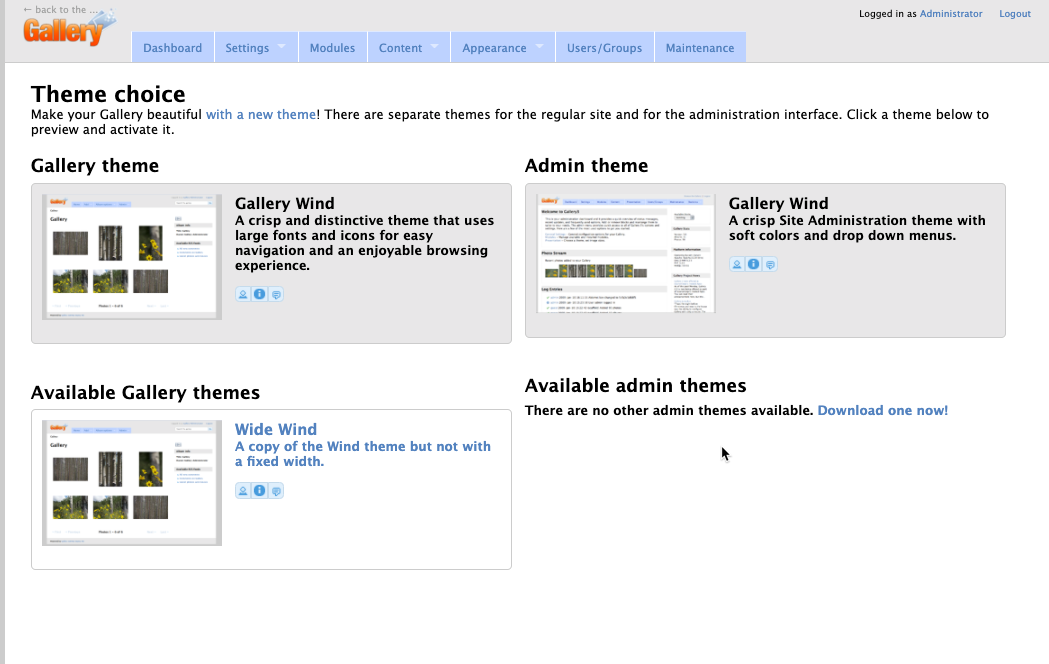Table of Contents

Learn how to select a theme for the Gallery application from Softaculous. This provides a different interface look for the application without losing any of its functionality.
The Gallery application from Softaculous has several different designs called themes that can be chosen in order to vary its appearance. We will guide you through how to select a theme and then set its options.
Selecting a Theme for Gallery
- Log in to the Gallery application as an admin.
- Click on the Admin menu and select Appearance.
- Click on Theme Choice.

The current theme choice is Gallery Wind for both the Gallery and Admin sides of the application. Keep in mind that the theme can cause the Gallery app to vary in width depending on the theme designer.
Currently, the menu only presents the Wide Wind option as an alternate Gallery theme. However, if you look at the download link you will see a list of 28 other themes you can apply.
Theme Options
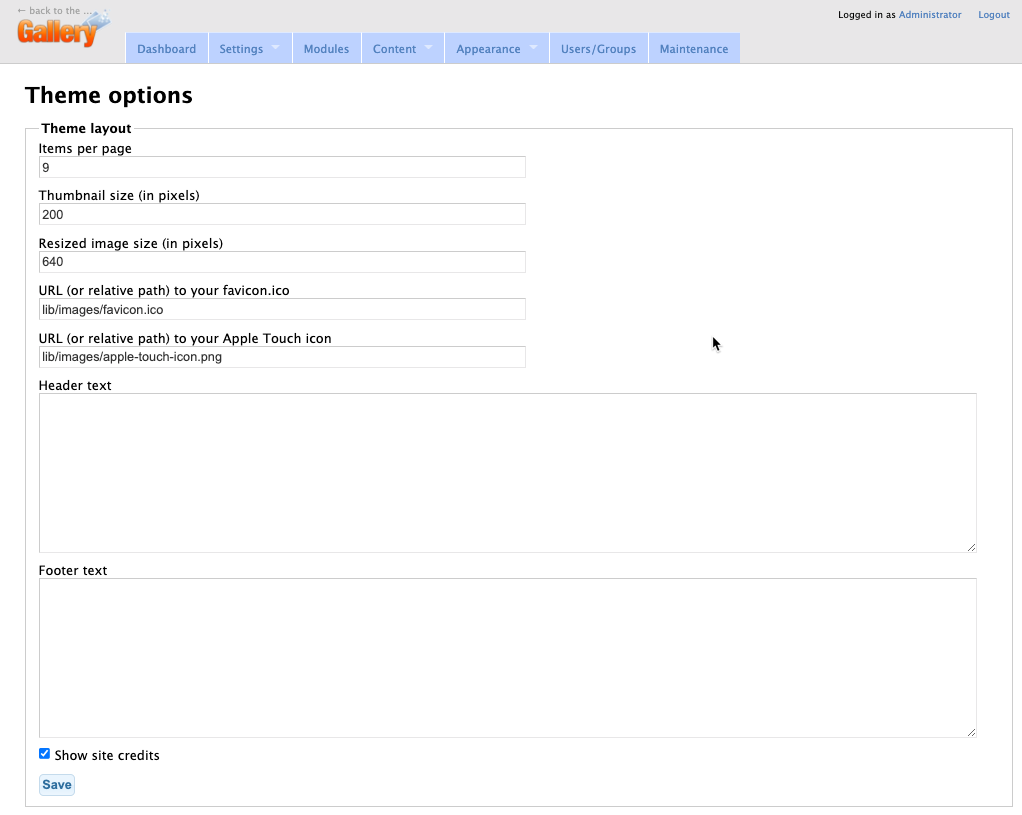
Theme options allow you to set certain values for the theme layout. These include:
- The number of items displayed per page
- Thumbnail size (pixels)
- Resized image size (pixels)
- URL for your favicon and Apple touch icon
- Header text – you can add custom text here
- Footer text – you can add custom text for a footer here
- Enable the option to show site credits
Once you have finished determining the options that you wish to use, then click on the SAVE button in order to save your changes.
Congratulations! You now know how to add a theme and its options in the Gallery application from Softaculous. Check out our other articles for more information on using Gallery in our InMotion Hosting Support site.