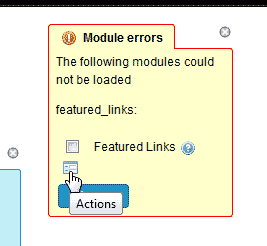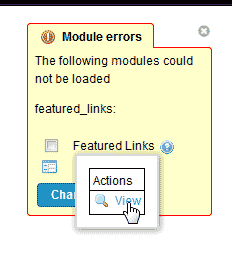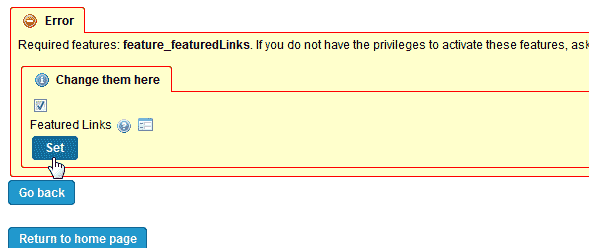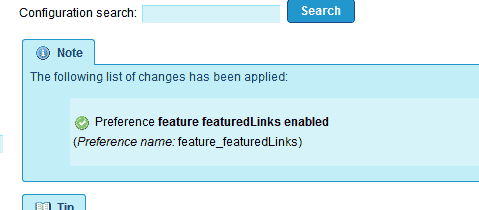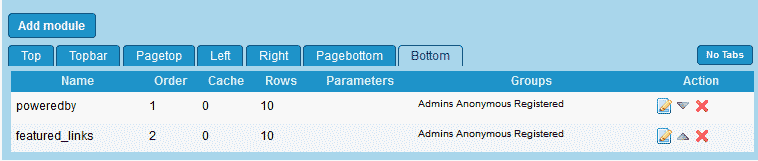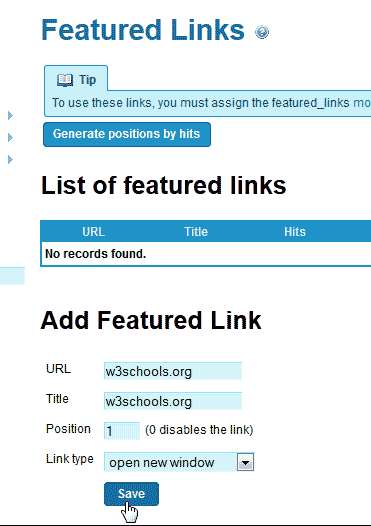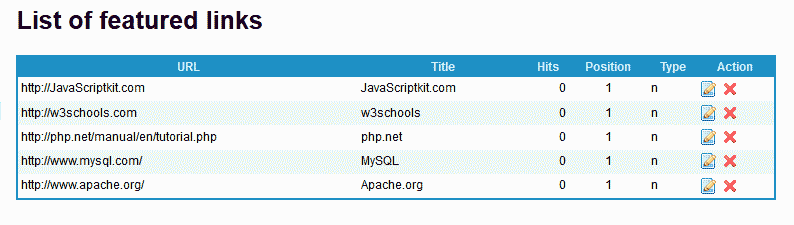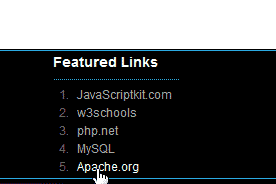Table of Contents
TikiWiki has the featured links module that is pre set to display links in a menu on your site. This menu can be added anywhere to your site. In this article, we will add the featured links menu module to the footer of your TikiWIki site.
Steps to add the Featured Links menu to the footer
- Log into TikiWiki and click the Modules icon in the Quick Admin bar.
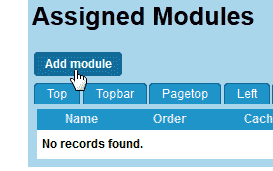
Click Add Module.
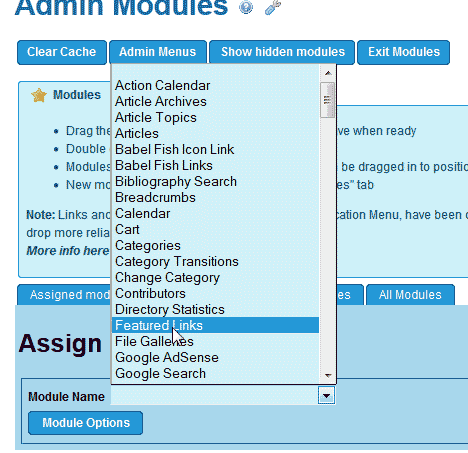
For the Module Name, Select Featured Links.

Next, you will see a Module Error. To fix this error, select the Actions Icon from the Error pop up box.

Click View.

Click the Change them here checkbox and click Set.
The Preference feature featuredLinks enabled will confirm the module was enabled.

The featured_links module will show in the list of modules for the page location.
To add links to the featured_links, visit tiki-admin_links.php in your browser. Simply append the tiki-admin_links.php to the end of your TikiWiki home page similar to the following.
example.com/tiki-admin_links.php

Add the URL and Title for the link you want to add and click save.

Repeat the last step in adding links to the featured_links till you have a list of links you want to display in the footer.
Now your Featured links will display as a menu in your footer like the snapshot to the right.