Table of Contents
In this tutorial we will show you how to create a Product Category in VirtueMart 3 (vm3). Product Categories help you organize your VirtueMart store, by grouping related products together. After creating the category, you can begin adding products.
Creating a New Category
- Login to the Joomla Admin Dashboard.
- In the navigation menu, roll your mouse over Components–>VirtueMart–>Prducts.
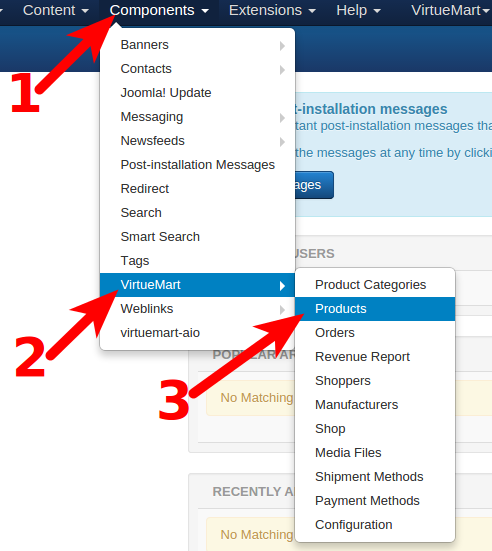
- On the left menu, click Product Categories, then the New button.
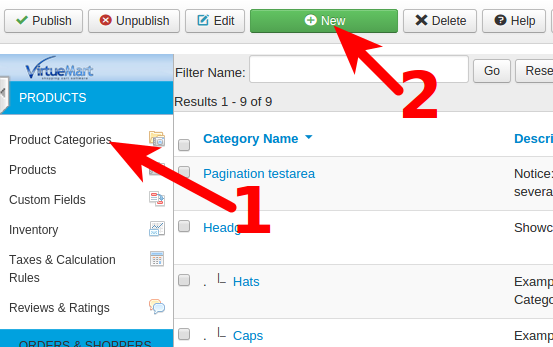
- You will then be on the General Informations page, fill in the fields as needed. Below is a brief description of the available options.
Option Description Category Name Enter a name for the new category you are creating. Published Select Yes to add this category to your VirtueMart 3 store, otherwise it will only be visible in the Administration panel. Sef Alias Enter a search engine friendly name for this category. What you enter here will be seen in the URL of the page, for example if you enter ‘shirts’ the address for this category will be: example.com/shirts
Description Fill in some information here regarding the category you are creating. - Click the Save & Close button to create the new product category. You will then see the new Product Category listed.

Congratulations, now you know how to create a new product category in VirtueMart 3! In the next guide we will show you how to Add a new Product in VirtueMart 3.
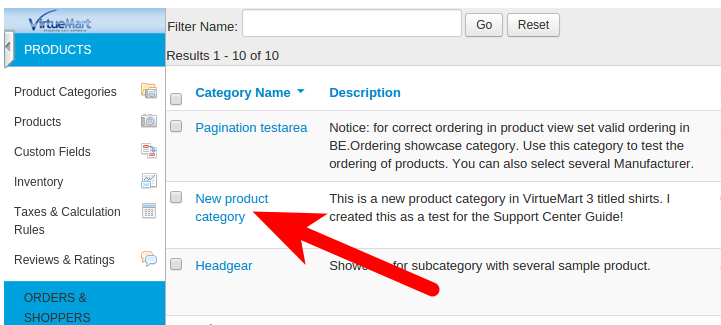
Hi,
I have followed your useful instructions, but the new SEF I added doesn’t appear in the URL.
I have cleared the site cache, but it made no difference. Any ideas?
Regards
I recommend troubleshooting your .htaccess file, since it can affect URL’s and redirects. Also, enabling error reporting may provide a more specific error message.
Thank you,
John-Paul