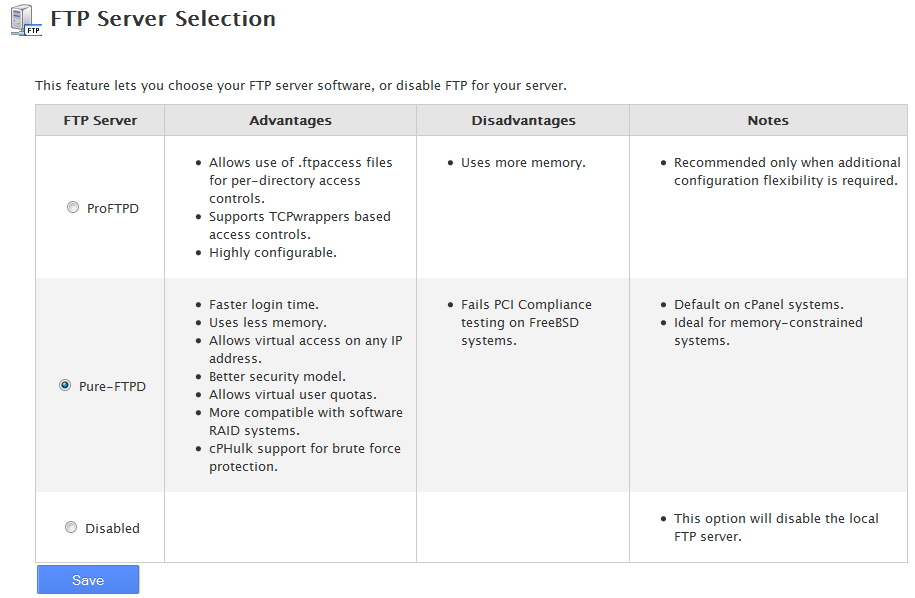Table of Contents
There are two different types of FTP server available in your VPS and Dedicated servers. These are ProFTPD and PureFTPD. PureFTPD is the default FTP server that is installed with your server configuration.
| FTP Server | Advantages | Disadvantages | Notes |
|---|---|---|---|
| ProFTPD | – Allows use of .ftpaccess files for per-directory access controls. – Supports TCPwrappers based access controls. – Highly configurable. |
– Uses more memory. | – Recommended only when additional configuration flexibility is required. |
| PureFTPD | – Faster login time. – Uses less memory. – Allows virtual access on any IP address. – Better security model. – Allows virtual user quotas. – More compatible with software RAID systems. – cPHulk support for brute force protection. |
– Fails PCI Compliance testing on FreeBSD systems. | – Default on cPanel systems. – Ideal for memory-constrained systems. |
| Disabled | – This option will disable the local FTP server. |
Below are the instructions on how to change FTP servers or even disable them entirely from within your WHM.
Changing FTP servers in WHM
- Log into your WHM with the ROOT account. Read our article on root access if you do not have it.

From the main WHM screen, look to the left hand sidebar and look for the Service Configuration category. Find and click on the FTP Server Selection option.

The next screen will display your FTP server settings. The current FTP server will show with the radio button selected. This is PureFTPD by default. You have the choice of ProFTPD, PureFTPD, and Disable, which will turn off all FTP function on the server. Select the radio button next to the one you wish to use.
- Click the Save button at the bottom of the page to activate your selection.