Table of Contents
Now that you have installed WHMCS you are ready to log into your admin area for the first time. This quick tutorial explains how to do that.
NOTE: A valid license for WHMCS is required to access the admin area of a WHMCS installation. Fortunately, a license for WHMCS is included with all of our Reseller Hosting plans. Want to learn more about WHMCS features? Be sure to check out our Reseller Hosting Product Guide.
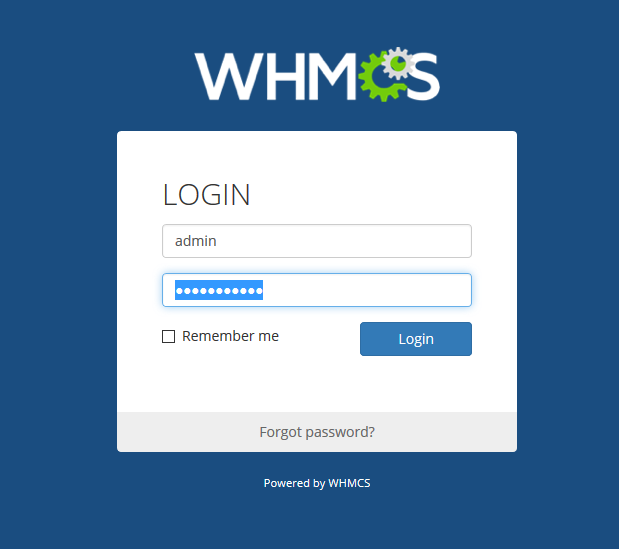
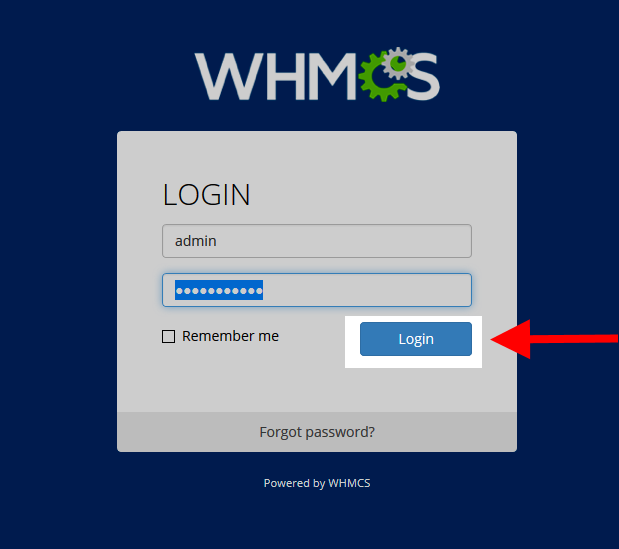
www.mywebsitename.com/admin takes me to my wordpress admin area, not to WHMCS. Ideas on how I redirect this?
This typically means that WordPress is installed at “www.mywebsitename.com” instead of WHMCS. I recommend verifying the location of your WHMCS installation. For example, if you installed it in a /whmcs folder, you may have to navigate to “www.mywebsitename.com/whmcs/admin” to access it.
Thank you,
John-Paul