Table of Contents
Maintenance mode enabled in WordPress allows you to place a splash page up on your website while you are working on it. The basic splash page lets your visitors know that your website is undergoing maintenance. There’s a plugin in the WordPress plugin directory that makes this task easy. Let’s go over the basic steps to install and use the plugin to enable maintenance mode.
How to enable WordPress Maintenance mode
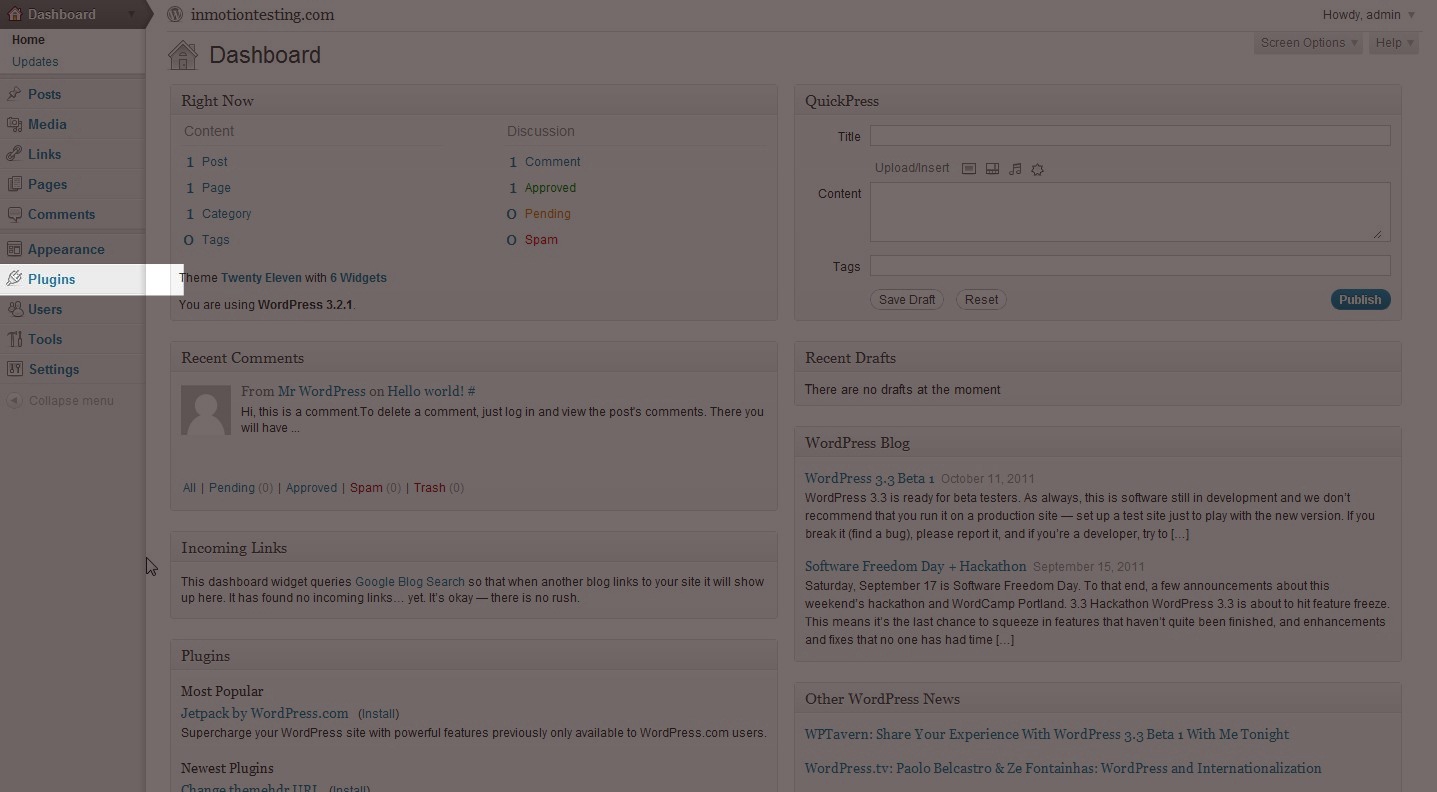
First, you’ll need to log into the WordPress Dashboard section of your website. Once you are logged into the admin area, look on the right menu pane for plugins, then add new:
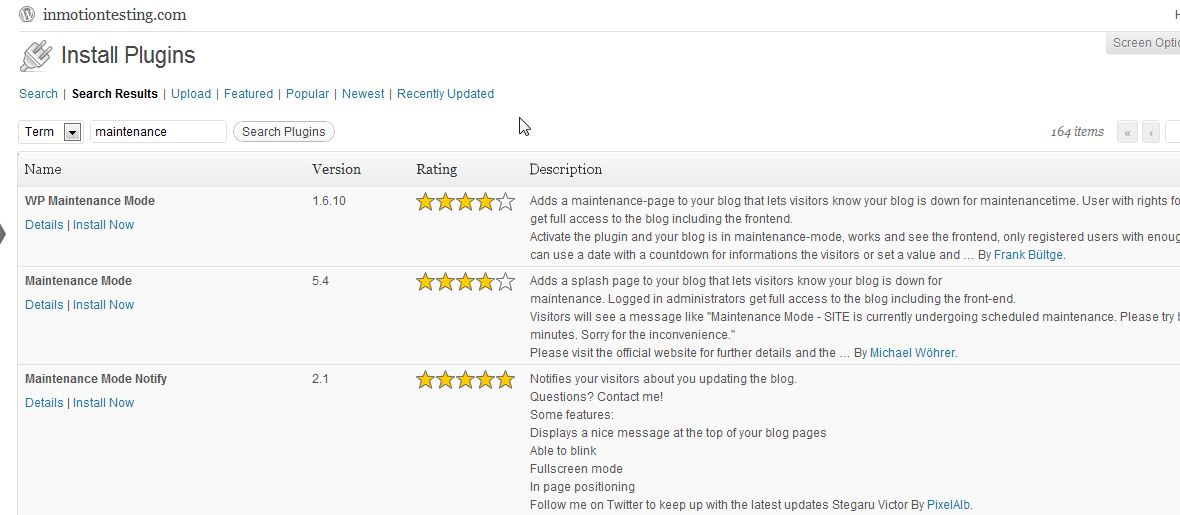
Now, in the search field type “Maintenance” and you’ll see the related plugins.

Select the WP Maintenance Mode plugin and click “Install Now”. The prompt will ask if you if are sure you want to install this plugin. Click “Ok”.

You’ll then see a screen verifying the plugin was installed correctly. Click “Activate Plugin”.

Now, you will be directed to the plugin page. Select “settings”.

Now, once you click the settings button, configure the settings to meet your needs.
Now, when you visit the website you will see the splash page similar to the snapshot to the left.
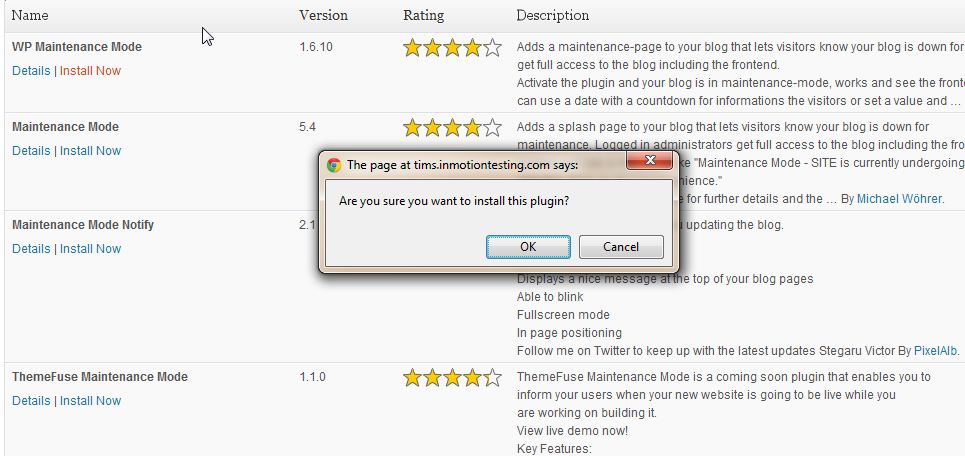
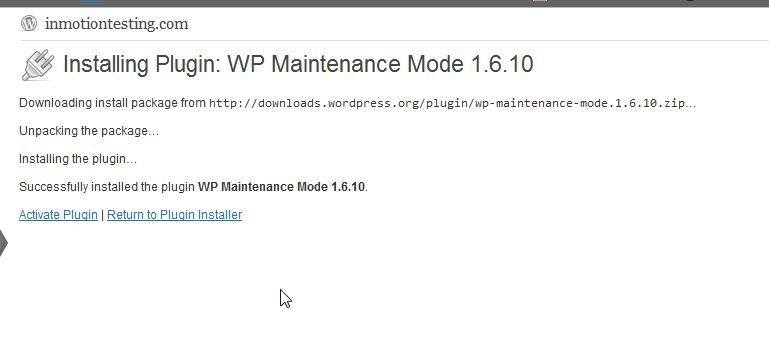
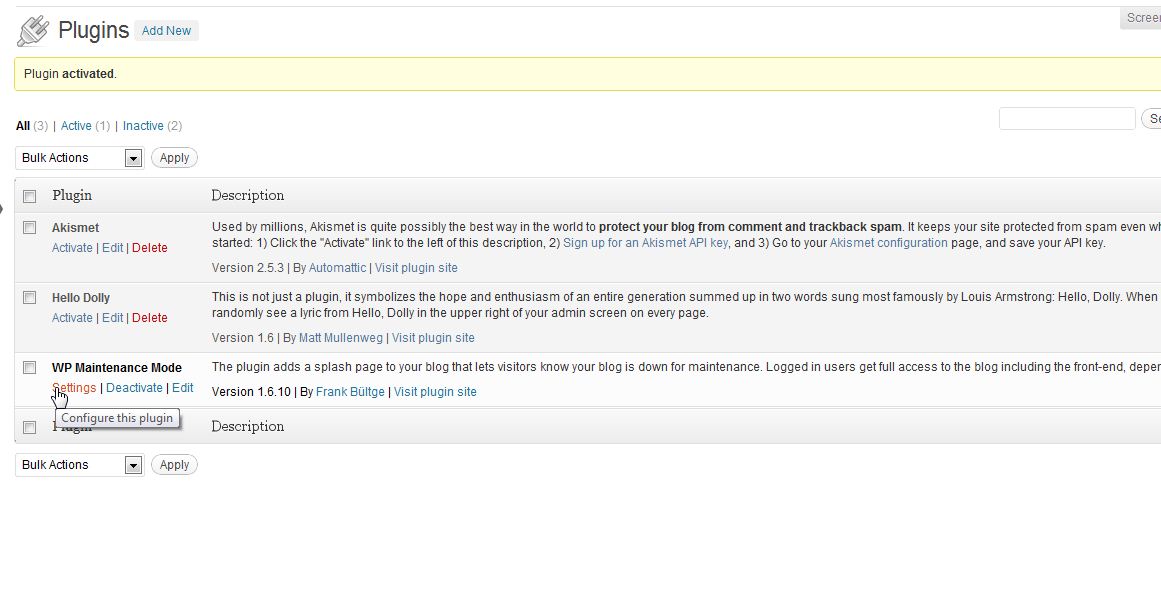
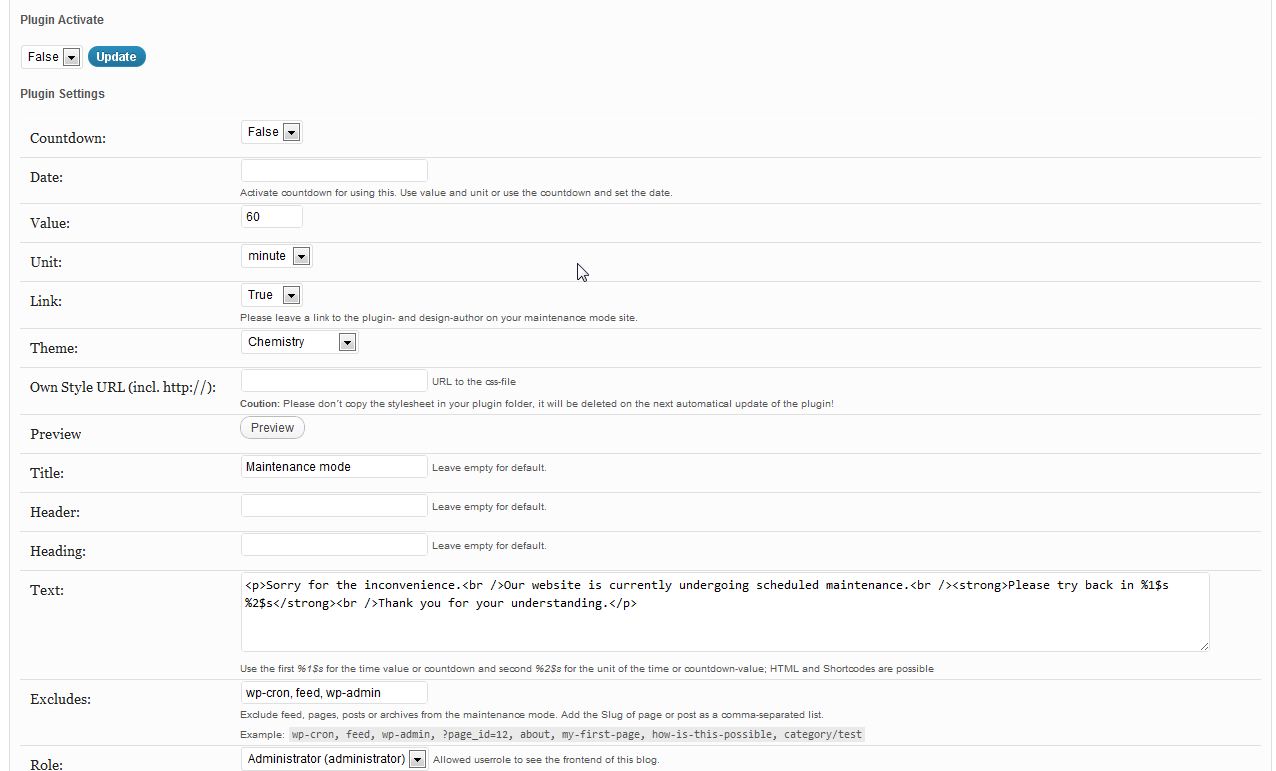
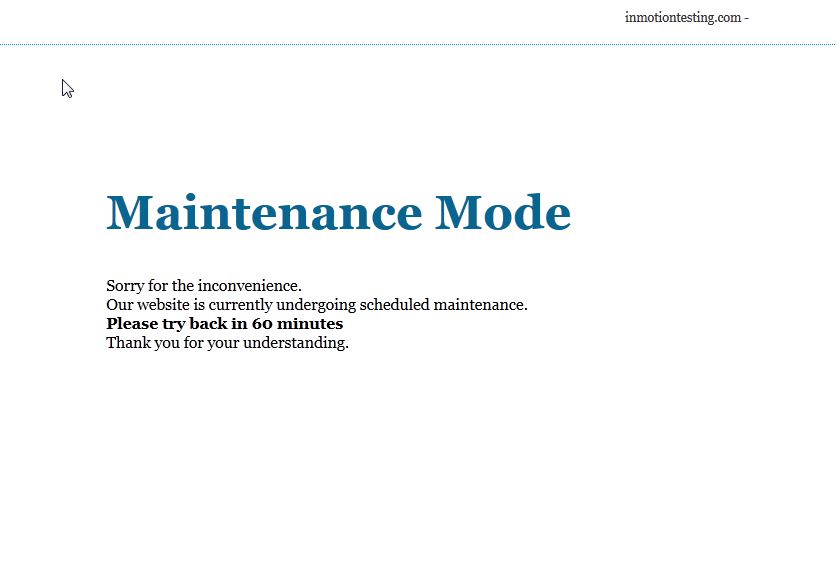


I installed the maintenance plugin and activated it. I’m not sure I set it up correctly, as I can not see the new page. Any help would be appreciated.
Jerry Clark
Do you have a link to your website?
Thank you for the info, Scott. Yes, I can see the splash page when I’m logged out.
I would like to add my logo to the page and added what I thought is the correct HTML to the Text field on the Design tab of this plugin:
<p style=”text-align: center;”><img src=”ACLogo_med.png” alt=”Allies.Care” /> </p>
but I only see the placeholder for the image. I also tried specifying:
/images/ACLogo_med/png…
but it didn’t make a difference.
What am I doing wrong?
Hello Renata,
I see the logo is located under the wp-content directory as well as various sizes under wp-content/uploads/2015/08 directory. Those paths should work for you.
Kindest Regards,
Scott M
I configured the setting for this plugin as instructed, but do not see the splash page indicated. Is this a problem due to the newest WP update?
Hello Renata,
I am able to install the plugin and get it to work as specified. If you are still logged in when testing the site, it will not show the maintenance page. Use another browser or a private tab and you should see it. That is what anyone not logged in as admin will see.
Kindest Regards,
Scott M