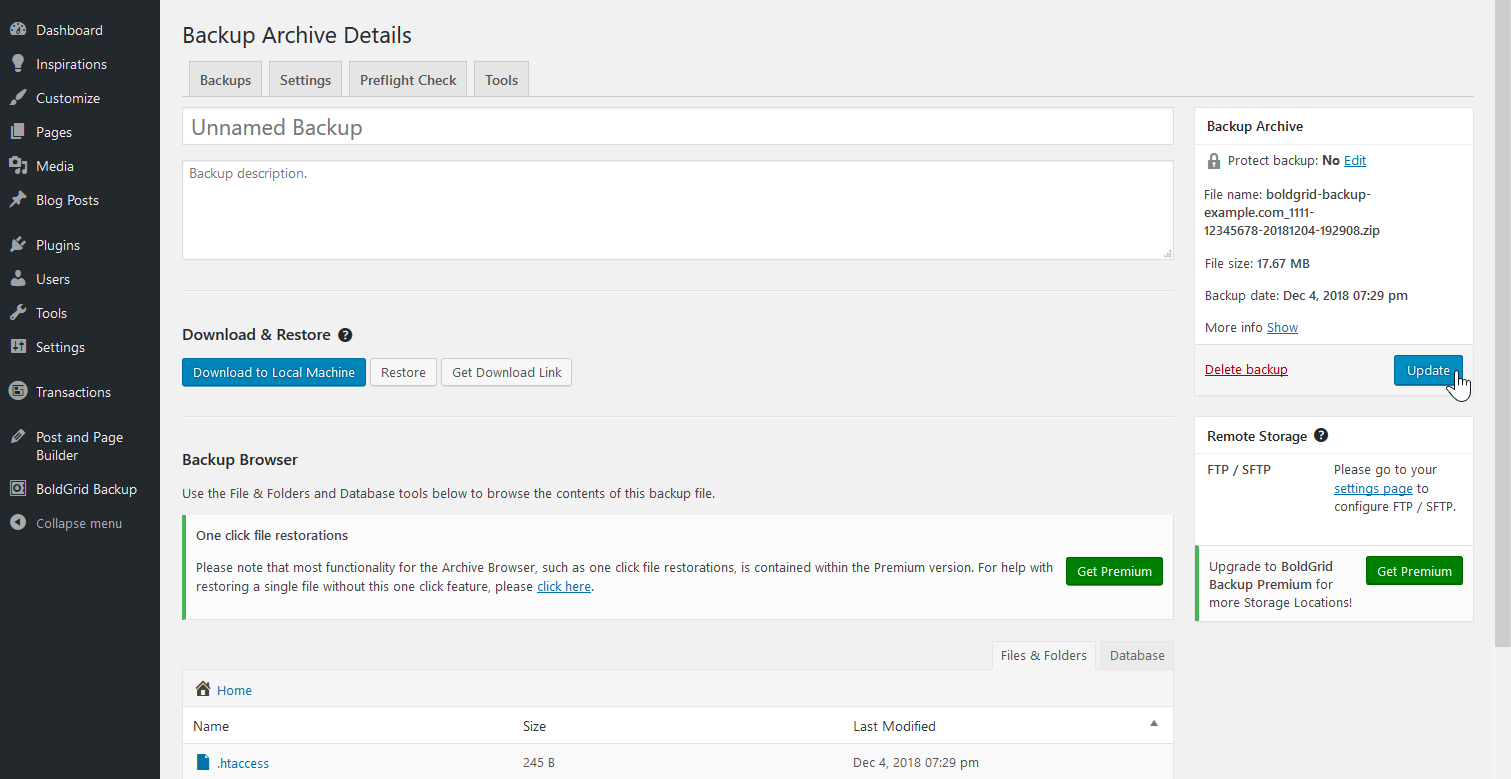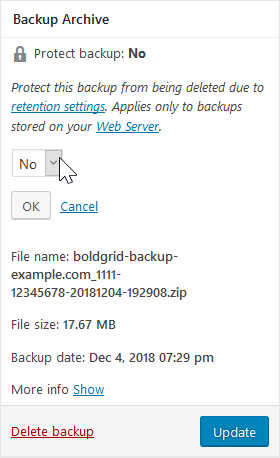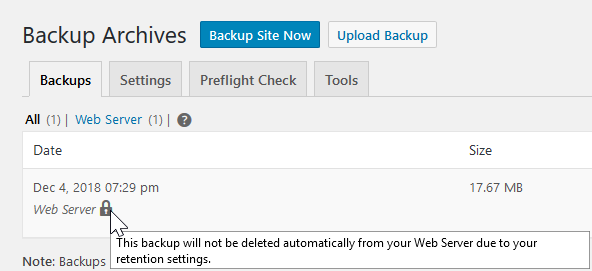Table of Contents
Up-to-date backups are important for a proactive security plan in case you need to migrate your BoldGrid site. However, there may be a specific scheduled backup before a major change you’d wish to keep regardless of retention settings. Below we cover how to protect a BoldGrid backup and add backup info in BoldGrid Backup.
Protect a Backup
- Log into BoldGrid.
- Select Backup Archive under BoldGrid Backup in the dashboard.
- Select View Details to the right of the backup.
- Press Edit to the right beside Protect backup.
Here, you can also edit the title by writing in the Unnamed Backup section and Backup description for the backup.
- Select the dropdown menu and select Yes.
- Update your changes. When you return to the Backups section, you’ll see a lock within the backup info.
Learn more about BoldGrid in our BoldGrid Education Center. For more information on security, check out our lists of WordPress backup plugins and security plugins.