Table of Contents
If you ever decide to start over with your BoldGrid site, you do not have to go and remove your theme and each page individually. Below we show you how to reset your site to start from scratch! Note this removes ALL data from your site as it is all deleted during the process.
Starting over in BoldGrid
- Log into your BoldGrid admin interface.
- Click on the Settings option from the left hand sidebar information.

- Next, click on the BoldGrid option.

- Scroll down to Start over area and check the box next to Yes, let me start fresh!
- Next, check the desired options from the three checkboxes underneath. Available options are Permanently delete pages instead of sending to trash, Delete all BoldGrid Forms and Entries, Remove all BoldGrid Themes.
- Click on the Start Over button to complete the process and delete your site.

Now that you have reset your site to begin from scratch, you can install a new Inspiration and begin customizing from there.
For those who are not InMotion customers or simply wish to learn more about Starting Over In BoldGrid, you can visit the BoldGrid Support Center.
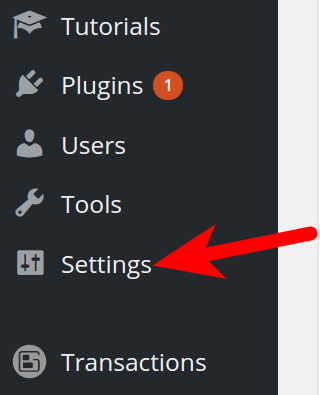
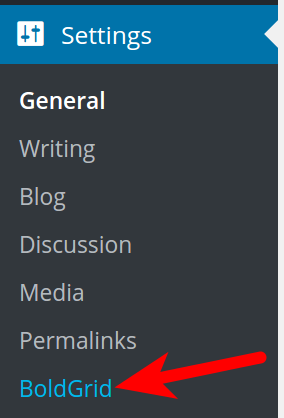
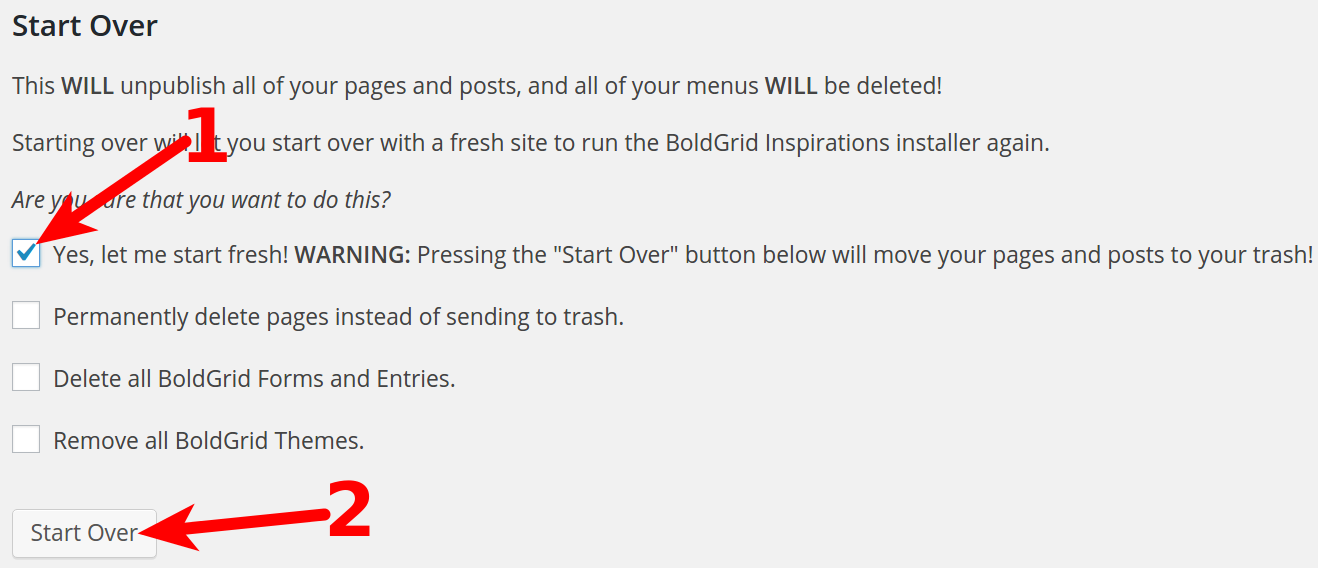

This doesn’t match my reality. In Settings I don’t have ‘BoldGrid’ I have ‘BoldGrid Connect’ and that does not have a ‘Start Over Area’.
The feature is now under Settings > BoldGrid Inspirations.