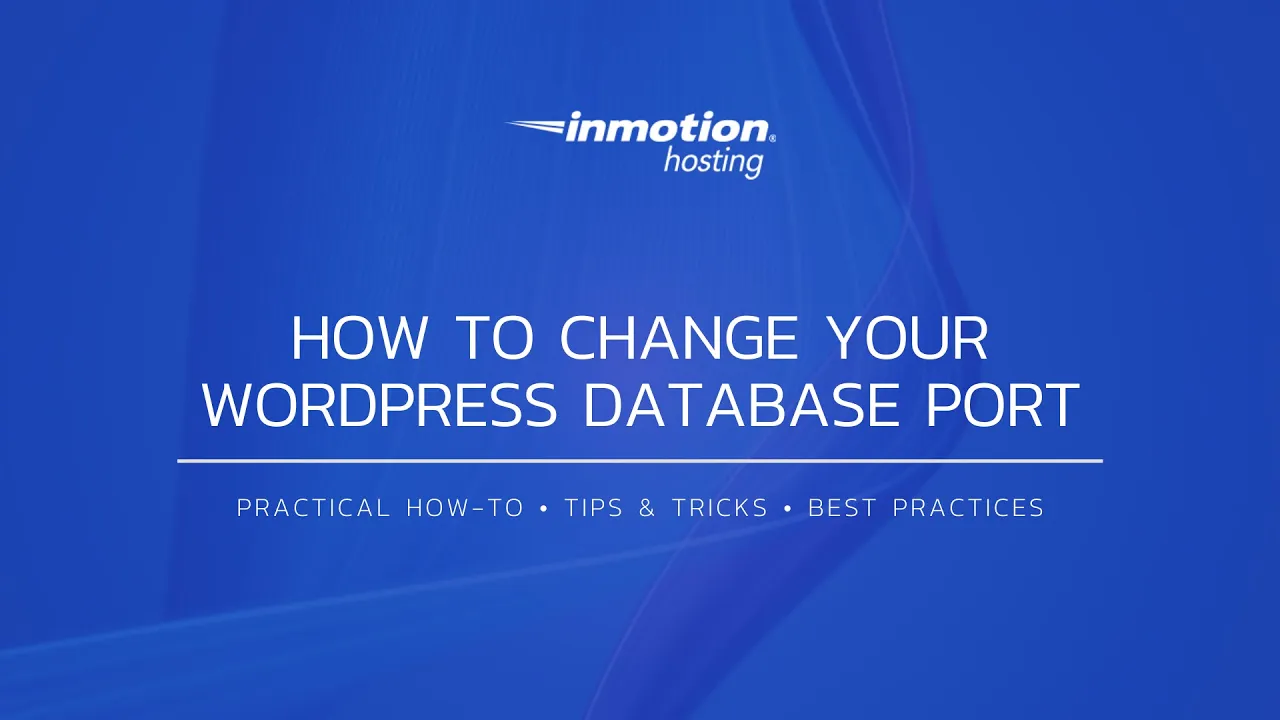If your database is located on a different port, you will need to adjust your connection settings within WordPress to connect to it. In this article, we will show you about changing your database port within your WordPress configuration.
Changing Your WordPress Database Port
- First, log into cPanel and open the file manager. If you don’t use cPanel, you may edit open any text editor you like.
- Within the file manager, you will navigate to your wp-config.php file. This file will be located within your root WordPress directory, typically your public_html directory. Right-click it and click on Code Edit.
- Now that you have the wp-config.php open, you will want to edit the following line:
define( ‘DB_HOST’, ‘localhost:3306‘ );
As you can see, a port number has been added after the “:“. Here, simply add the port number of your database server.