Table of Contents
(This article assumes you have a live WordPress website. Not quite there yet? That’s okay! We can get you up and running with WordPress Hosting.)
WordPress makes building a website as easy as possible. But, learning how to customize WordPress sites can take time, since it has so many features. The Dashboard interface is where the magic happens and we’re going to explain where and how to modify your site. So, follow along and get familiar with the tools included in WordPress. The next time you need to make changes to your Theme, you will already know what to do.
Using the Customizer
One of the most useful tools in the WordPress Dashboard is the Customize tool. This can be accessed by going to Appearance then Customize in the navigation menu. It is important to know that the list of options there will differ based on the Theme you are using. But, most will include options for changing your site identity, colors, menus, widgets, homepage, and CSS. Read this guide to familiarize yourself with the WordPress Customizer.
Use Widgets
Widgets are an easy way to add new things to the sides of your website, also known as the sidebars. Add things such as Google maps, a calendar, audio files, images, or even text with a Widget. Keep in mind that the available widget sections are different on each Theme. So, if you are unable to add a Widget to the area, you may have to try a different Theme. The following guides will help you learn how to work with widgets in your WordPress site.
- Finding and Installing Widgets in WordPress
- Deactivating Widgets from the Sidebar in WordPress
- Removing the Sidebar Links/Widgets in WordPress
Modify the Stylesheet in the Theme Editor
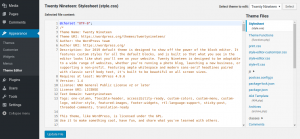 You can make unlimited changes to the Theme if you know how to code in CSS, PHP, and Javascript (JS). Go to Appearance then Theme Editor in the Dashboard to access the Theme files. There, you have access to all the files that make up the look of your WordPress site. To learn more read the following article.
You can make unlimited changes to the Theme if you know how to code in CSS, PHP, and Javascript (JS). Go to Appearance then Theme Editor in the Dashboard to access the Theme files. There, you have access to all the files that make up the look of your WordPress site. To learn more read the following article.
Child Theme
Another way to override the look and style of a WordPress site is to make a “Child Theme”. Then, you can edit the Child Theme to make changes and leave the original Theme files intact. This is ideal for many situations since Theme updates or changes will not override the changes you made. So, create a child Theme and you can begin making changes to the look of your Theme.
Change Themes
If you are having a lot of trouble with the Theme, or it is simply not meeting your expectations you can always choose a different one. Since the tools available in the Customizer will differ based on the Theme, a different Theme may have the options you are looking for.
Now that you know how to customize WordPress Themes, go ahead and build that perfect website for your blog or business.
For an alternative way to customize WordPress, you can read about literate programming or learn how to use the media and text block.
Learn more about the power of WordPress Themes and how they can simplify your website building and maintenance.

I have also started WordPress from last month and I am looking for this kind of information. this is a great article for everyone. thank you so much for sharing this beautiful article with us. it is a very helpful and valuable post for us. God blessed you.
Thanks for sharing i really love and understand your method.