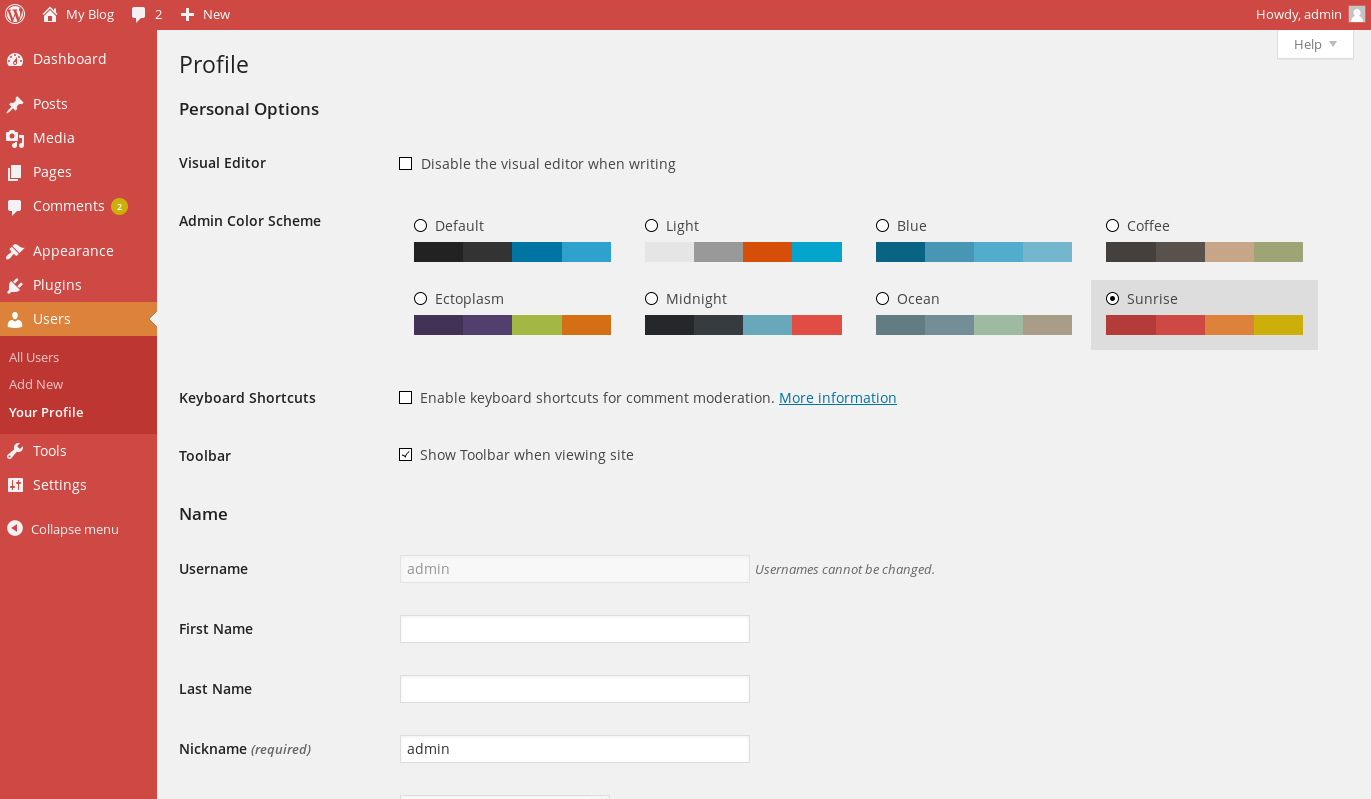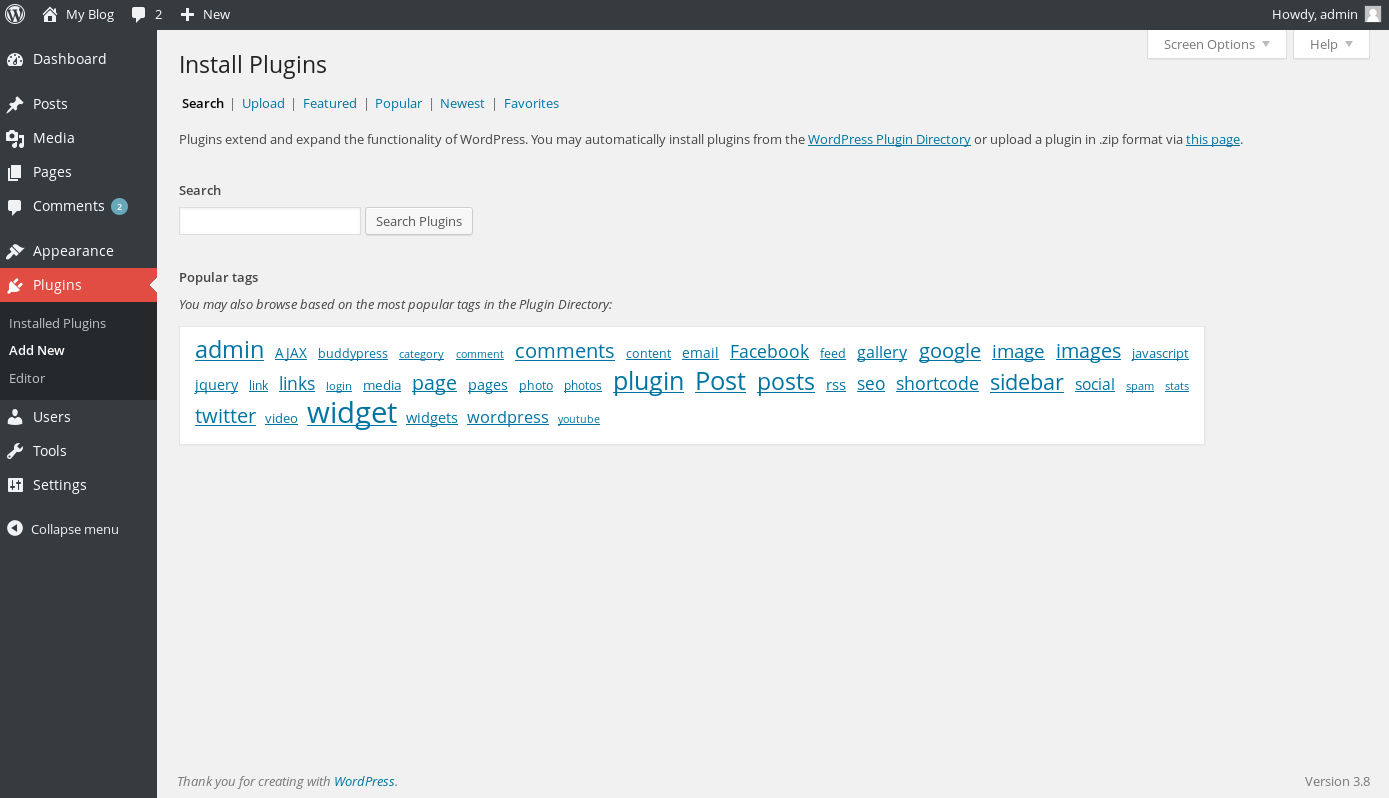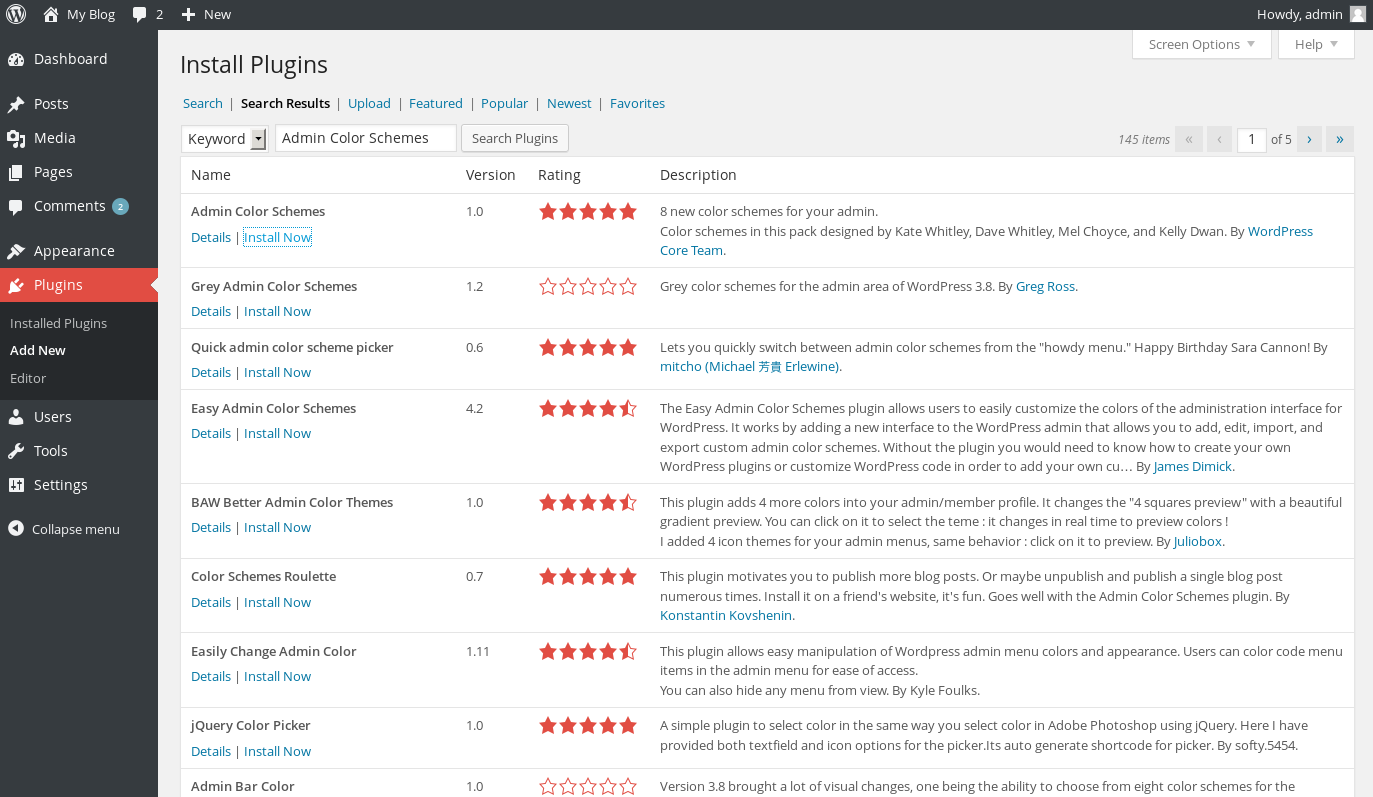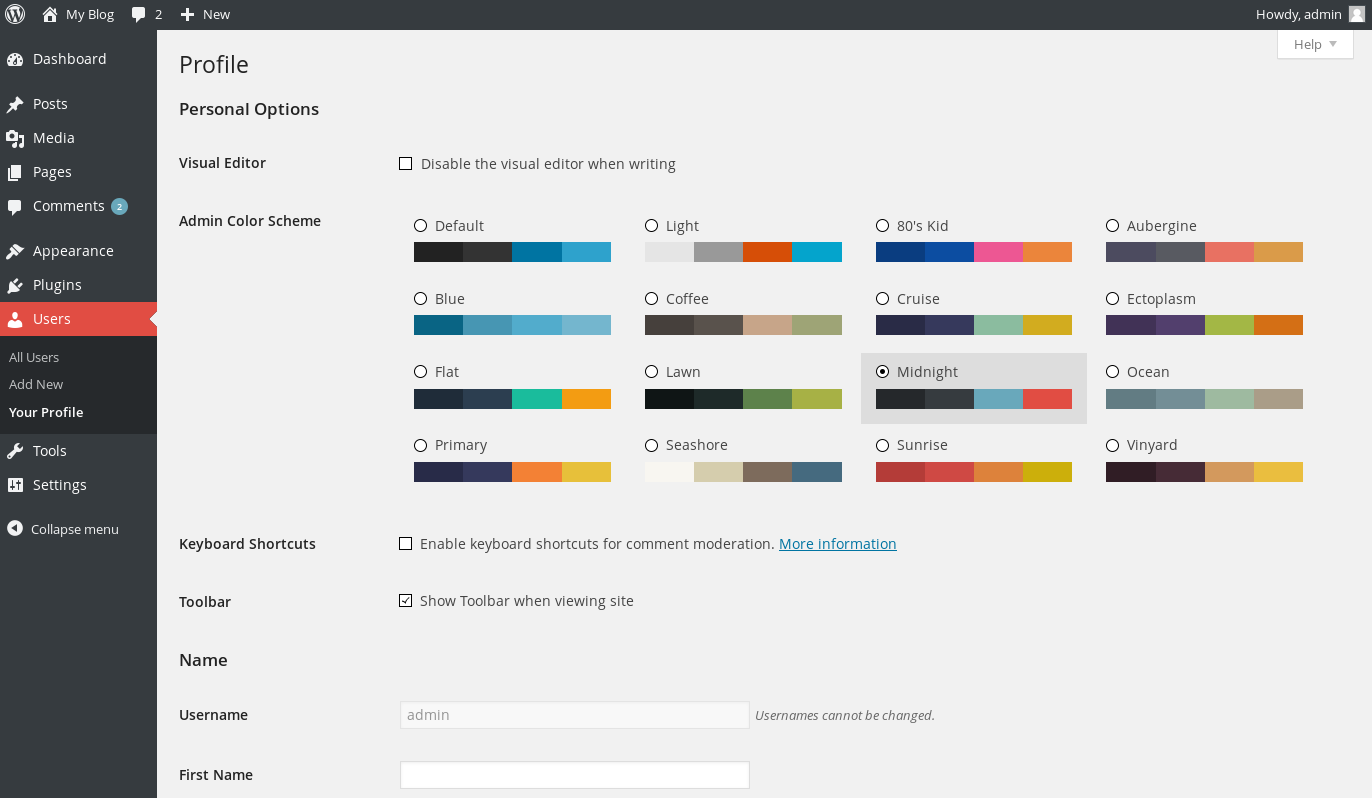Table of Contents
In this tutorial:
Introduced in WordPress 3.8, it is now possible to change the color scheme of the admin panel to match your individual personality, as well as the look and feel of the site. In this article, we will teach you how to change the color scheme to best suit your needs.
Changing your WordPress admin color scheme
- First, you will need to be logged into your WordPress admin.
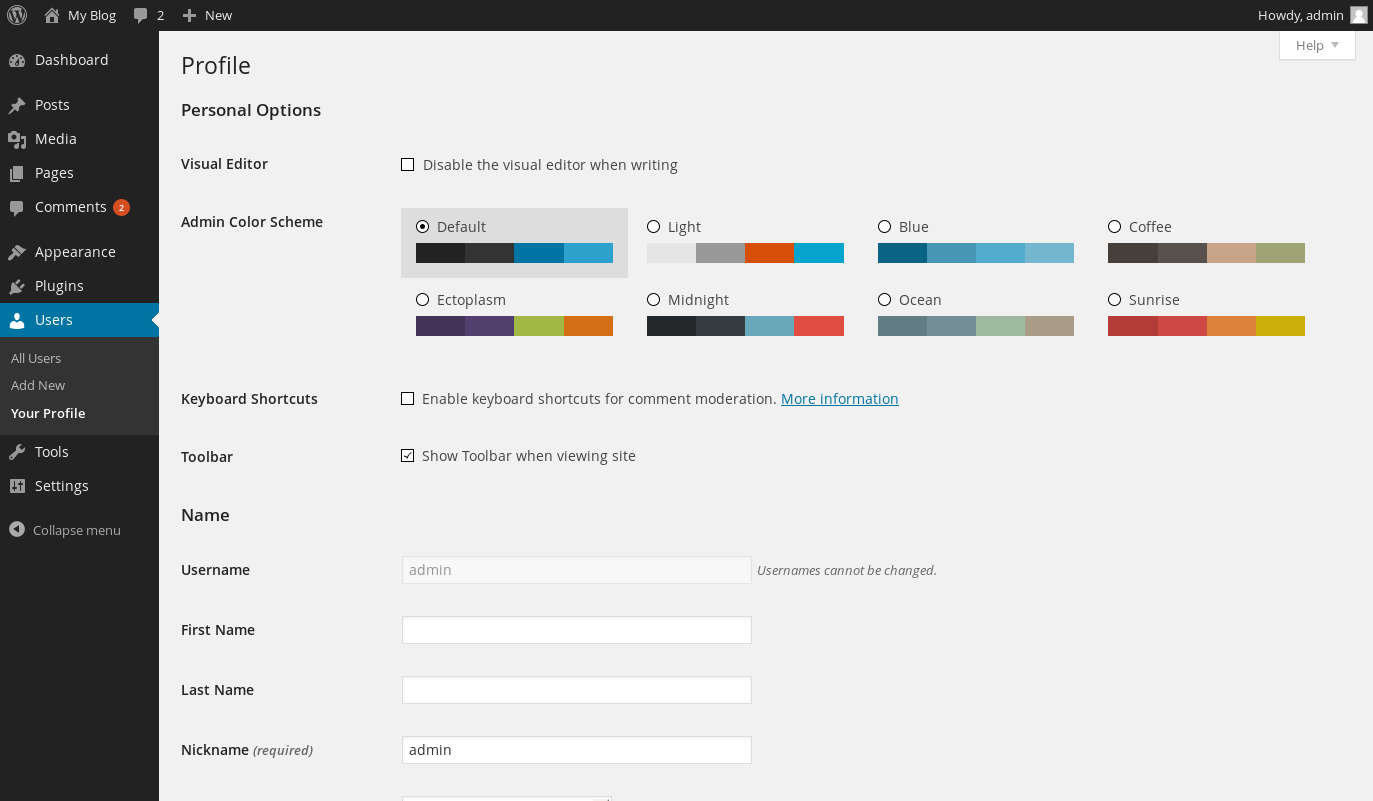
Now that you are logged into your WordPress admin, click on Users, then Your Profile. Of course, if you are changing the color scheme for a different user, click on All Users, then the user that you want to edit.

Once within your user details page, you will see various color schemes available to you. Currently, there are 8 available but WordPress may add many more in the future. There is also a wonderful WordPress plugin available that will allow you to add additional color schemes which we will cover in the next section.
Getting more color schemes
One option to get more color schemes for your WordPress admin is to use the Admin Color Schemes plugin which is freely available. As sometimes the bundled color schemes aren’t quite enough, we’ll teach you how to add more.
Installing the Admin Color Schemes plugin
-
- If you followed the previous steps, you should still be logged into your WordPress admin. If not, be sure to log in.

From your WordPress admin, look to the left navigation bar and click on Plugins, then Add New. Here, you will be prompted with a search field that will allow you to search for plugins within the WordPress plugin database.

In the search box on this page, a search for Admin Color Schemes. The first result will be the plugin that you are looking for.

Under the name of the plugin, it will then say Install Now. Clicking this will allow WordPress to automatically download and install the plugin for you. Be sure to click the Activate Plugin link once done to ensure that it is active.
Viewing and activating the additional color schemes
Choosing one of the additional color schemes is a simple process. So simple, in fact, that all of them are within the same location of the admin color schemes that are already installed by default. To choose one of these themes, simply follow the previous instructions at the beginning of the article.
Did you know that you can also change the color schemes of the default theme as well as many other 3rd party themes? If you want more information on doing so, be sure to take a look at our article on editing your WordPress theme