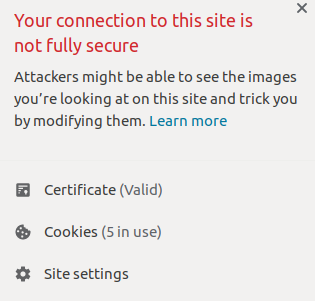
Are you getting the “no padlock” error after installing an SSL on your WordPress site? This means there’s likely an insecure URL somewhere on your site. You can fix this by updating those URLs from http to https.
To learn more about this error and why it occurs, be sure to check out the full guide on the insecure SSL error.
Getting A “No Padlock” Error
If there are any URLs on your site (as in links, images, or other resources that connect outside of your site) using the insecure http protocol, your SSL padlock will not display properly. Different browsers display the padlock or “no padlock” differently. But the causes and fixes will be the same for every browser. Steps to fix this error below.
If you should wish to scan your site for any http instances, it’s recommended to use a free scanning tool like Why No Padlock?
Search and Replace HTTP URLs on Your Site
For the purposes of this article, you will be using the Better Search Replace plugin. Make sure to install the plugin before proceeding with the steps below.
- Log into your WordPress dashboard
- Click Tools
- Choose the Better Search Replace tool
- Fill in the fields for what you’re searching for (
http) and what you would like to replace it with (https)
Make sure to edit the right database table. For example, if you want to update content in posts, make sure to select the wp_posts table.
Do you want to do a dry run first? Make sure to leave “Run as dry run?” checked to preview what will be changed. After you’ve reviewed any changes, uncheck the box and click Run Search/Replace and your updates will proceed.
Well done! You now how to update http URLs with the more secure https protocol. If you have any further questions or comments be sure to leave them below.
