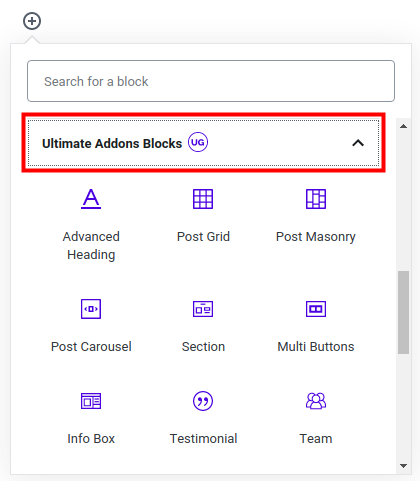Table of Contents
Since WordPress switched to using the Gutenberg editor, it has made building a site easier. You can build a site in sections also known as blocks. This block-based interface saves time since they are preformatted based on their purpose. But, what if you don’t see the block that you need for your website? No need to worry.
You can add 3rd party blocks to Gutenberg. One of the most popular plugins is Ultimate Addons for Gutenberg plugin by Brainstorm Force. With over 100,000 active installations at the time this article was written. So follow along and get to know the Ultimate Addons for Gutenberg plugin.
Continue reading to learn:
- What is Ultimate Addons for Gutenberg Plugin
- What Blocks Are Included?
- How to Install Ultimate Addons for Gutenberg
- How to Use Ultimate Addons for Gutenberg
(This article assumes you have a live WordPress website. Not quite there yet? That’s okay! We can get you up and running with WordPress Hosting.)
What is the Ultimate Addons for Gutenberg Plugin?
If you want more Gutenberg blocks, this is the plugin for you. With a simple plugin installation, you can add over 20 new block options with more planned to be added.
Then, they can be easily selected when you are creating a Page or Post. They are already responsive, meaning they will adjust to the size of the viewer’s screen. Just customize them to fit your website and you’re done!
What Blocks Are Included?
Here is a table of all the available blocks included in the Ultimate Addons for Gutenberg, at the time this article was written.
| Advanced Columns | Advanced Heading |
| Blockquote | Call to Action |
| Contact Form 7 Styler | Content Timeline |
| Google Map | Gravity Form Styler |
| Icon List | Info Box |
| Marketing Button | Multi Buttons |
| Post Layouts | Post Timeline |
| Price List | Sections |
| Social Share | Table of Contents |
| Team | Testimonials |
How to Install Ultimate Addons for Gutenberg
- Log into your WordPress Dashboard.
- Click Plugins then Add New.
- Type ‘ultimate addons’ in the search box.
- You will see the plugin titled “Gutenberg Blocks – Ultimate Addons for Gutenberg” by Brainstorm Force. Click the Install Now button.
- Once it has been installed, click the Activate button.
How to Use Ultimate Addons for Gutenberg
- Navigate to a Page or Post and Edit it.
- Click the plus
 with a circle around it to add a new block.
with a circle around it to add a new block. -
 Scroll down and click the Ultimate Addons Blocks link. Select the one you want to add to your Page or Post.
Scroll down and click the Ultimate Addons Blocks link. Select the one you want to add to your Page or Post.
Now, you know how to customize your WordPress site with new blocks using the Ultimate Addons for Gutenberg plugin.
Learn more about the new WordPress editor, Gutenberg, and the capabilities of the separate Gutenberg plugin with our helpful Gutenberg tutorials.