Table of Contents
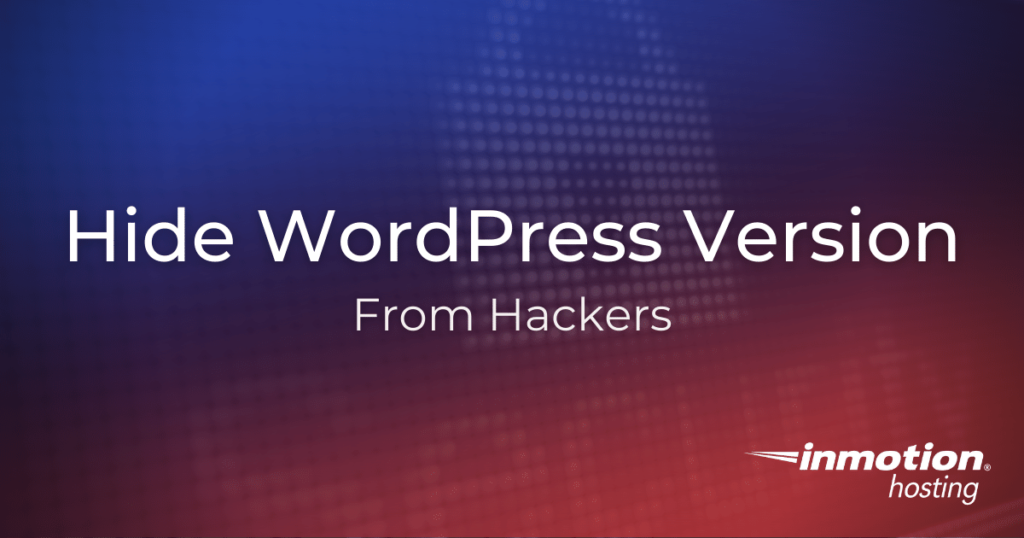
Every moment your website is online, it can be preyed upon by hackers. If you have a WordPress site, you can be certain it will be targeted at some point. The question is not if attempts will be made to compromise your site, it’s when. But there’s hope! If you follow a few basic security procedures, you can make your site more resilient to the many attacks it will face over its lifetime.
In this article, you’ll learn:
Why You Must Hide Your WordPress Version Number
Your WordPress version number says more about your site than you may think. Every time WordPress makes updates or fixes bugs, the changes are notated in detailed reports. This means the general public knows which security bugs affect which version. Specifically, this means hackers know exactly what kind of attack to use on your website. This is why it’s very important to hide your version number. Any hacker can find your WordPress version by simply viewing the source code of your site in any web browser.
You may be wondering, should I just update my site automatically? Yes, updating your site whenever prompted (or even automatically) is a way to avoid possible security breaches. But, for one reason or another, updates may be skipped or ignored altogether. Either way, it’s best to hide your version number.
How To Hide Your WordPress Version Number
For this tutorial, you will use the WP Security Safe plugin. This plugin is a good choice for security because it’s very lightweight and will not slow your website down.
Please note: it’s recommended that you not install more than one security plugin on your WordPress site.
- Log into your WordPress Dashboard
- Click the WP Security Safe link in the left side panel
- Choose the Privacy tab
- Check the box for Hide WordPress Version Publicly
- Click Save Settings at the bottom of the plugin menu
Well done! You’ve successfully hidden your WordPress version from snoopers. If you have any questions or comments feel free to leave them below.
