- Reordering Blog Posts in the WordPress Administrator
- Using Plugins to Reorder Posts
- Modifying Post Order with Code
WordPress organizes your posts from newest to oldest. This default sorting functionality works well for everyday posting, but there may be instances in which you need to move certain posts up or down within the sorting list. You can reorder WordPress blog posts in a few different ways. Whether you want to pin a post to the top of your blog homepage or rearrange the order of a couple of posts, there are a few options available to you. This article will walk you through the different methods you can use to reorder your blog posts.
Looking for a better host for your WordPress site? Check out InMotion’s optimized WordPress Hosting.
Reordering Blog Posts
WordPress Sticky Posts Feature
If you have blog posts that are popular, contain important information or are time-sensitive, you can pin them to the top of your blog homepage using the WordPress sticky posts option. This feature will keep the pinned posts at the top of the blog homepage even as you update your blog with new posts. This includes posts displayed on your main homepage.
To pin a post, navigate to the edit screen of the post and check the box next to ‘Stick to the top of the blog’ located under ‘Document’ on the right-hand side. Make sure you click ‘Update’ to save the edit.
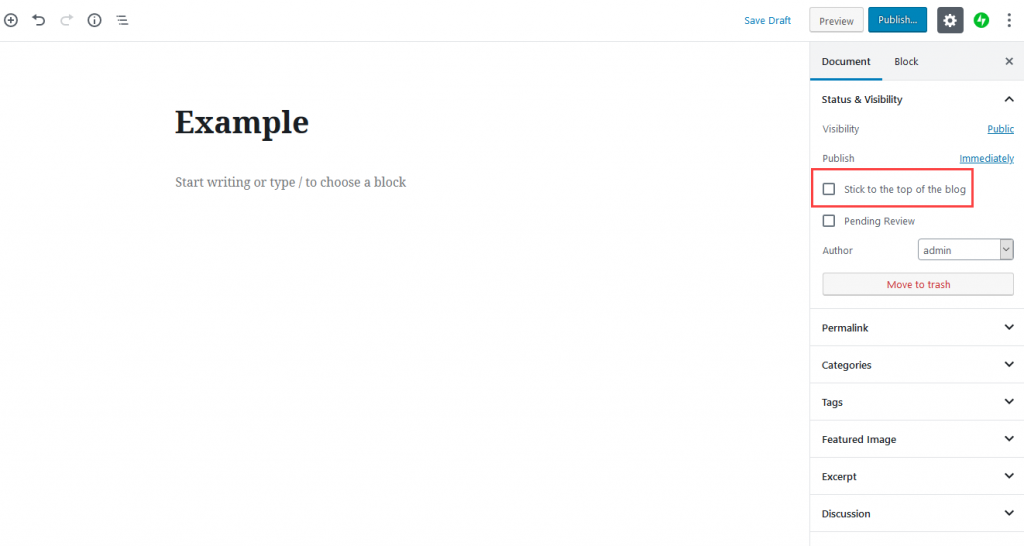
Change Post Published Date
If you need to reorder a few blog posts and do not want to pin them to the top of your homepage, you can change the publish date of the posts. WordPress sorts and displays your blog posts from newest to oldest by date. Changing the published date of an older post will push it up or down within your post lists.
To change the published date, navigate to the ‘Published’ area located under ‘Document’ on the blog post edit screen. Click on the date to change it, then click ‘Update.’ You can also change the published time to reorder posts added on the same day.
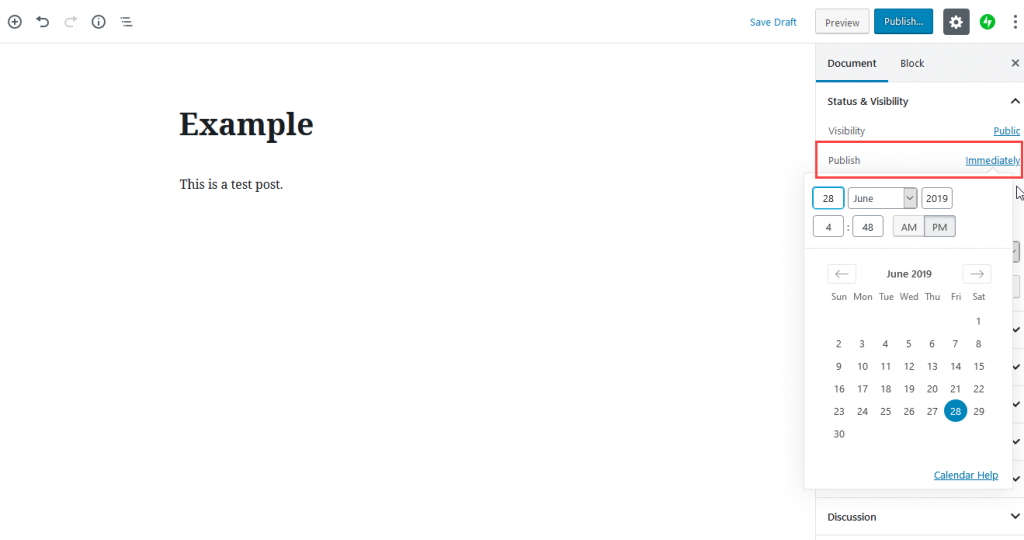
Using Plugins to Reorder Posts
If you need to reorder many blog posts, or do not want to change the published date, then you may want to consider installing one of the below plugins. Both plugins allow you to reorder the posts by adding a drag and drop functionality within the dashboard.
Post Types Order
This plugin is easy to use and does not require extensive WordPress knowledge.
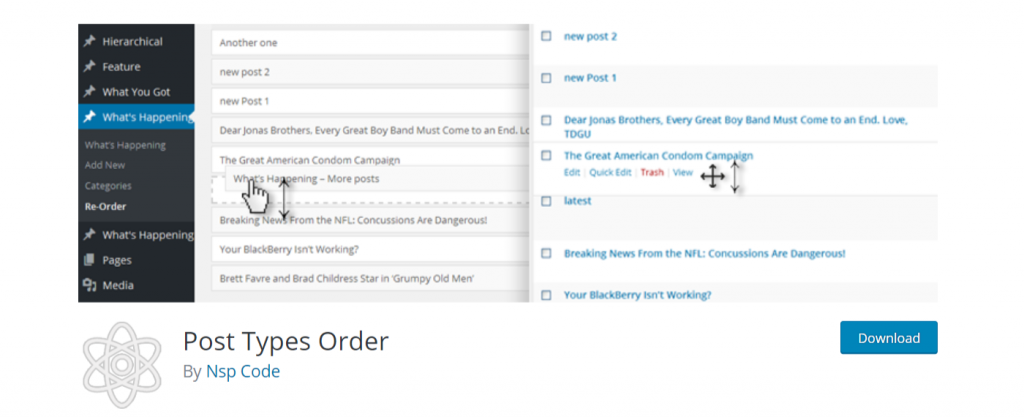
Learn how to install WordPress plugins here.
Reorder Posts
This plugin is more advanced and is noted to be for developers.
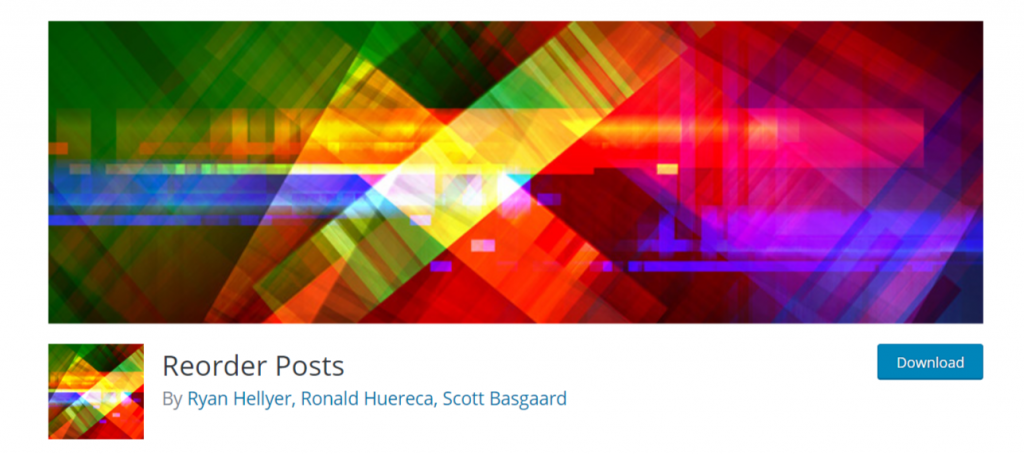
Modify Post Order Using Code
If you are an advanced WordPress user and want to permanently change your post sorting order to show the oldest post first, then you can do so with code. For example, the code below will reorder your posts from oldest to newest by title. You will need to edit your functions.php file to make the change.
You now know how to reorder your WordPress posts by using the options in WordPress, using plugins, or by using code. To continue learning about WordPress with our Support Center articles, please click here.
