Table of Contents
As we continue our series on the All In One SEO Pack, we will now show you how to increase your WordPress memory limit and execution time for PHP using the Performance feature. You can also view your PHP and server information, and email debug information with this feature. This is helpful when troubleshooting WordPress issues.
Increase Memory Limit & Execution Time
- Log into your WordPress Dashboard.
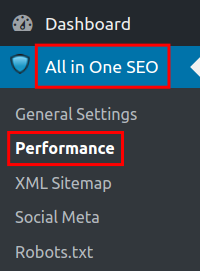
In the navigation menu click All in One SEO then Performance.
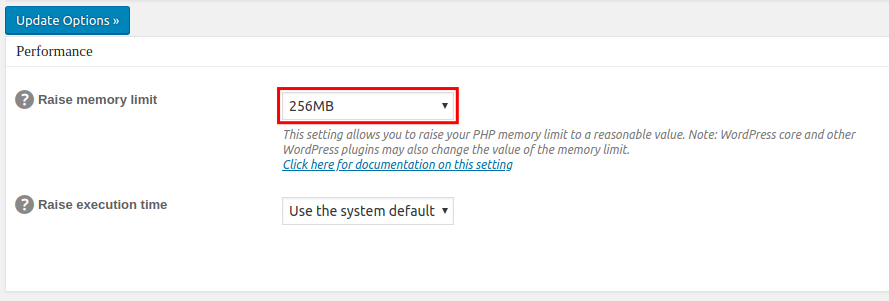
In the Performance section you can raise your memory limit by clicking the drop-down box and choosing one of the options. All in One SEO indicates that “WordPress core and other WordPress plugins may also change the value of the memory limit.”

To raise your execution time click the drop-down menu and choose from the options.

Use the System Status section to view information about your server and PHP settings. This is similar to what you will see on your phpinfo page.
You can also view your Active and Inactive plugins.

To email yourself a debug report, enter your email address and click the Submit button.
You will then receive a debug report in your email. In my tests, it included the same information that is listed in the System Status section.
Congratulations, now you know how to increase your WordPress memory limit and execution time for PHP using the All in ONE SEO Pack Performance Feature
!
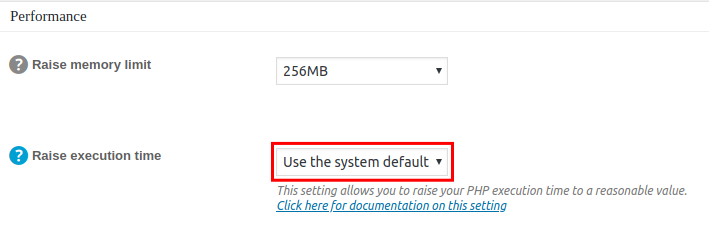
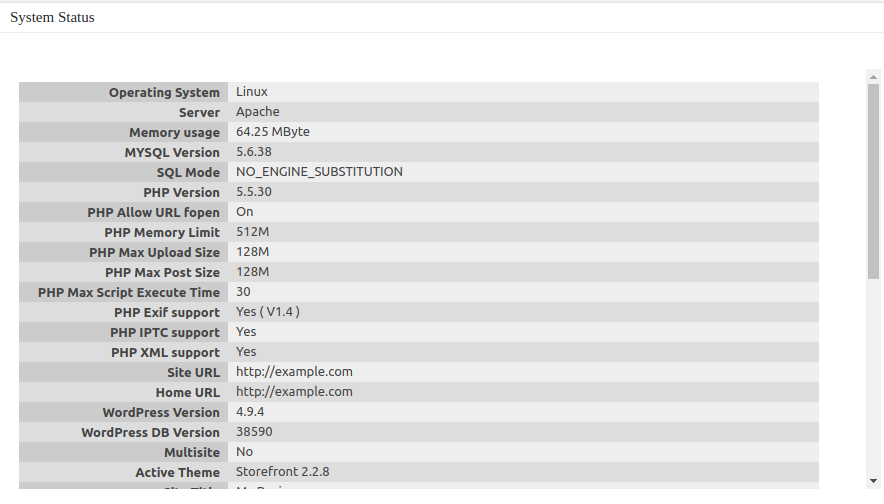
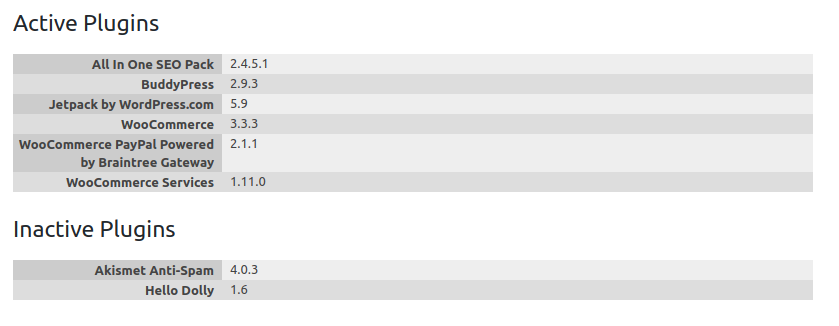
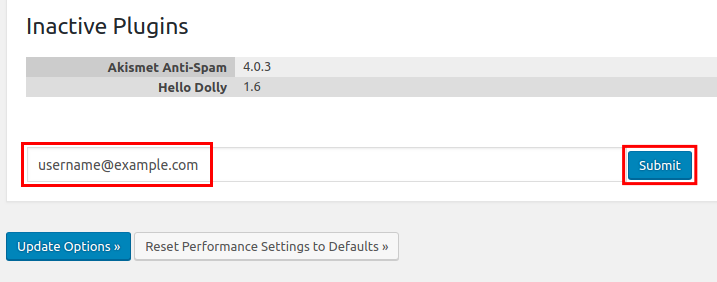
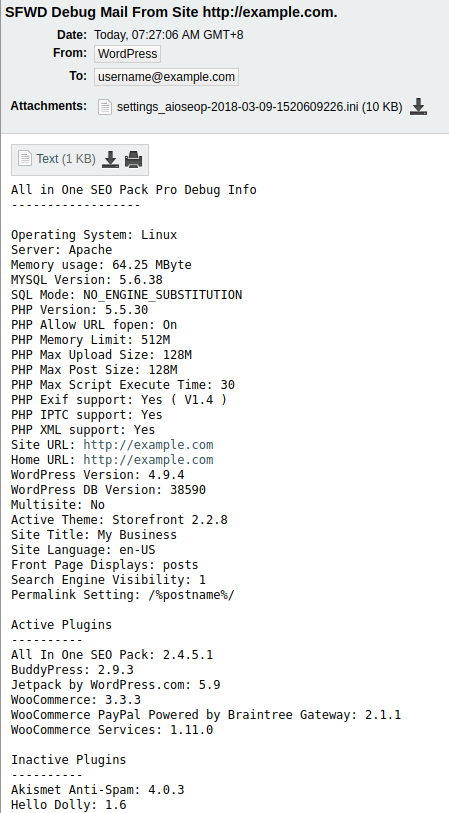

It seem’s that the Performance tab option, does not exist anymore in the All-In-One-SEO plugin!