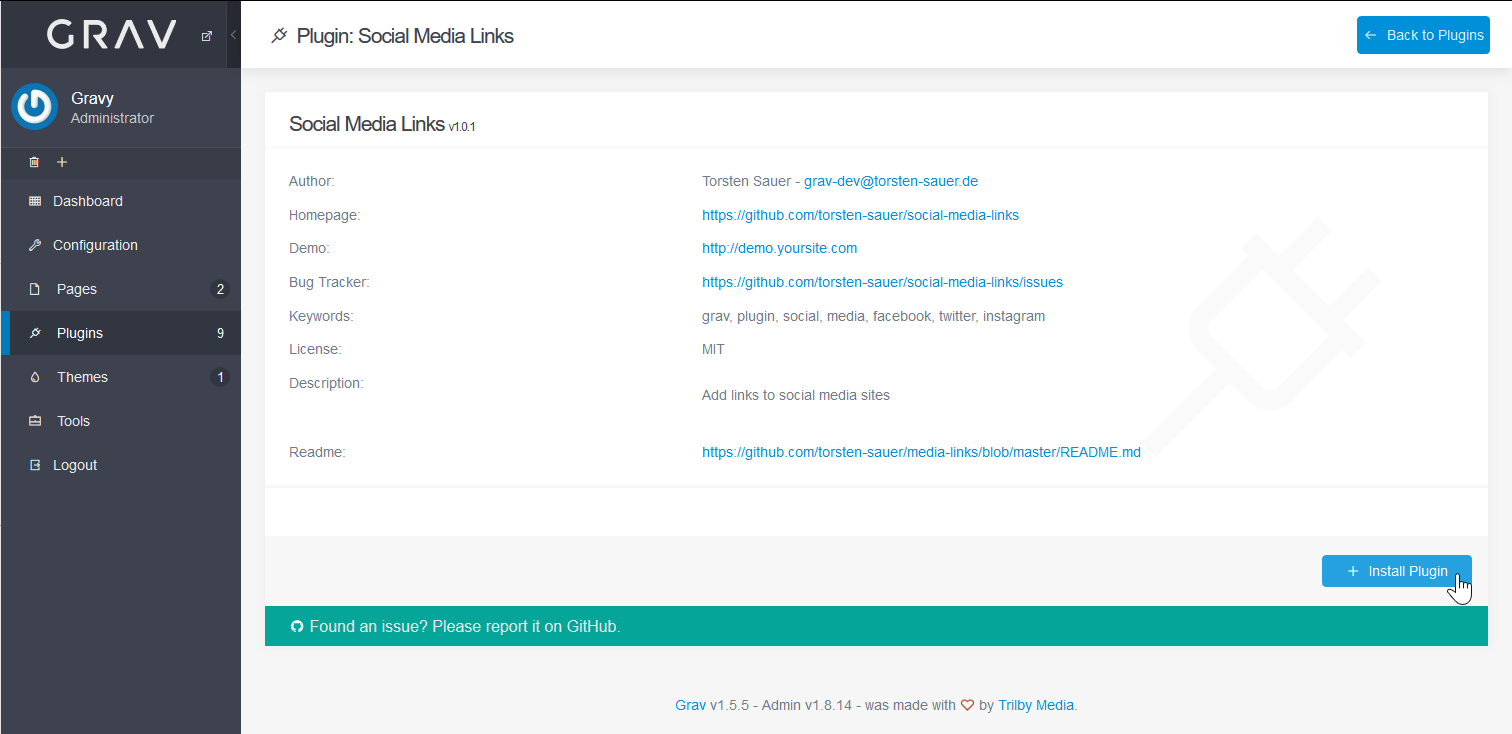Table of Contents
After installing Grav you may want to add additional features. Grav uses plugins to add features. Below we cover how to read more info about and install Grav plugins.
Install a Plugin
- Log into Grav.
- Select Plugins on the left.
- Select + Add on the upper-right.
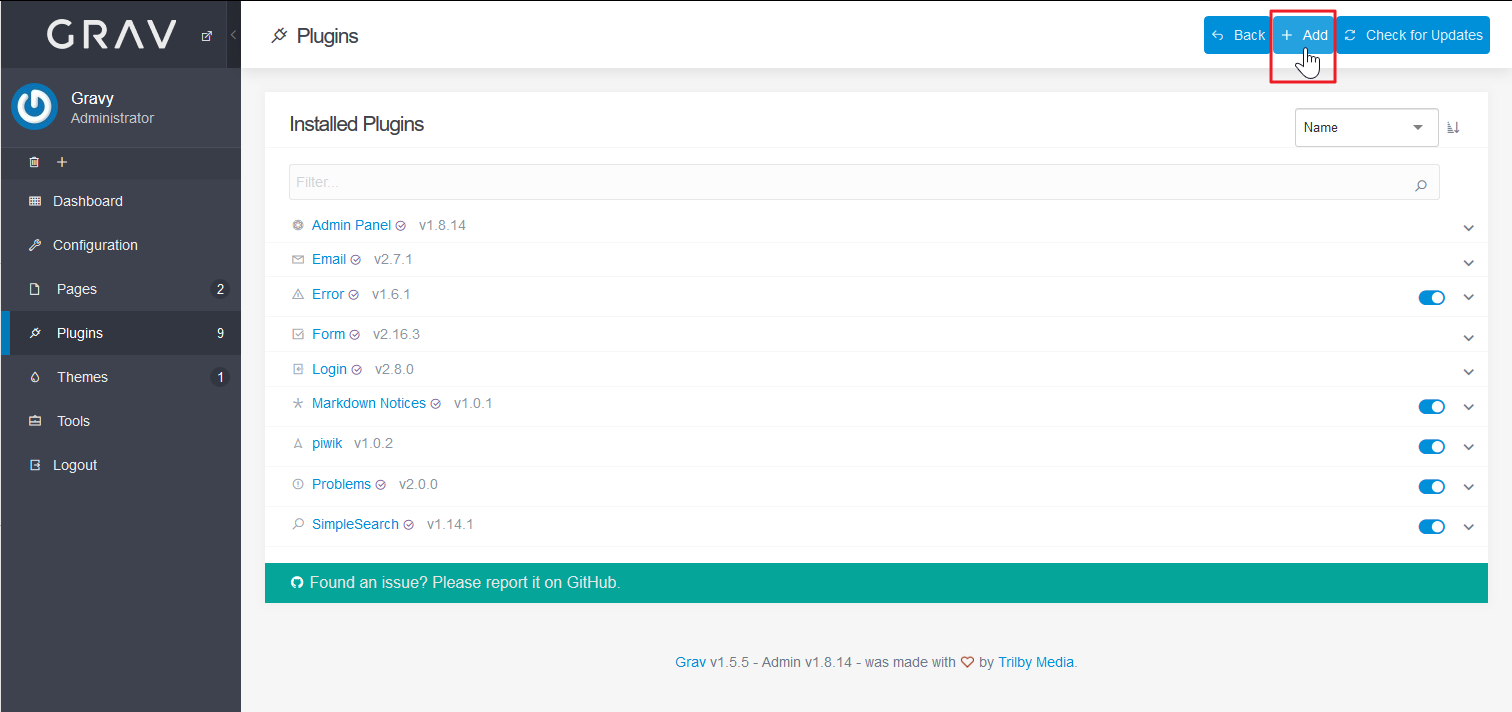
- Select Install to the right of the plugin or click the plugin name for more info.
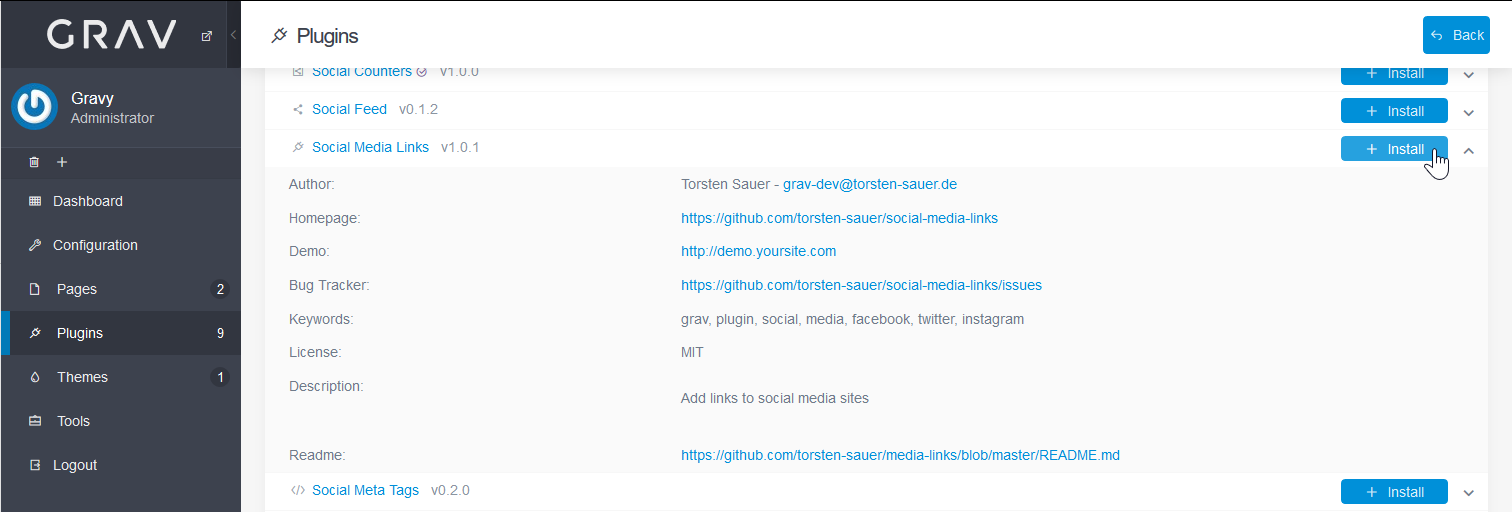
- Select Continue to confirm.
You’ll be redirected to the configuration page for that plugin if applicable. You can also view plugin settings by selecting the name. Toggle the plugin status with the slider on the right. 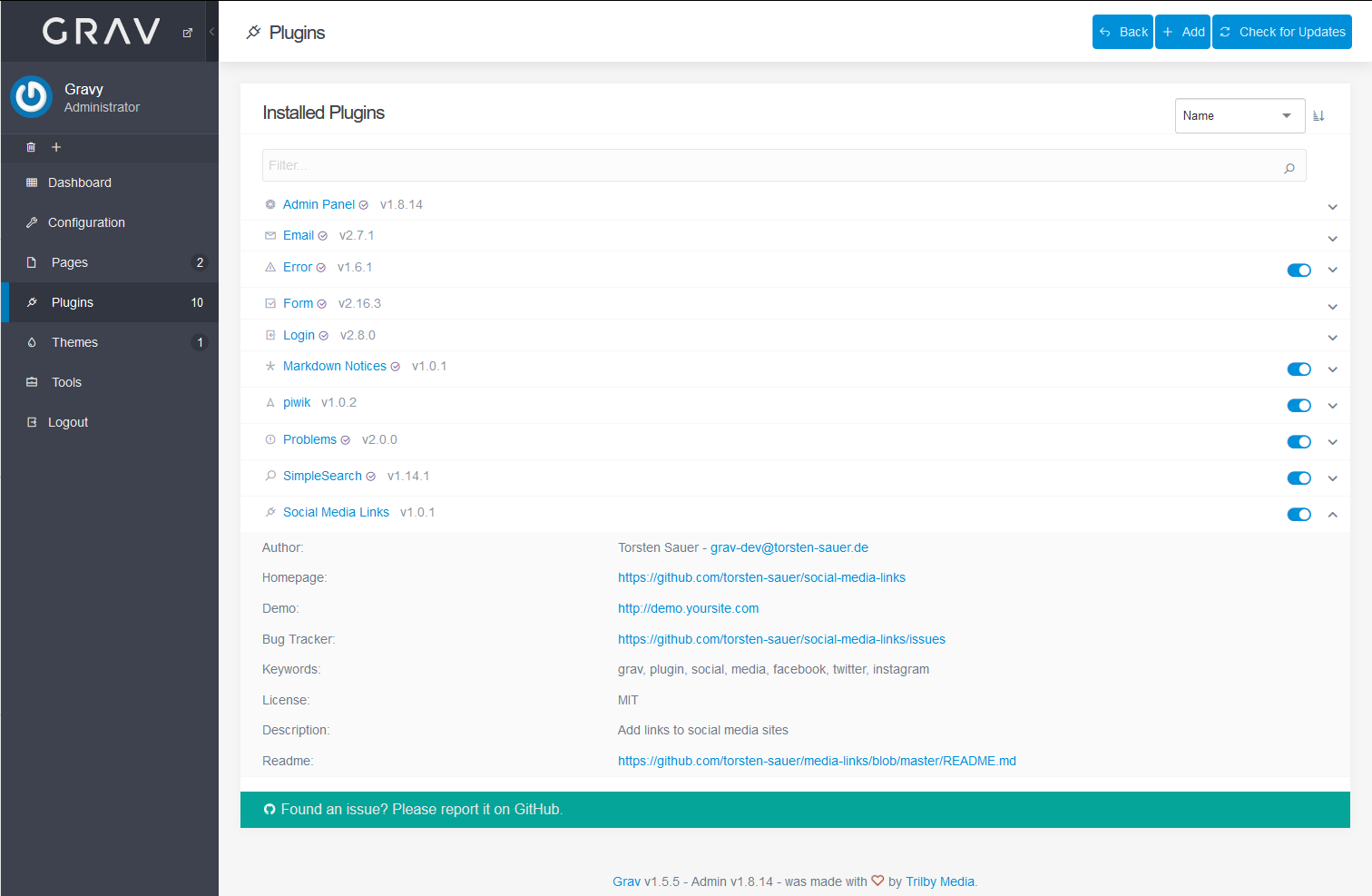
Learn how to install additional Grav themes to enhance your website. Learn more about Grav in our Support Center.