Table of Contents
While Google Workspace can be used to manage digital resources such as email accounts, domain name registrations, and much more, it can also be used to manage physical resources such as vehicles and buildings. Google Workspace allows users to track the use of meeting rooms and other building resources to optimize workflows, increase transparency, and ultimately enhance team productivity. In this article we will give a general overview of building management in Google Workspace and provide instructions for adding a building to your Google Workspace dashboard.
Topics Include
- Building Management
- Adding a Building to Google Workspace
- Adding Building Features to Google Workspace
Building Management
Google Workspace building management can be used to manage up to 10,000 unique physical locations referred to as buildings. By tracking buildings in Google Workspace, you can easily manage the usage of various physical resources such as conference rooms and 1-on-1 meeting rooms.
In addition to tracking the individual rooms used in your building, you can also use Google Workspace to keep track of what features are available in each room, whether it’s a projector system, a teleconferencing system, or simply an in-person meeting room.
Rather than using complicated spreadsheets or physical sign-up forms to allocate physical resources, Google Workspace can streamline the process and provide transparency regarding which resources are in use or scheduled for use.
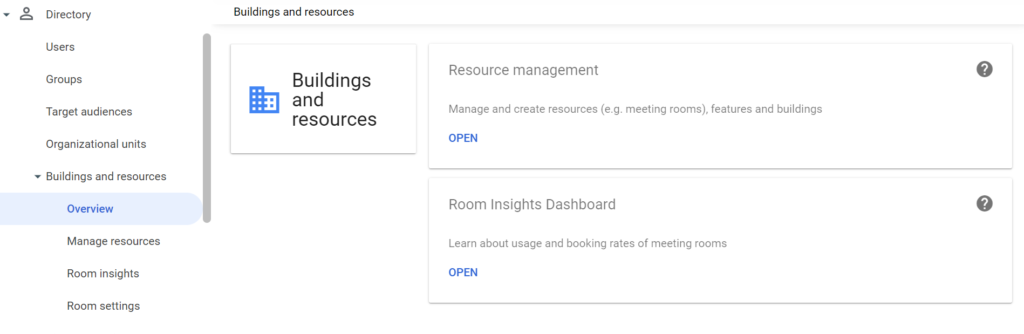
Adding a Building to Google Workspace
- Once logged into your Google admin dashboard, you can start adding a building by clicking on Buildings and resources on the left-hand side of the dashboard.
- Next, in the resource management section, select Open.
- On the following page, scroll down to the bottom and select Manage Buildings.
- Next, select the plus sign then Add New Building to add the new building.
- Now you can begin to input building details such as the physical address. To add the address, select Edit Address, input the address, then select Done.
- To save your changes, select Add Building at the bottom of the page.
Congratulations, you now know how to add a building to Google Workspace!
Adding Building Features to Google Workspace
Once you’ve added a building to Google Workspace, you can start to add features that correspond to the resources included in your buildings. These features include videoconferencing, teleconferencing, and much more. Features can be added via the following instructions:
- From the Google admin dashboard, select Buildings and resources.
- Under resource management, select Open.
- Next, select Manage Resource Features.
- To add a resource, select Add Feature.
- Next, add a name for the feature and select the following options from the drop down:
Telephony – Phone System Access
Videoconferencing – Video Conferencing Access including webcams and monitors.
Other – Whiteboard, wheelchair access, etc. - Once done, click Save to save your changes.
Congratulations, you now know how to add features to Google Workspace!
Next Steps
After adding your buildings and relevant features to Google Workspace, you can start building out the rest of your Google Workspace utilities. Add custom URLs, create and assign user roles, and configure organizational units to further enhance your Google Workspace experience and workflows.
If you need a new home for your WordPress site, look no further than InMotion’s WordPress Hosting solutions for secure, optimized, budget-friendly servers.
Fast & Easy Transfers
Free SSLs
Hack Protection
Affordable
