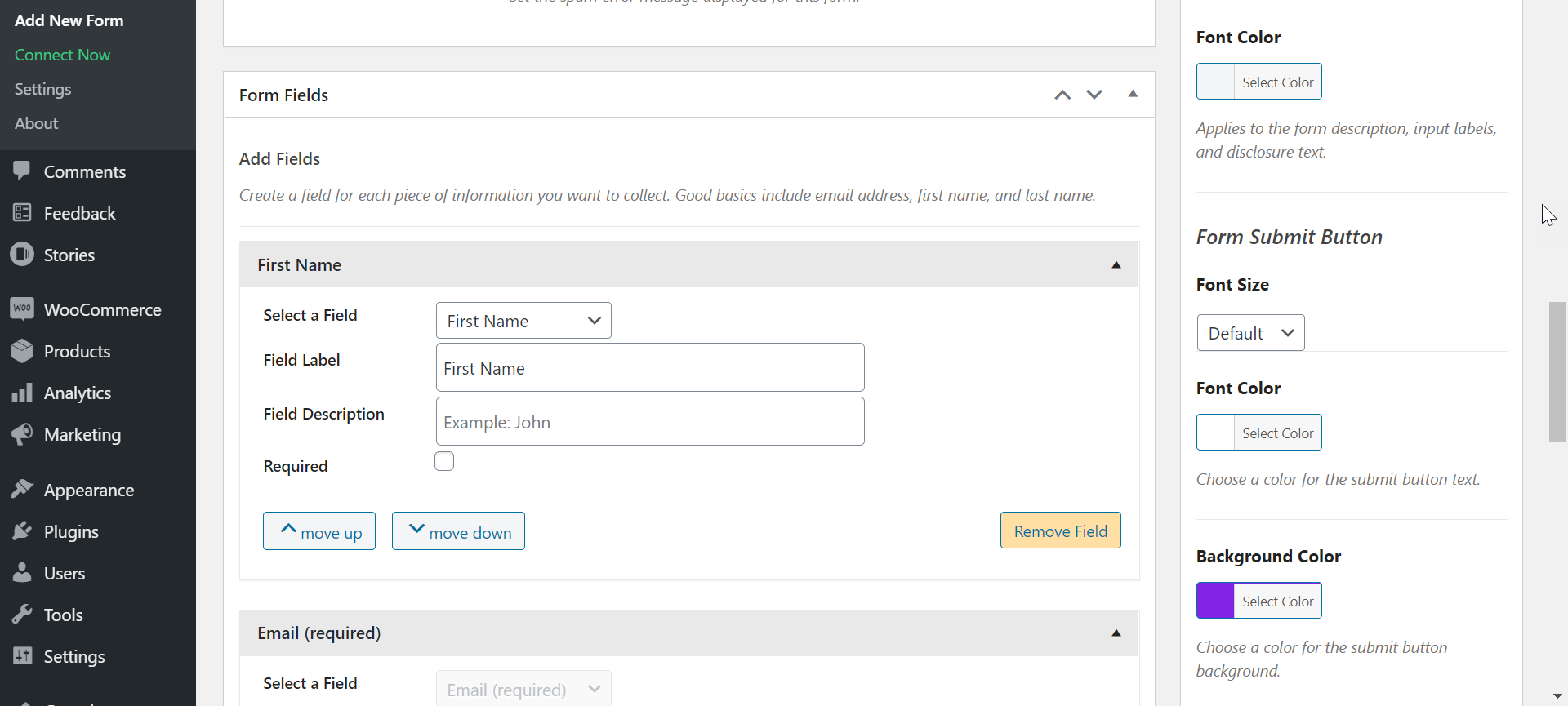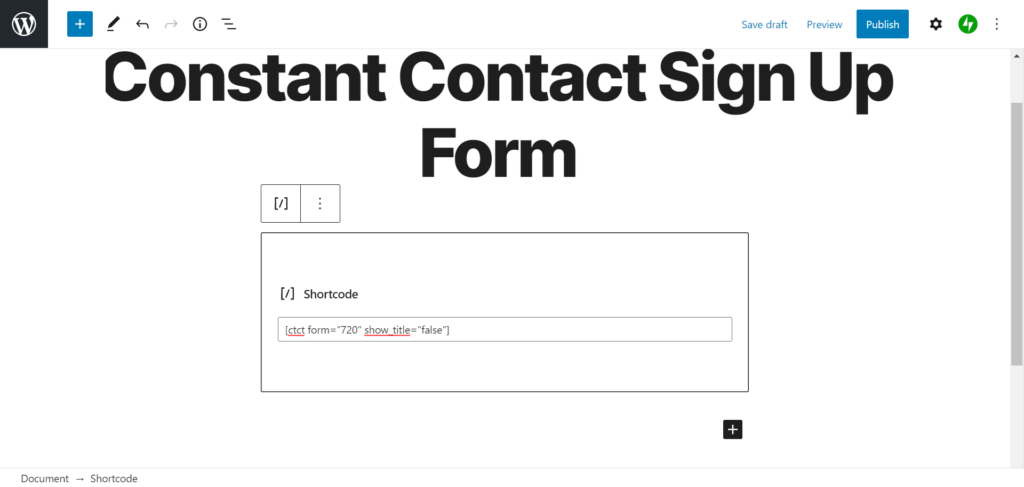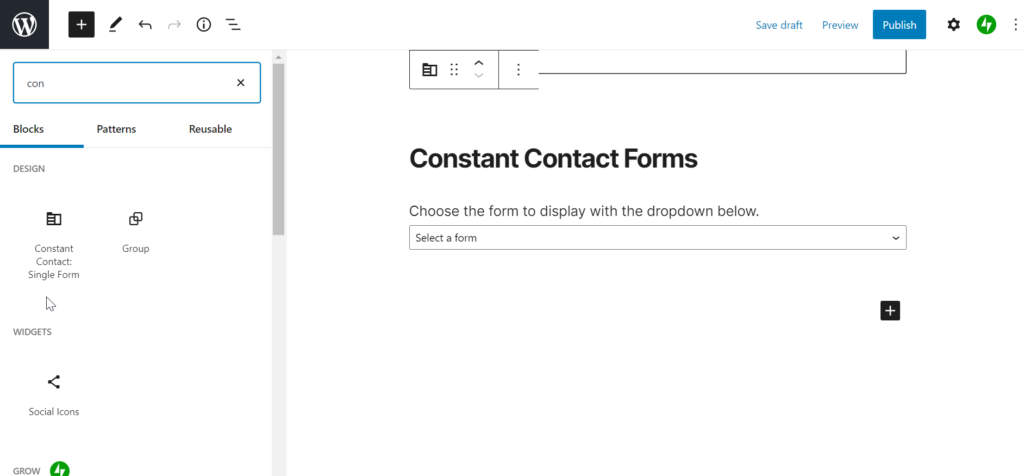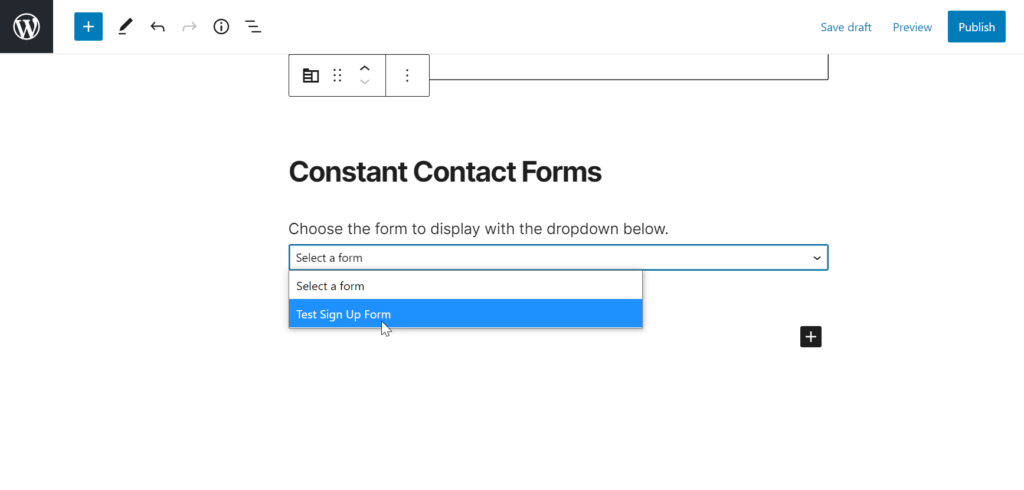Table of Contents
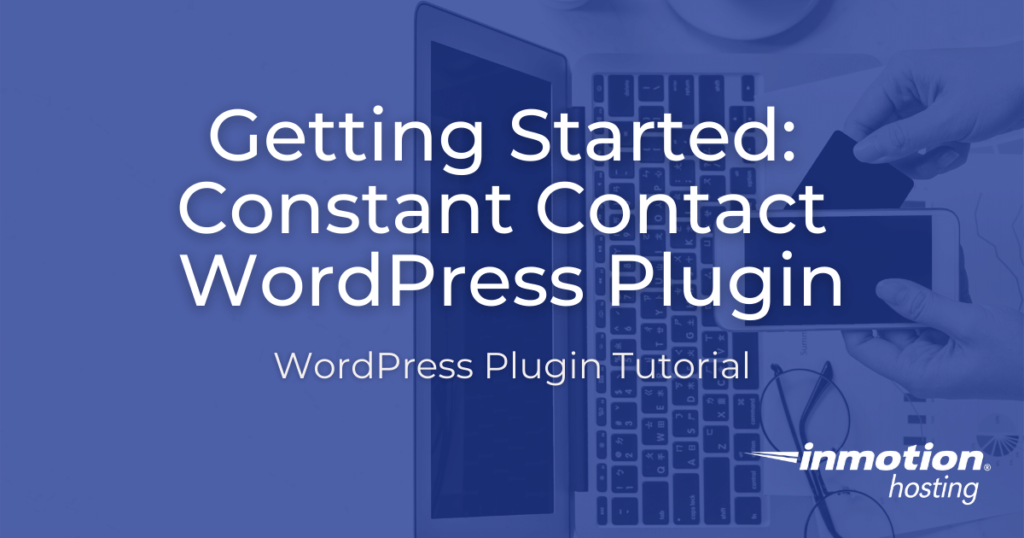
Collecting information from your website can be invaluable when learning about your users. By collecting email addresses through your website, then sending email campaigns, you can gather information on how users interact with your site, which products are most popular, blog topic opportunities, and more. Feedback can also help you improve the user experience and give you the power to make informed decisions when updating your website.
An easy way to collect user email addresses for email campaigns is through the third-party platform Constant Contact. Even better, you can integrate your Constant Contact account with your WordPress website via the plugin.
With a Constant Contact account and the WordPress plugin, you can begin the process of collecting user information to elevate your digital marketing and online presence.
Continue reading to learn:
- What is Constant Contact
- Create a Constant Contact Account
- Install Constant Contact WordPress Plugin
- Create Constant Contact Sign Up Form
- Add Constant Contact Form to WordPress Website
What is Constant Contact
Constant Contact is a popular third-party service that allows you to create and manage email marketing, surveys, donations, and user feedback. With the Constant Contact WordPress plugin, you can quickly create forms from premade templates and integrate them into your site.
Sign up for a free trial to test the service with your workflow. If you like it, the base plan starts at $20/month for a mailing list of up to 500 email addresses. If you need to add more email addresses, there are higher-priced plans available. Check out the Constant Contact pricing page for more information.
Create a Constant Contact Account
- Navigate to constantcontact.com.
- Click Sign Up Free.
- Enter your email address, password, first name, last name, organization name, and phone number.
- Click Get Started.
- Check your email for a message from support@constantcontact.com.
- Click Verify Email.
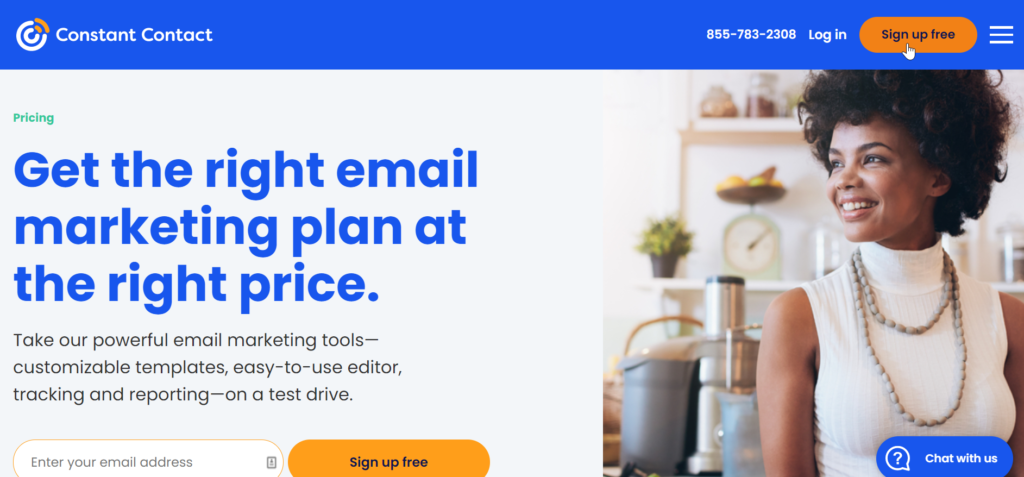
Install Constant Contact WordPress Plugin
- Log into your WordPress Dashboard.
- Click Plugins > Add New.
- Type Constant Contact in the search box.
- Click Install > Activate.
At the time of this review, this plugin, version 1.9.0, was tested up to WordPress 5.5.1 and is updated every 1-3 months.
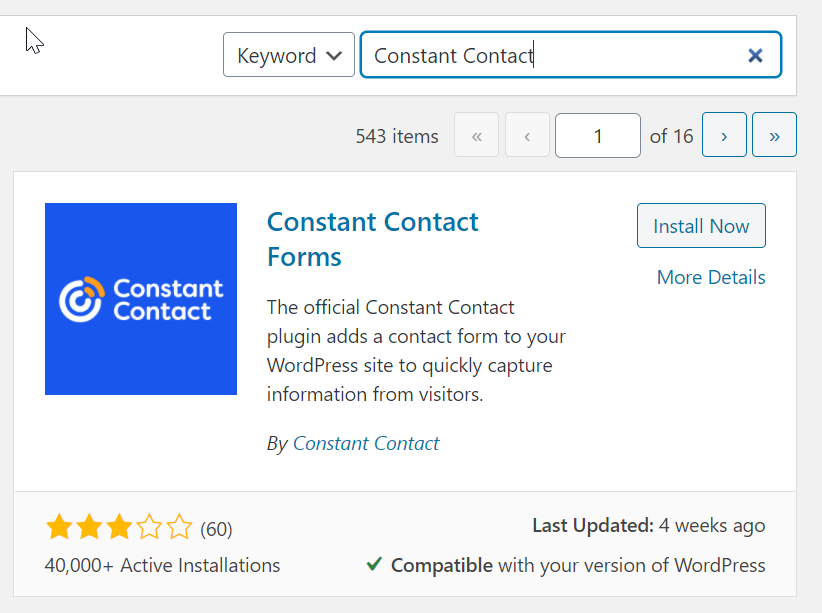
Create Constant Contact Sign Up Form
With the Constant Contact plugin installed, it’s now time to create your first email sign up form. Once created, you can add the form to a post or page using a shortcode or a Gutenberg block.
Before you create a form, you’ll first need to connect your Constant Contact and WordPress accounts. You can do this by navigating to Contact Form > Connect Now in your WordPress dashboard. Then simply follow the prompts to connect the two accounts.
- Log into your WordPress Dashboard.
- Click Contact Form > Add New Form.
- Enter a name for your form, such as Newsletter Sign Up, in the Form Name field.
- Enter a description for your form in the Form Description field.
- Next, configure your Form Options as needed. Your options are Button text, Success Message, Redirect URL, No page refresh, and Spam Error Message.
- In the Form Fields section, you will already have a required email field added to your form. Click Add Another Field if you want to collect additional information. Options are first name, last name, phone number, address, job title, company, website, custom text field, and custom text area.
- Sign up notification emails will be sent to the WordPress admin email address by default. If you want additional addresses to receive them, enter them in the Email Destination section to the right.
- The Form Design and Input Design sections, allow you to customize your sign up form.
- Click Publish to save your form.
Add Constant Contact Form to WordPress Website
- Once your form is saved, you will then be provided with a shortcode. It may look similar to this: [ctct form=”10″]
- Copy and paste the code into a page or post using the Gutenberg Shortcode block.
- You can also use the Constant Contact WordPress plugin block. While on the edit screen of a page or post, click on the + sign in the upper left corner, search for and add the Constant Contact form block, then use the dropdown to select the form you just created.
- Click Update or Publish to save the form to your post or page.
Become a master of WordPress plugins! Protect, optimize, secure, and expand the functionality of your website easily with the help of WordPress plugins!