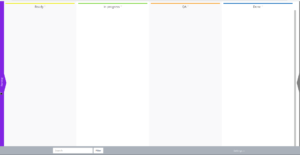Kanbans are useful for visualizing progress of tasks for project management, customer relationship management (CRM), content production, employee onboarding, and more. Professionals across multiple industries integrate kanban software to improve productivity when the waterfall project methodology doesn’t work. Fortunately, WordPress users don’t need to create an account for Trello or Asana to benefit from this workflow enhancement.
The Kanban Boards for WordPress plugin allows project managers to track collaborative projects with an easy-to-follow visualization of all related tasks, their status, and assigned users. Below we’ll cover Kanban Boards for WordPress:
Kanban Boards for WordPress is a freemium plugin with additional features including multiple separate boards and task details requiring a paid subscription to KanbanPro.
Need reliable Linux server hosting for your WordPress site? Check out InMotion’s WordPress Hosting!
Installing Kanban Boards for WordPress
- Log into your WordPress dashboard.
- Install and activate the Kanban Boards for WordPress plugin.
- When you activate the plugin, you’ll be prompted with a “Get started” pop-up with pre-configured kanban board templates: project management, editorial calendar, job applicant tracking, sales pipeline, and basic. The last option, custom, provides a blank board. If you’re new to kanbans, and your niche usage isn’t listed, select Project management. Select an option and Set it up!
- You’ll be redirected to the “Kanban Welcome” page where you can view a short tutorial video for managing kanban tasks. Select Go to your board.
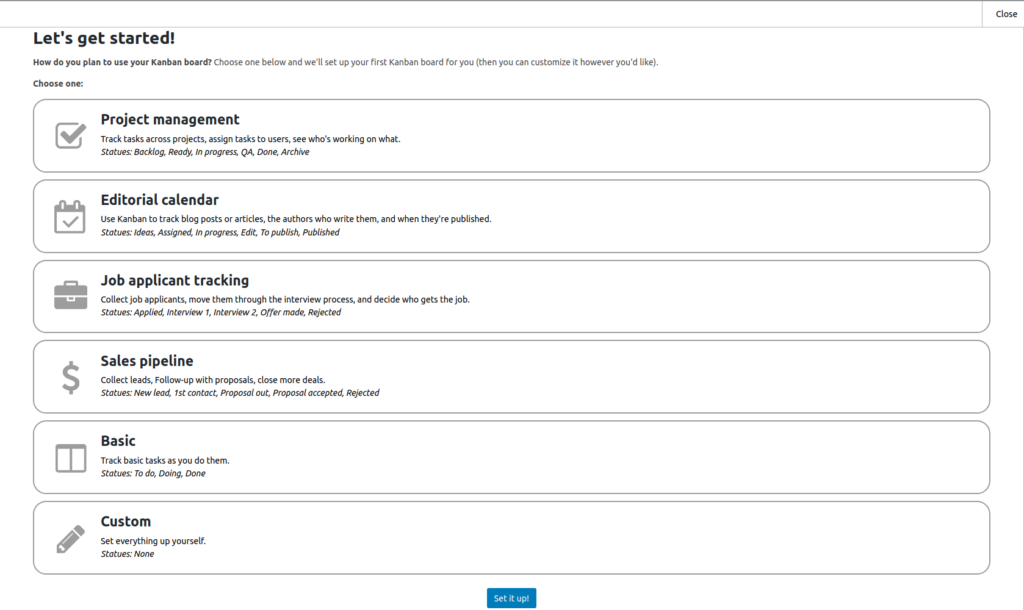
Configure Kanban Boards
Your kanban board will show your lists, or statuses (Ready, Done, etc.), and an example task. Arrows on the center left or right allow you to view lists not currently shown. Alternatively, select Settings at the bottom, then Show all columns.
To manage multiple boards at once, you’ll need to purchase KanbanPro.
Statuses
A status displays the progress of a task. Each status, or list, has it’s own color applied to tasks under it. To create a new task, select the + icon to the right of the status name. The first and last statuses will have a trash icon to delete all tasks listed under it.
Tasks

A task refers to the individual action or job. You can drag and drop tasks using the colored tab on its left. Each task will have the following:
- Task name
- Assigned user
- Associated project name
- Current hours spent on the task / estimate[d] time to completion
- Progress bar at the bottom visualizing the current estimated time to completion
- Hamburger menu icon in the upper-right corner with the options to move, copy, or delete the task
To add comments, details, attachments, and colors to kanban tasks, you’ll need to purchase KanbanPro.
Projects
To create a new project to better organize tasks (for example, within sprints) within your board, select Settings, then Edit projects. Type a new project name, then select Add a project. Afterwards, you’ll be able to view projects and move all tasks assigned to that project to a single status. This will also reset the work time for all moved tasks to “0.”
Kanban Settings
At the bottom of your board, select Settings, then Admin for kanban settings. If you’re in the WordPress dashboard, select the Kanban link on the bottom-left of your WordPress dashboard. Here you can modify the following board settings:
- Work hour interval (as low as 10 minute increments)
- Extra CSS
- Sync notifications
- WordPress users who can edit the board
- Status order, color, and names
- Import/export kanban data
- And more
Become a master of WordPress plugins! Protect, optimize, secure, and expand the functionality of your website easily with the help of WordPress plugins!