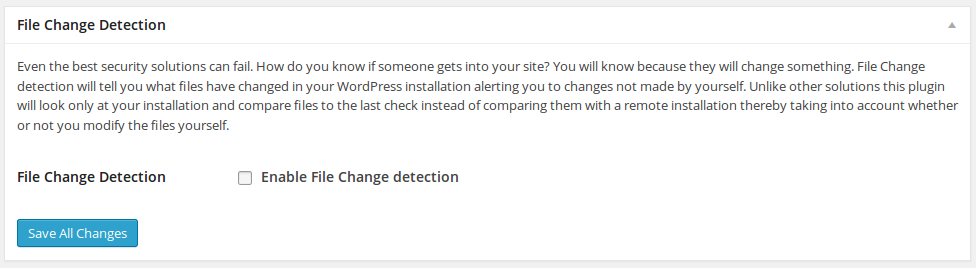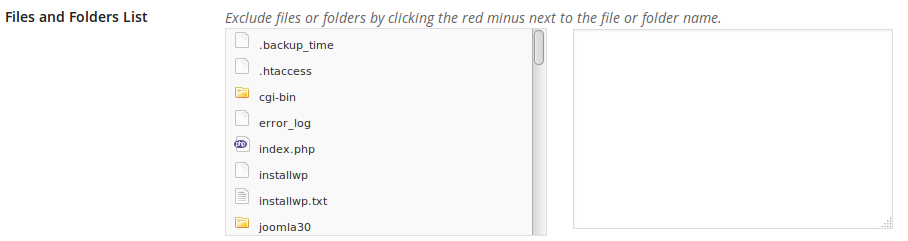If you are running a WordPress site, one of the most important things to do is ensure that you know what is going on at all times. plugins such as Stream and WP SMS Notifications can easily notify you of changes in the WordPress admin as well as via text message, but what if you need to simply receive emails of file changes without any additional reporting? Thankfully, iThemes Security has you covered. In this article, we will show you how to use iThemes Security to monitor any files that have been changed on your site.
- First, log into your WordPress admin dashboard.
- This article assumes that you already have iThemes Security installed. If you do not yet have it installed, you may follow our guide on installing iThemes Security.
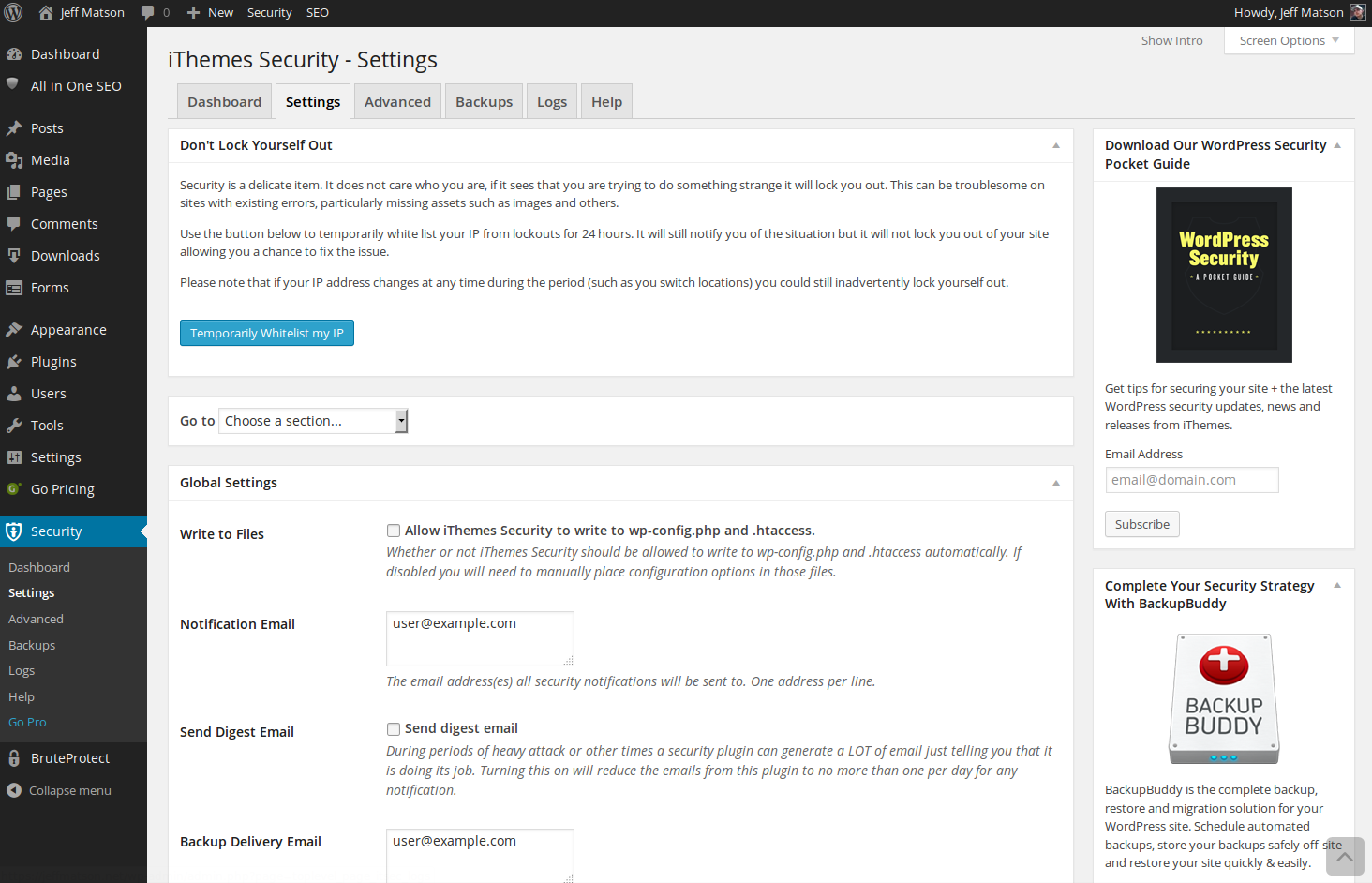
Next, you will need to navigate the the iThemes Security settings page. To do so, hover over Security on the left side menu and click on Settings

Within the Settings page, scroll down to the heading labeled File Change Detection.

In this section, enable the checkbox labeled File Change Detection.

Next, it is a good idea to select the option labeled Split File Scanning. The reason behind this is because it splits the file scan into several different chunks, ensuring that you use less resources on the server.

If you have any files that change regularly, such as a caching plugin, you can exclude it within the Files and Folders List. This will ensure that you will not be alerted of changes to content that is expected to change constantly such as a cache file.

If you enable the Email File Change Notifications checkbox, emails will be sent to the email address defined within the global settings for iThemes Security when any files are changed. Most users will want this setting enabled, but if you don’t simply uncheck the box.

The Display file change admin warning checkbox will allow you to be notified within your WordPress dashboard when files have been changed. If you want to enabled this, simply check the checkbox.
- Once you settings are set as you want them, click the Save All Changes button.
You should now receive notifications within your dashboard, via email, or both when files are changed.
Become a master of WordPress plugins! Protect, optimize, secure, and expand the functionality of your website easily with the help of WordPress plugins!