To increase performance, WordPress plugins may use the transients API to store some data in the database. While this does increase performance, some old data can be left by disabled or removed plugins that can adversely affect performance. In this article, we will show you how to remove expired transients from your WordPress database.
In this tutorial:
Installing the Transient Manager plugin Removing expired transients
Install the Transient Manager plugin
- Begin by logging into your WordPress admin dashboard.
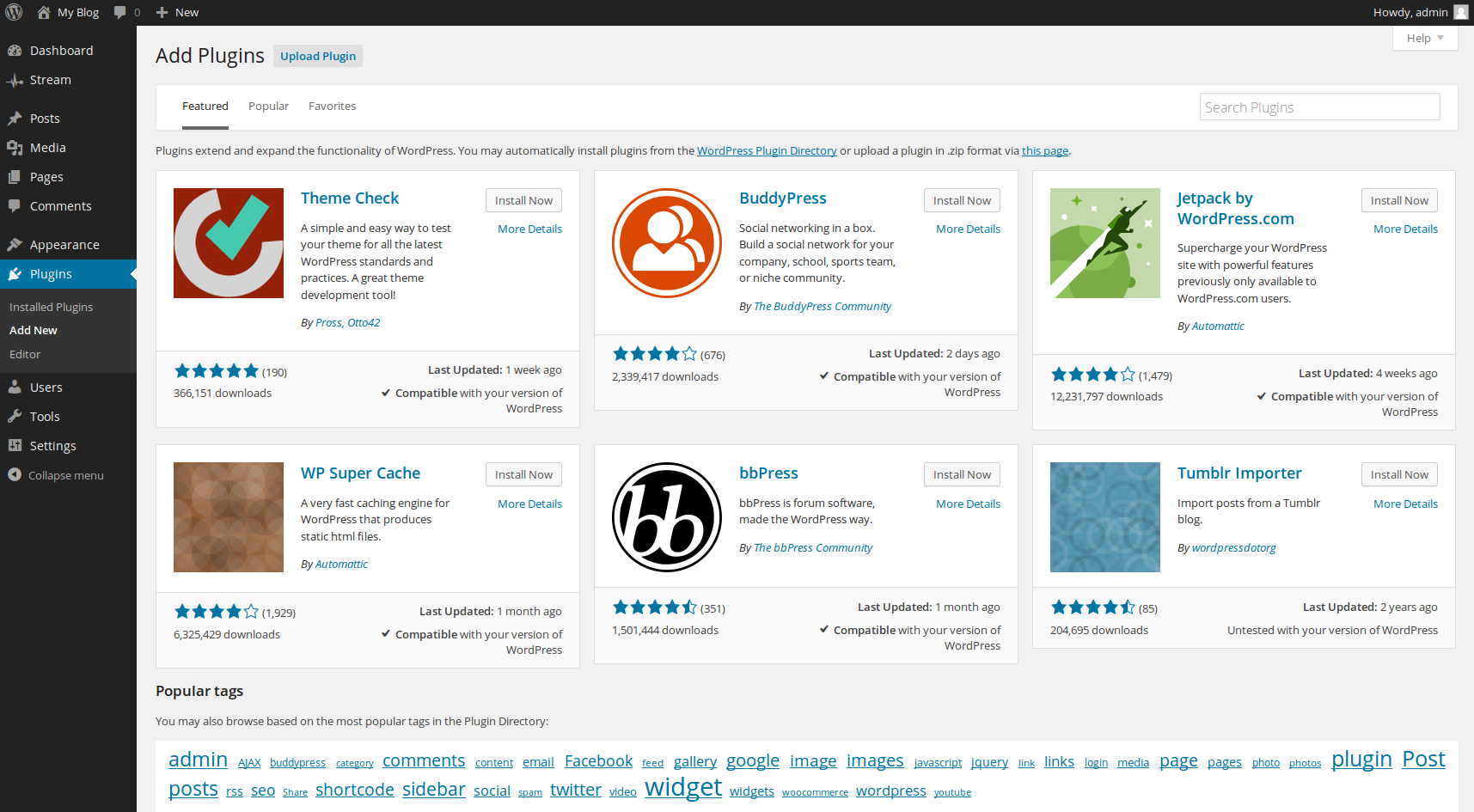
Next, hover over Plugins and click on Add New on the left side admin menu bar.

In the search box at the top right, enter Transients Manager and press the Enter key to search for the Transients Manager plugin.

You should now see a list of plugins that match your search query. In this case, the plugin your are looking for should be the first result. To install it, click the Install Plugin button.

WordPress will now handle the download and installation of the Transients Manager plugin for you. Once complete, be sure to click Activate Plugin to activate it.
Removing expired transients
Now that you have the Transient Manager plugin installed, removing any expired transients is a breeze. In the next steps, we will show you how to do so.

In the menu bar to the left side of your WordPress admin dashboard, hover over Tools and click on Transients.
- On the top left of the page, click the button that says Delete Expired Transients. The plugin will now delete any expired transients in your database.
Become a master of WordPress plugins! Protect, optimize, secure, and expand the functionality of your website easily with the help of WordPress plugins!
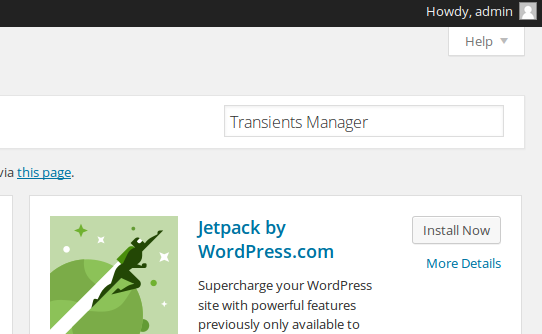
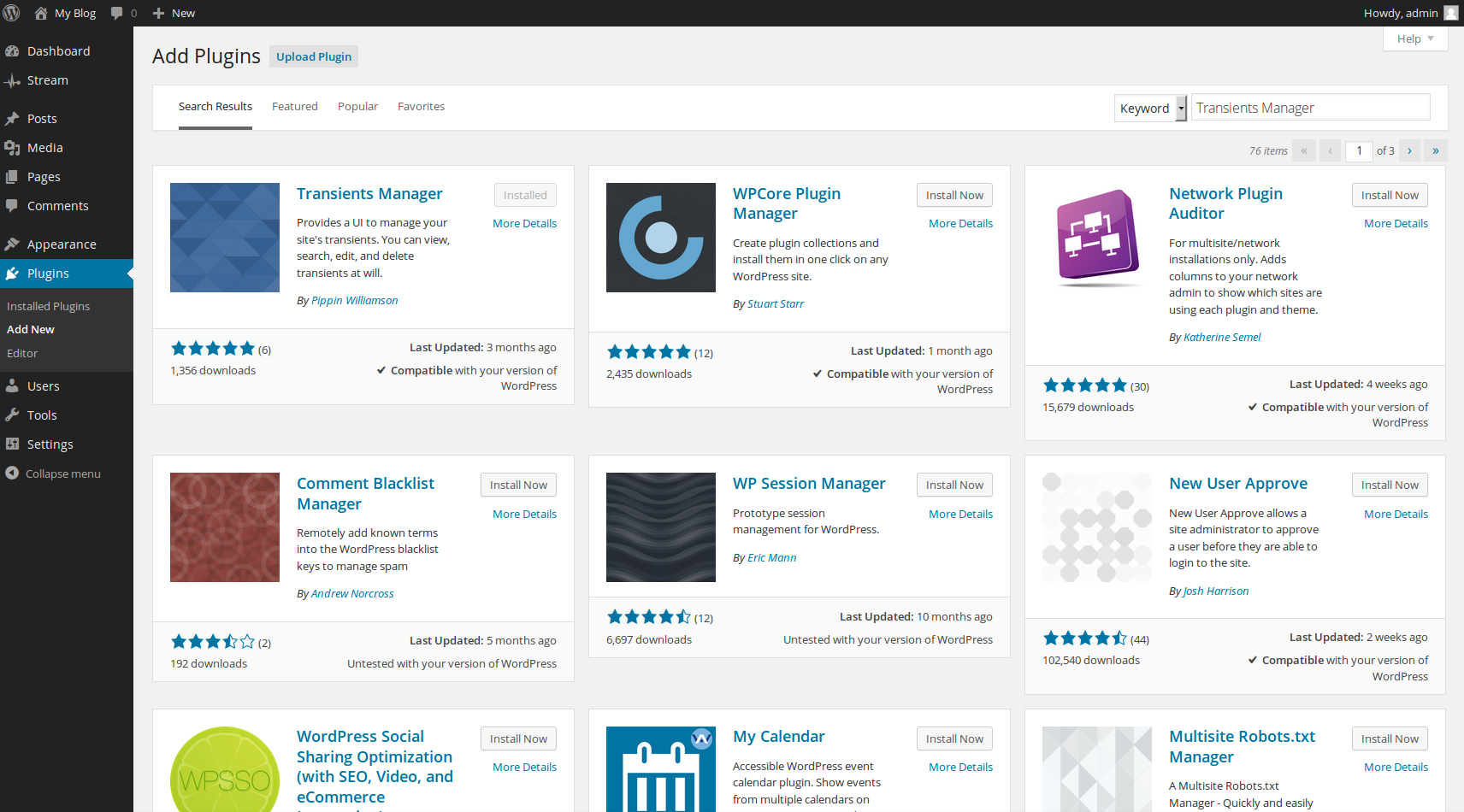
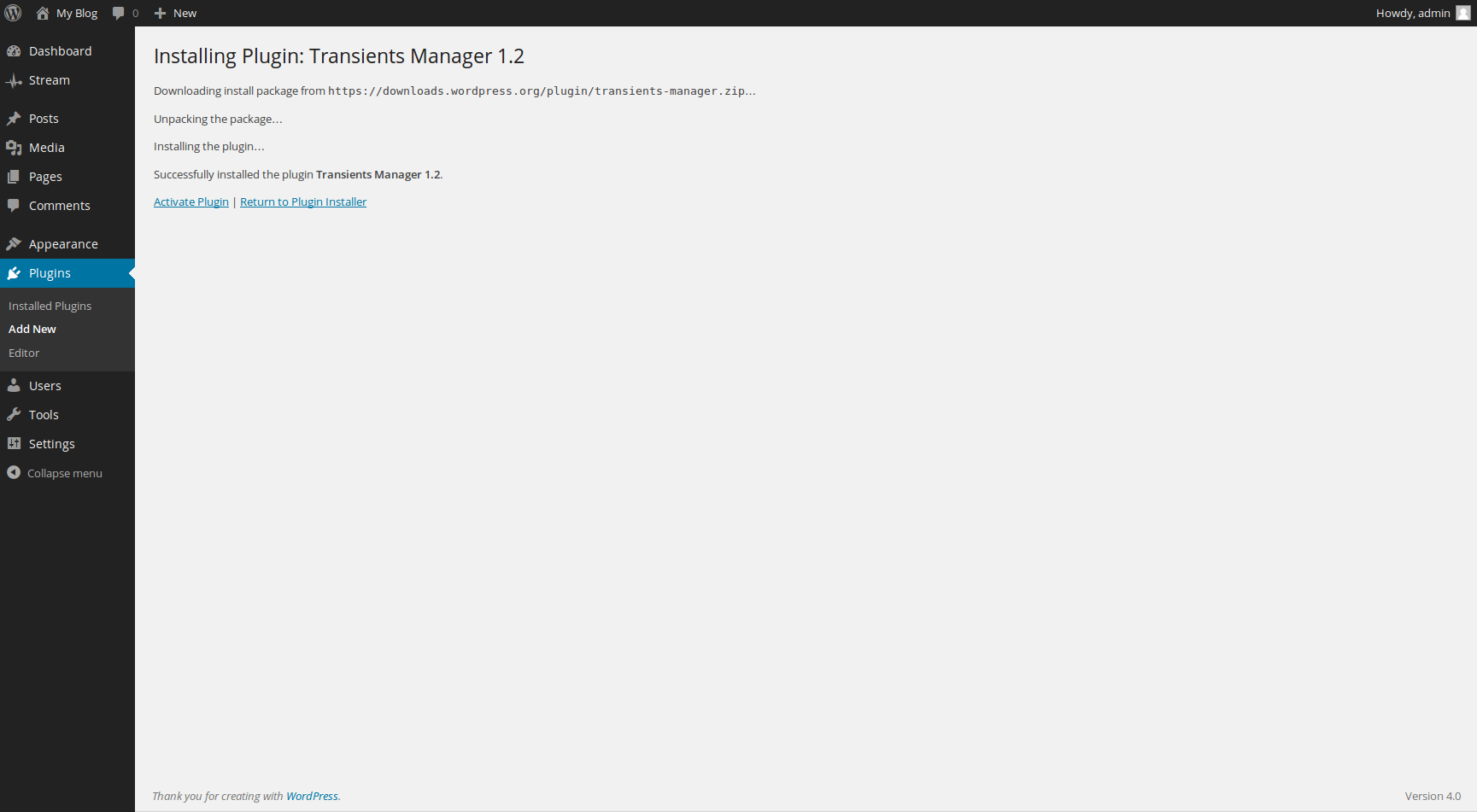
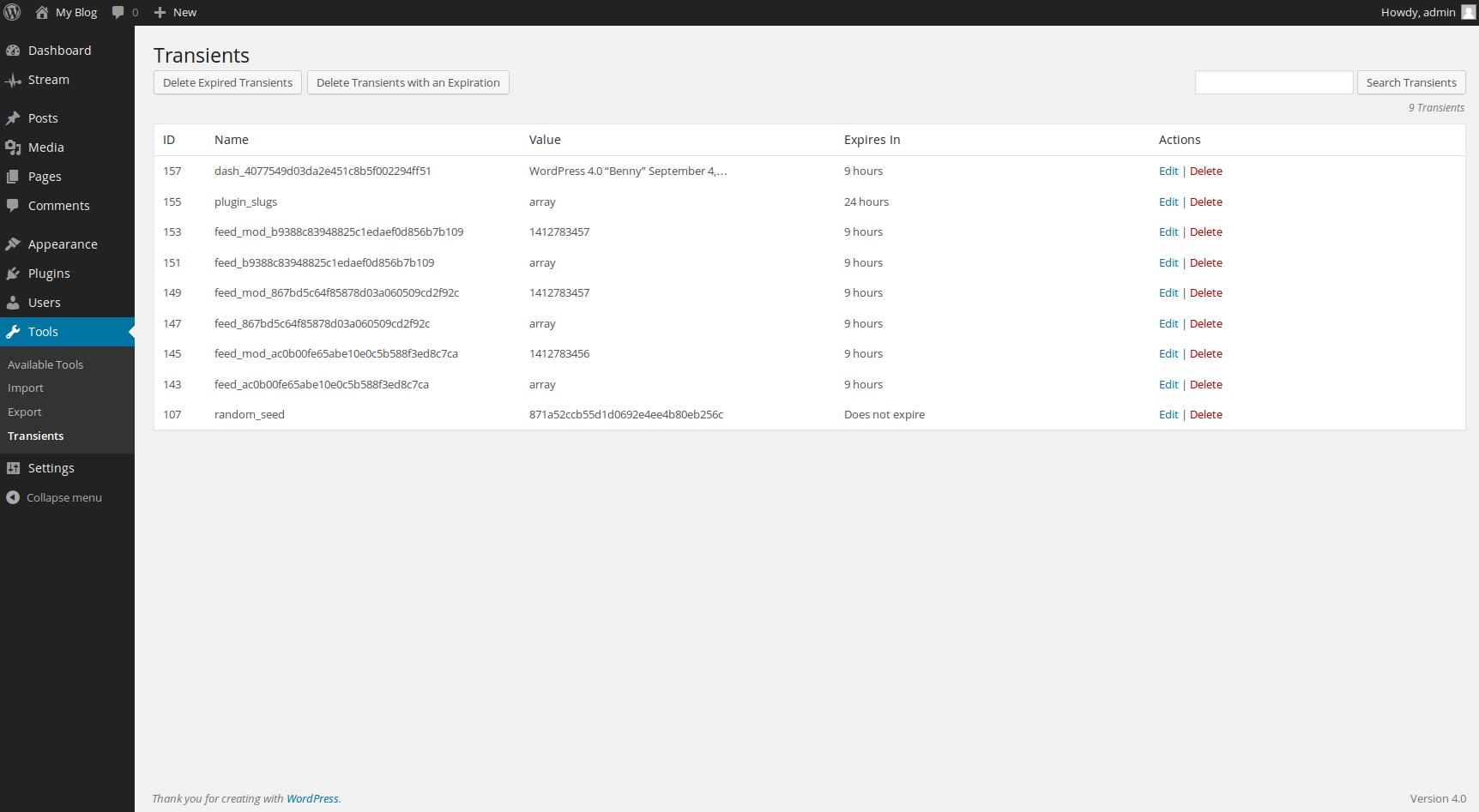

is its ok WP optimize.
Hello Hum1985 – It’s generally okay to optimize your WordPress site. If you have a particular question, please clarify and we would be happy to help!