Table of Contents
In this tutorial:
Installing Starbox Setting up Starbox Changing Starbox author information
In this article, we will walk you through the process of installing, configuring, and using the Starbox author plugin for WordPress.
What is Starbox?
Starbox is a plugin that will allow you to attractively add author information to each of your WordPress posts. It is very useful if want more exposure to the particular authors of each WordPress post. You can even add all of your social networks like Google Plus, Facebook, and Twitter to the Starbox plugin to display any social networks that the WordPress author wants to show.
How to install the Starbox WordPress plugin
As Starbox is in the WordPress plugin directory, you can easily install it right from your WordPress dashboard. If you are not familiar with installing WordPress plugins, the next steps will walk you through the process. If you are familiar with it, you may skip this step.

First, you will need to log into your WordPress dashboard and click on Plugins to the left, then Add New to the top. You will then be prompted with a search field to search for the plugin. Searching for “Starbox” will be enough to generate the results that you want.

Once you find the Starbox plugin within the WordPress search function, click on Install. Starbox will then automatically install into your WordPress site. Of course, you will want to make it active so click on the Activate button as well.
Now that the Starbox plugin is installed and activated on your WordPress site, its just time to configure it. continue on to the next steps to learn how to set it all up.
Setting up the Starbox plugin in WordPress
The Starbox plugin is made to be very simple to set up in which you will have an author box on your WordPress site within minutes. To start managing the Starbox plugin, look to the left side of your WordPress dashboard. There, you will see an enry labeled “Starbox” under the Settings menu.
Here, you will see the Starbox settings panel. This includes information such as the theme a visibility settings. These settings are quite self explanatory and Starbox does a great job with explaining each settings. Here, you will adjust the basic display settings. Starbox will also pull some information from your WordPress theme to ensure that it matches the best possible.
Changing author information for the Starbox plugin
Editing the user information that Starbox uses is extremely easy. In fact, they have made it so that the author information is editable right within the Users option in your WordPress dashboard. To access it, just click on Users to the left side of WordPress.
Here, you will see several new options such as Job Settings, Social settings, as well as the ability to upload an image. Be sure to fill everything out as much as possible to ensure that Starbooks looks well and attracts your users to look further into that author. This is expecially good to do if you are very active on social networks so that you may gain more followers.
Now that you have the Starbox WordPress plugin installed on your site, be sure to take a look at it live to ensure everything looks good. The Starbox plugin should provide your users with more helpful information and further engage them into what they are reading.
Become a master of WordPress plugins! Protect, optimize, secure, and expand the functionality of your website easily with the help of WordPress plugins!

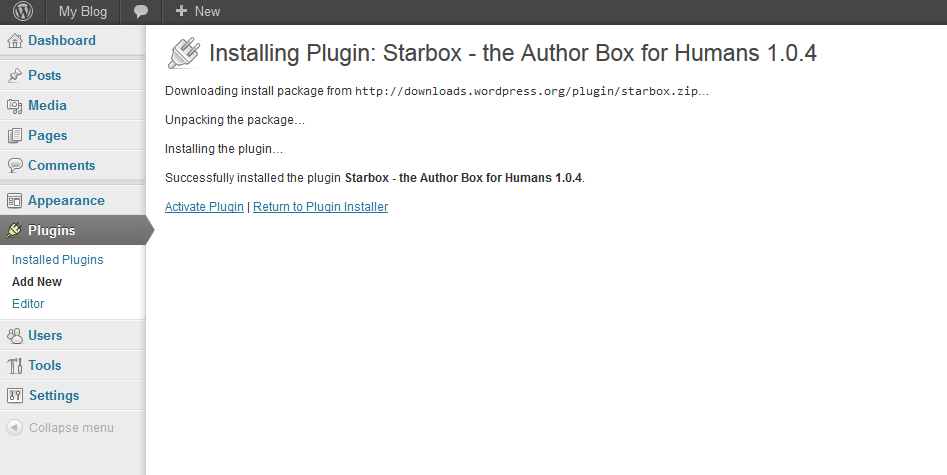
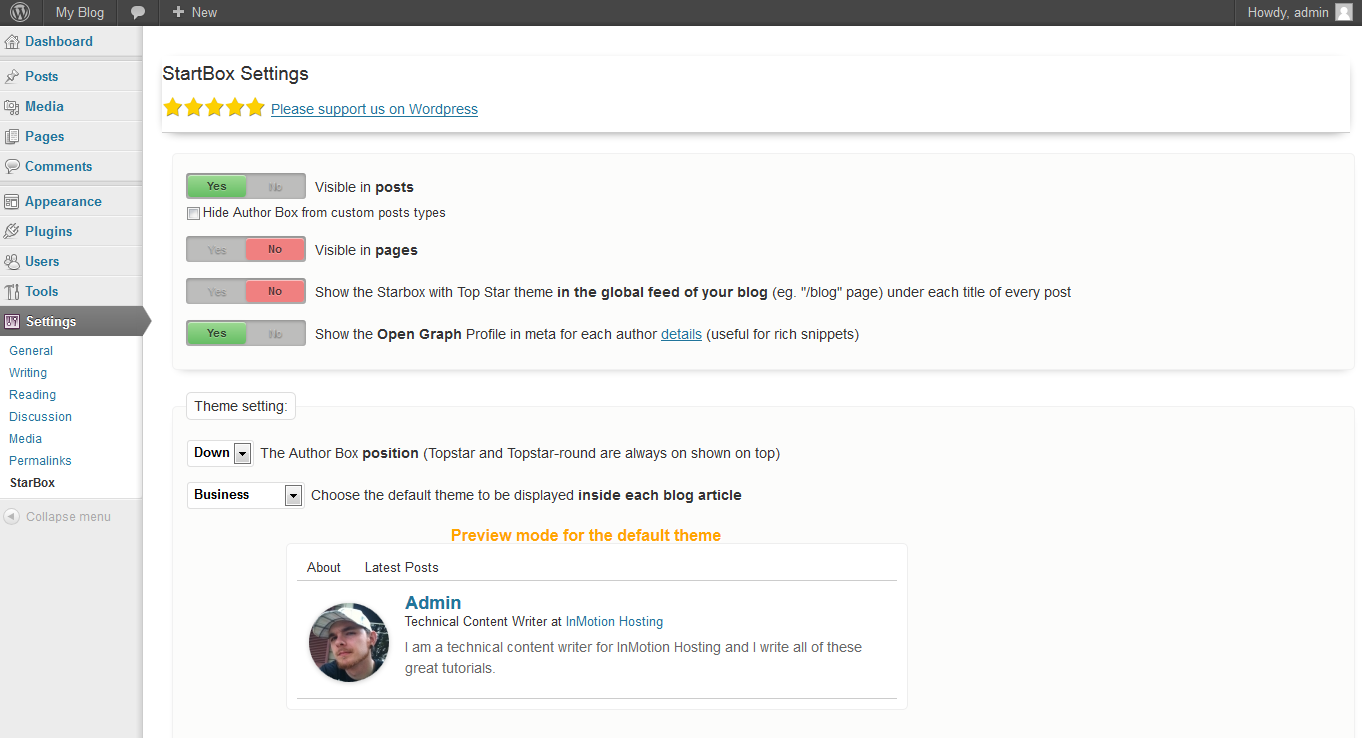
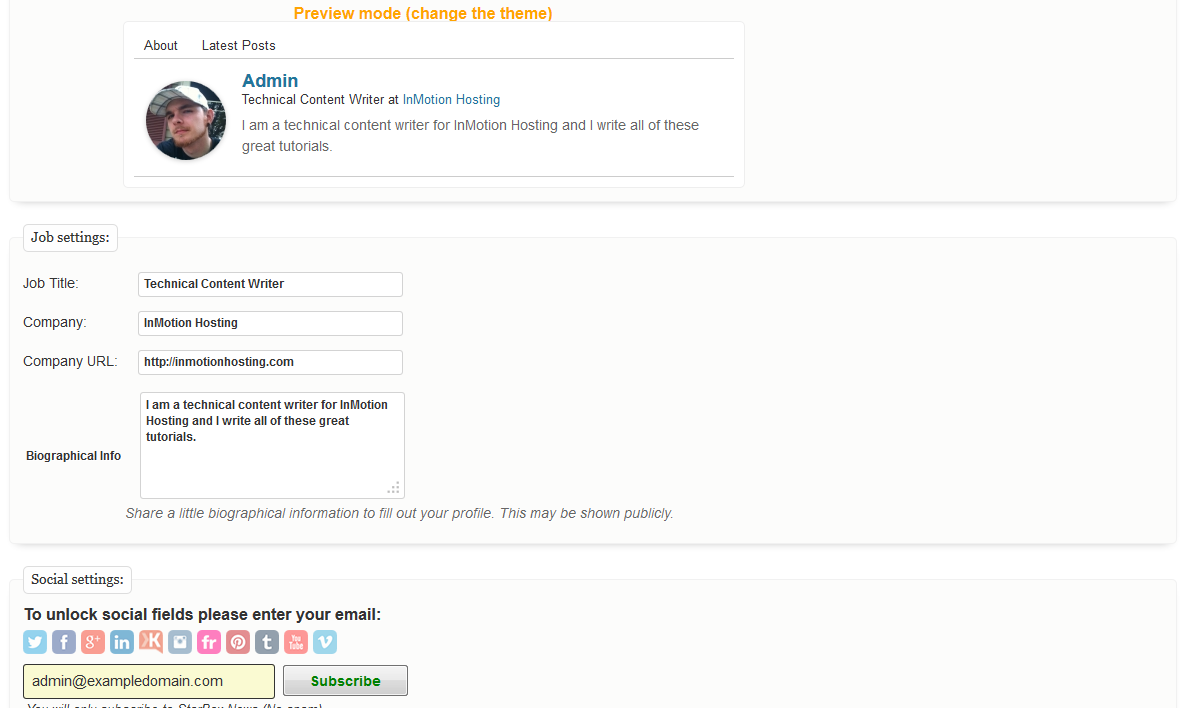

I have starbox on another site, but would like to move all of my authors to a new site. Do I have to ebter them all in 1 by 1, or is there a way to move the entire database?
This plugin does not appear to have a feature that would allow you ability to migrate the necessary data.
Starbox is installed. I completed 3 bios, and they loaded onto the page as they should. Since they I have created 3 more bios, complete with pictures, etc. I have followed instructions to a T. They will not load onto the page. Please advise.
Hello Pam,
Apologies for the problems with Starbox. Your best course of action for help with this issue is to post a question in the Starbox support page. The community or the devlopers themselves will be able to directly help you resolve the issue.
If you have any further questions or comments, please let us know.
Regards,
Arnel C.
I have recently begun to accept guest posts for my blog. I have been using Starbox, set up my own ‘box’, etc. How do I add additional authors and then ‘select’ them when they contribute a post? I have been having them write a few sentences about themselves, their company, etc. at the end of the article, my Starbox still shows up after that… can find no way to make it not post, or to create a ‘box’ for them.
Hi, I didn’t see the Author Avatar in homepage.
I am trying to make list of all author with name and Image
Hello Nikhil,
What step are you having trouble with? I am not understanding your question in relation to the article.
Kindest Regards,
Scott M