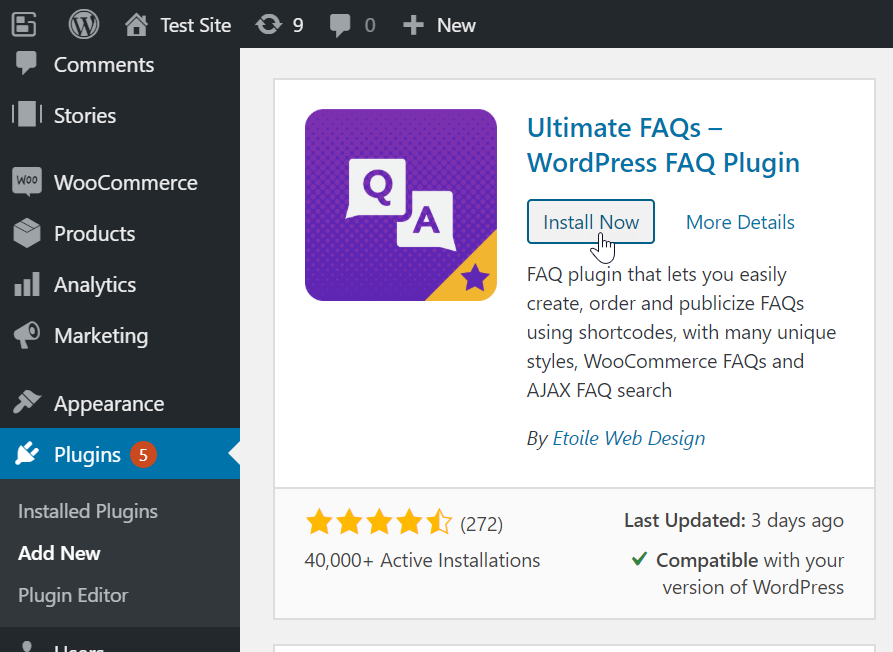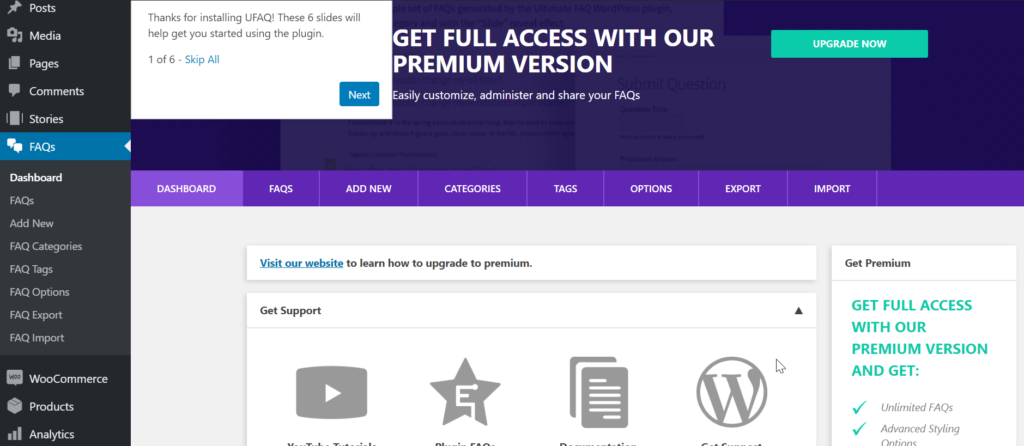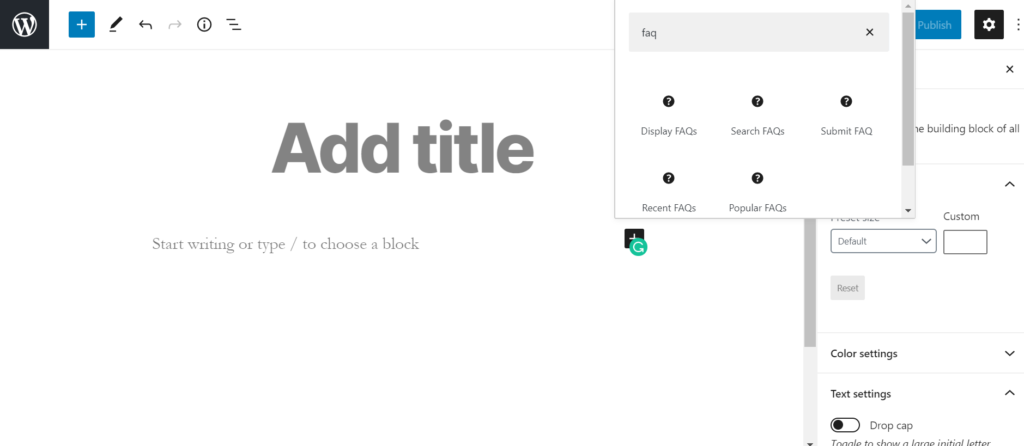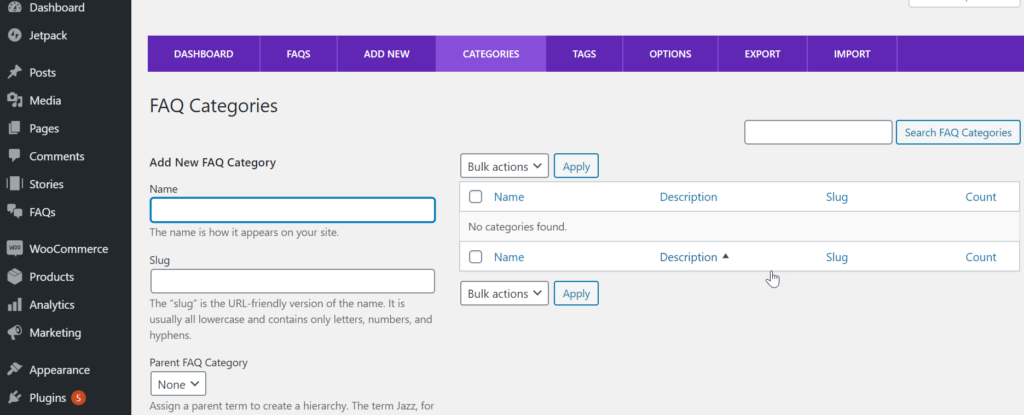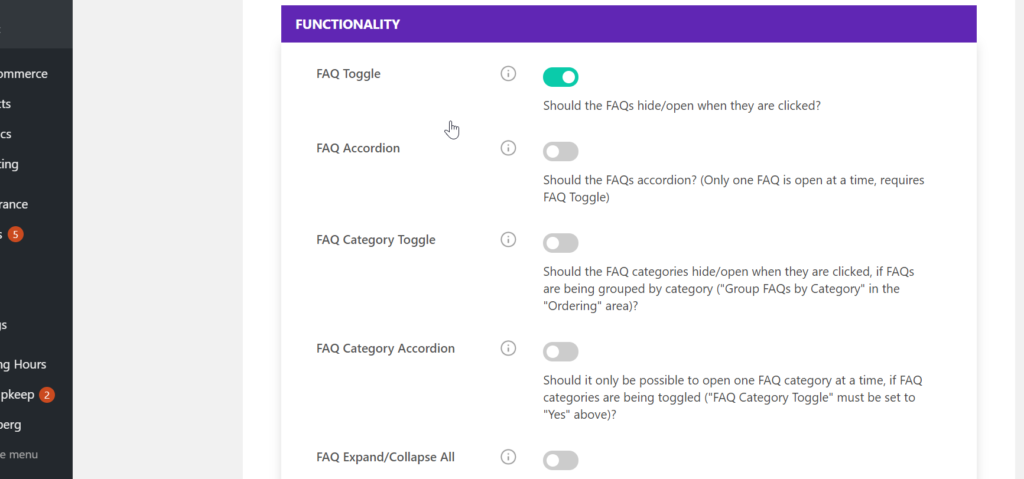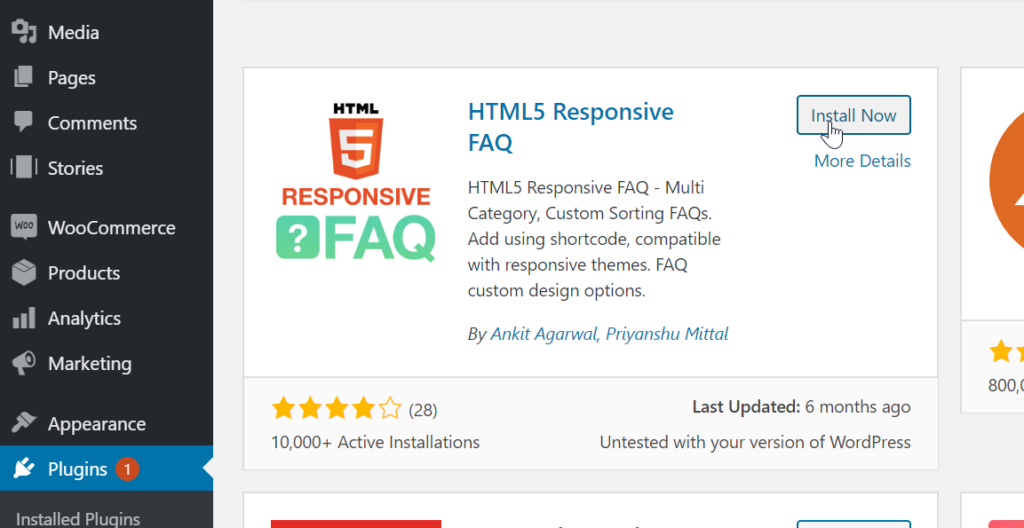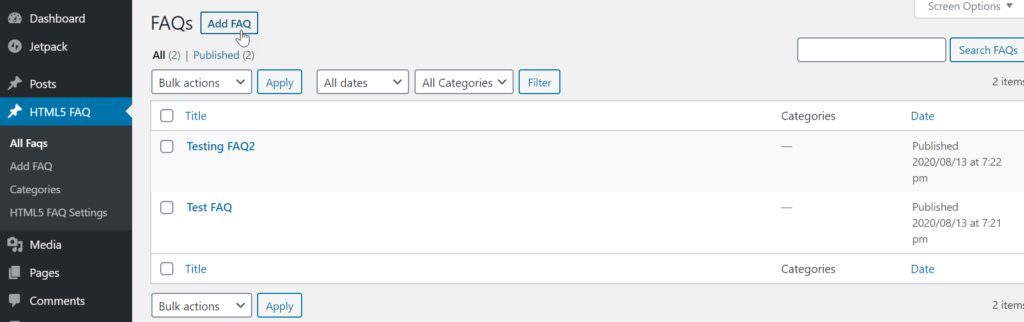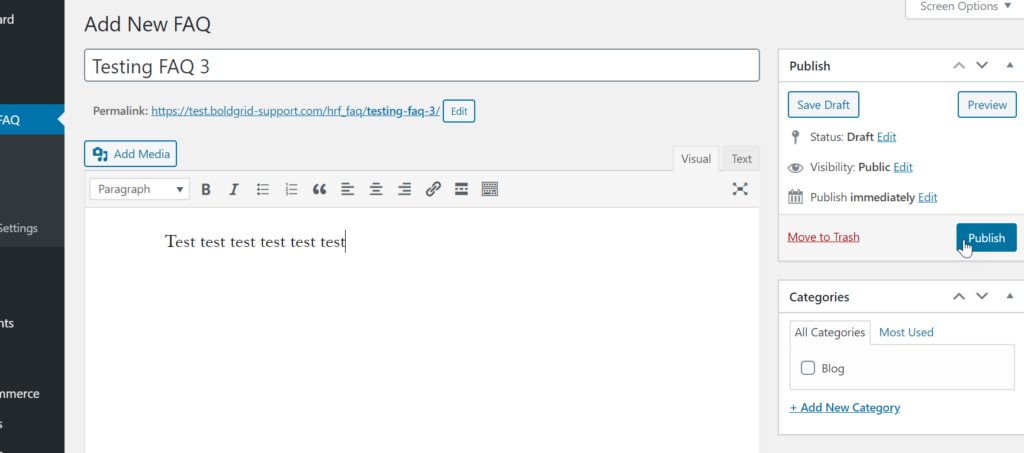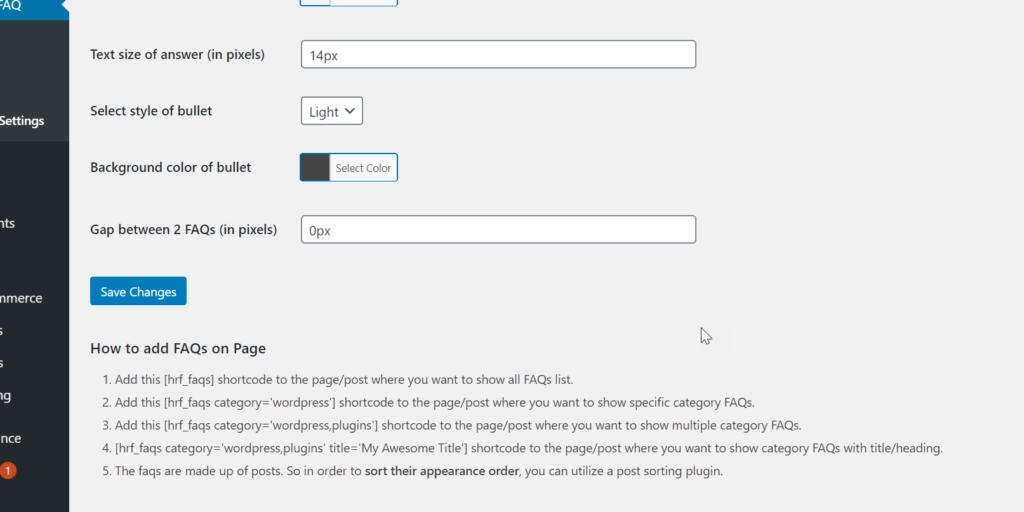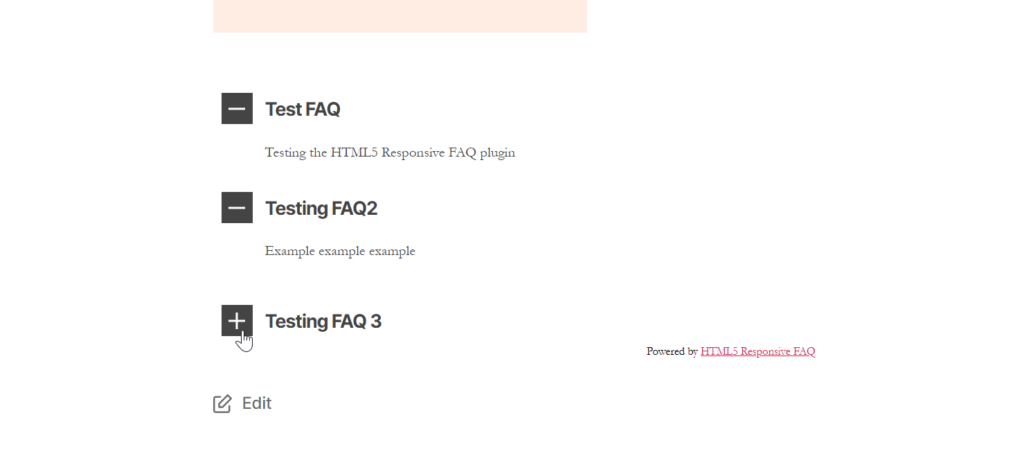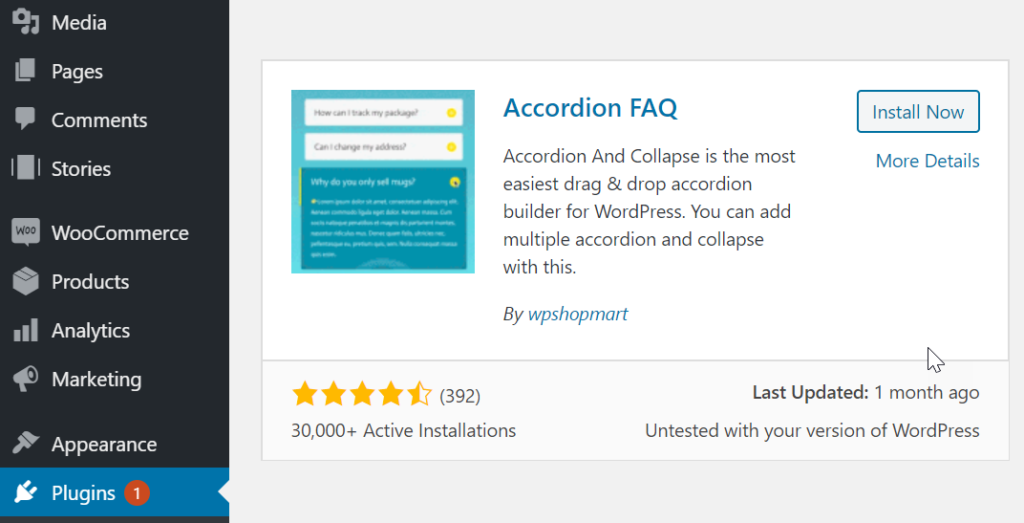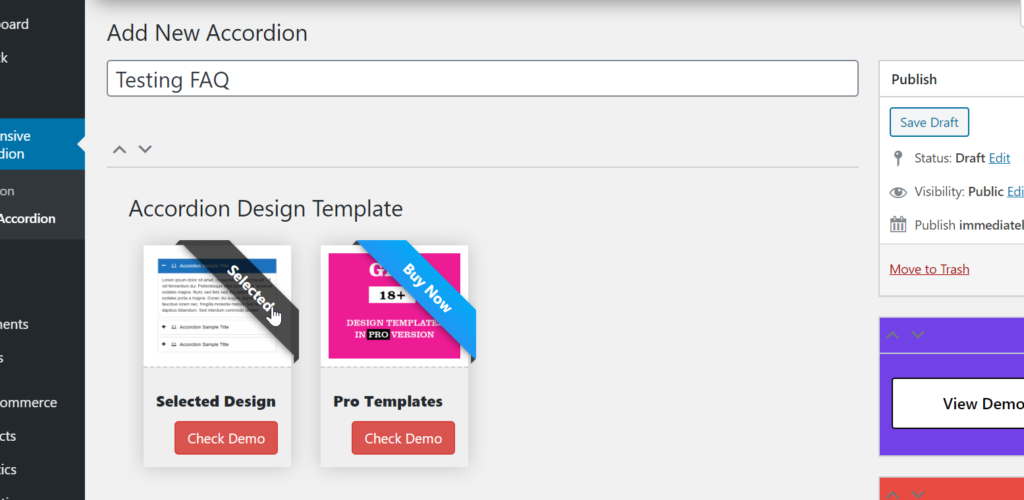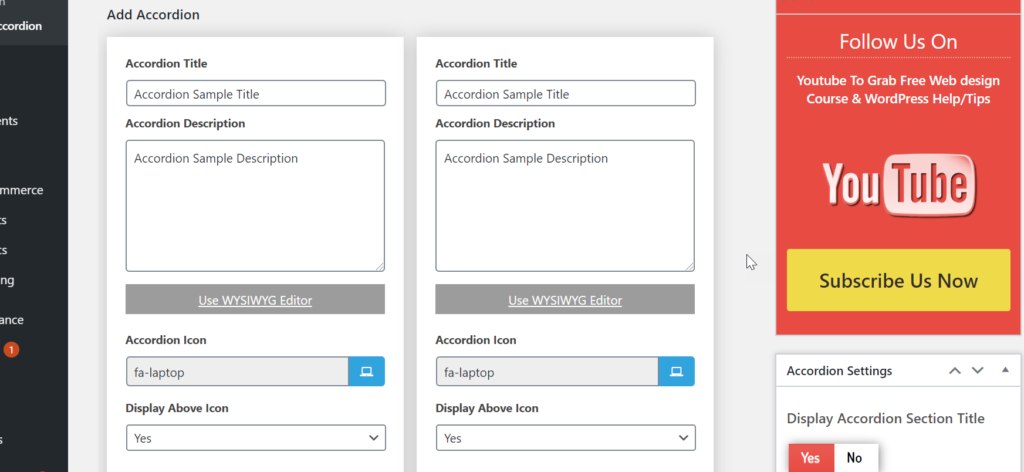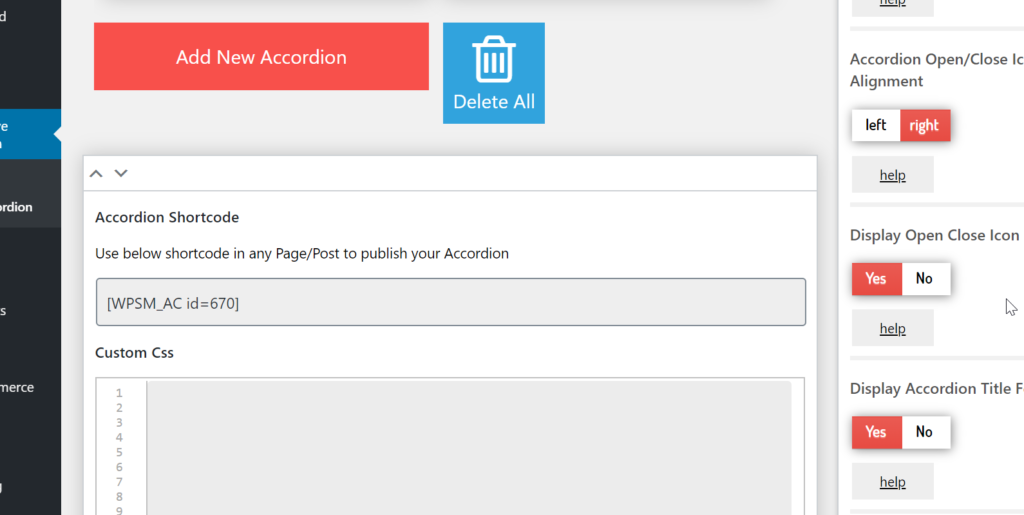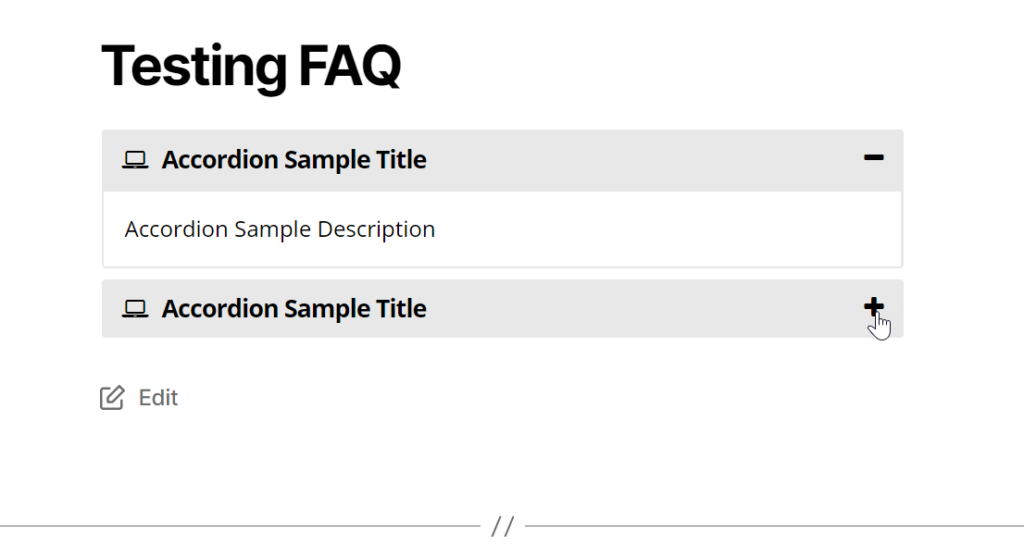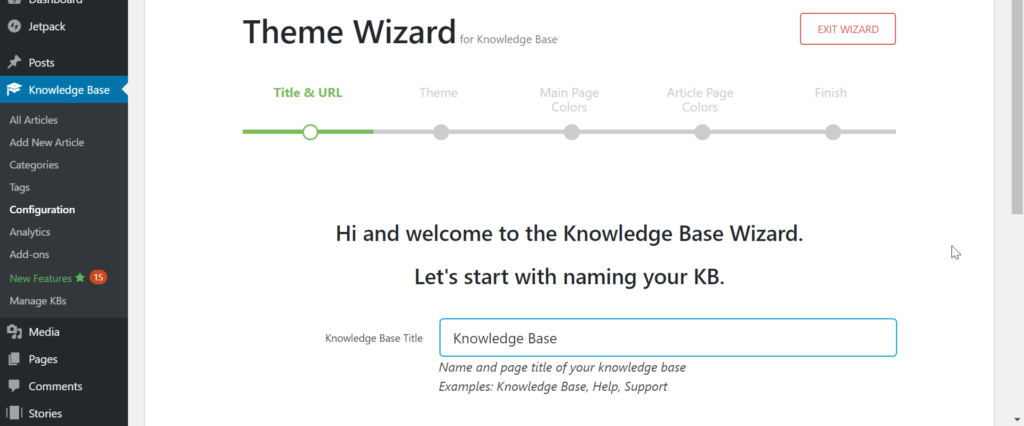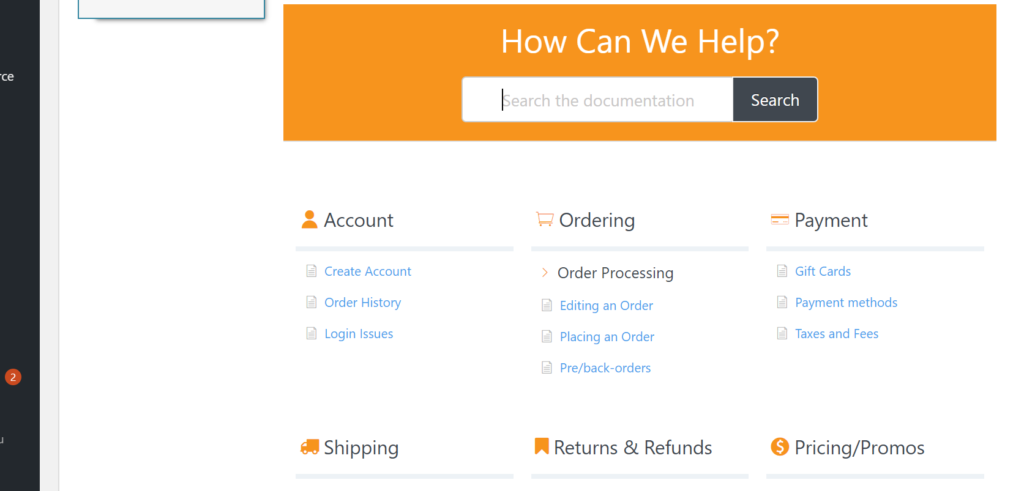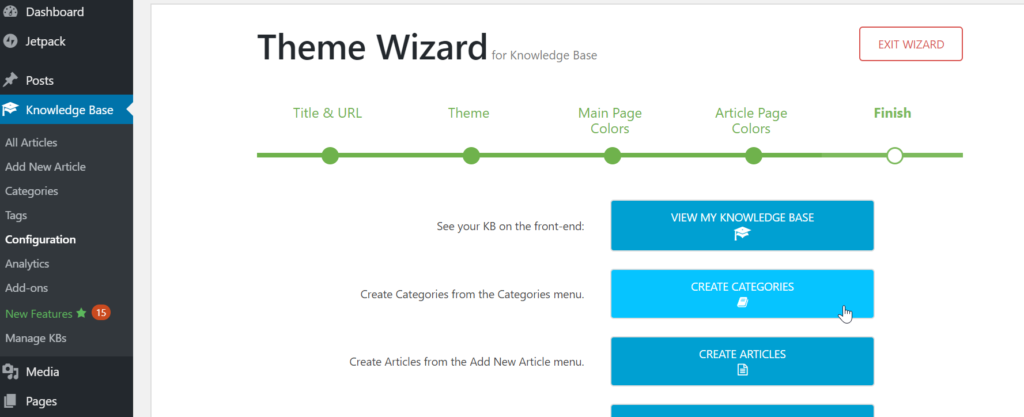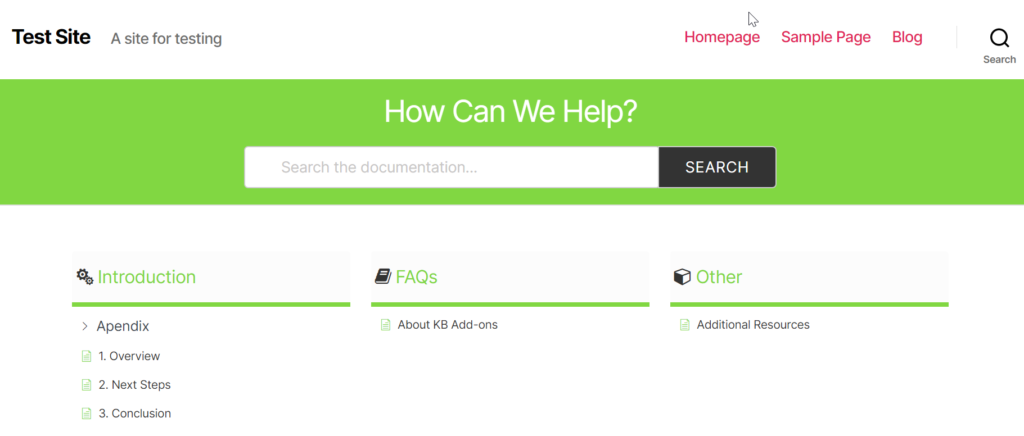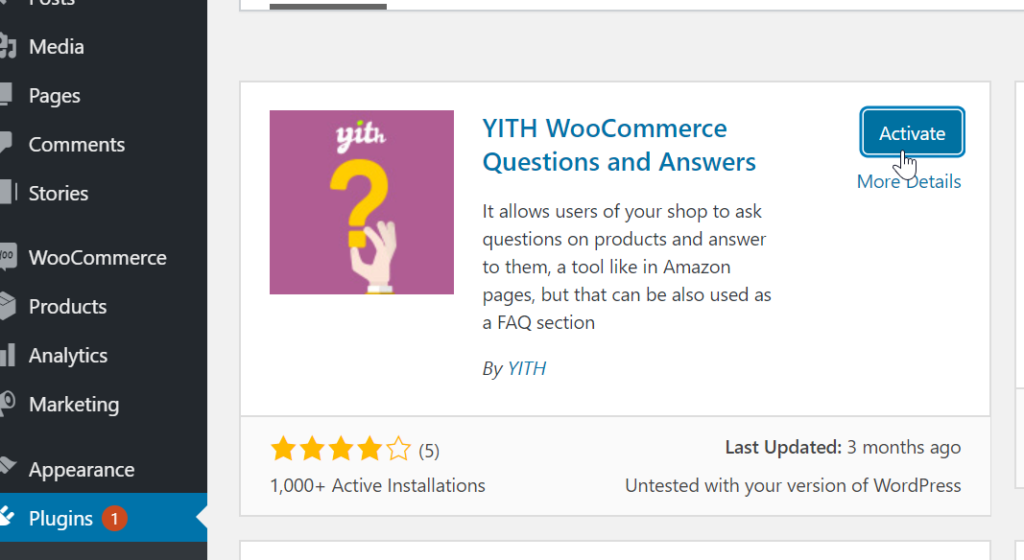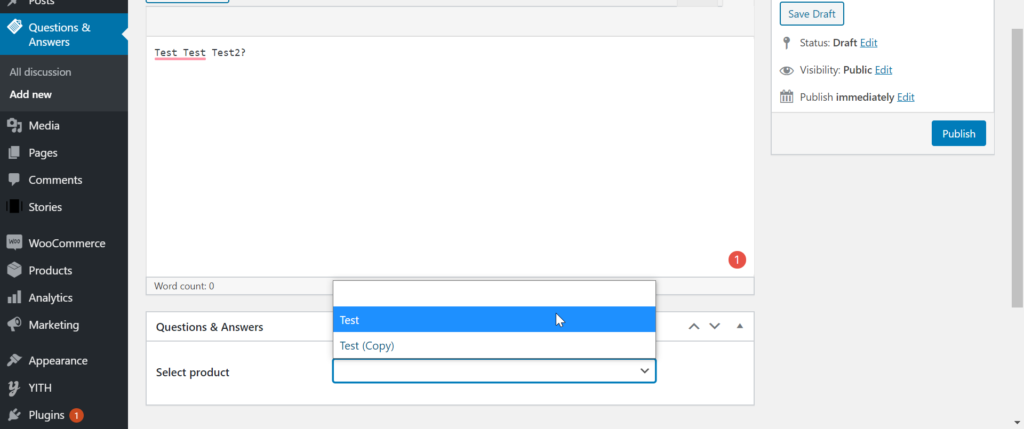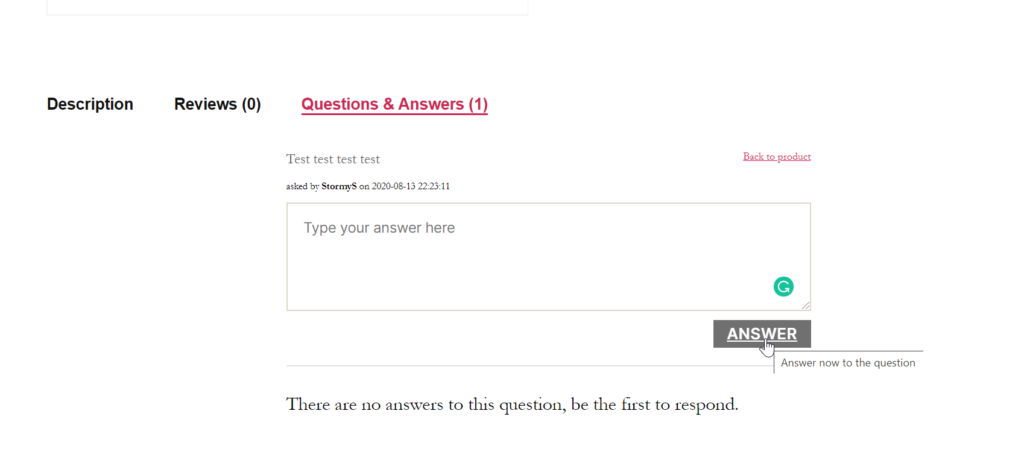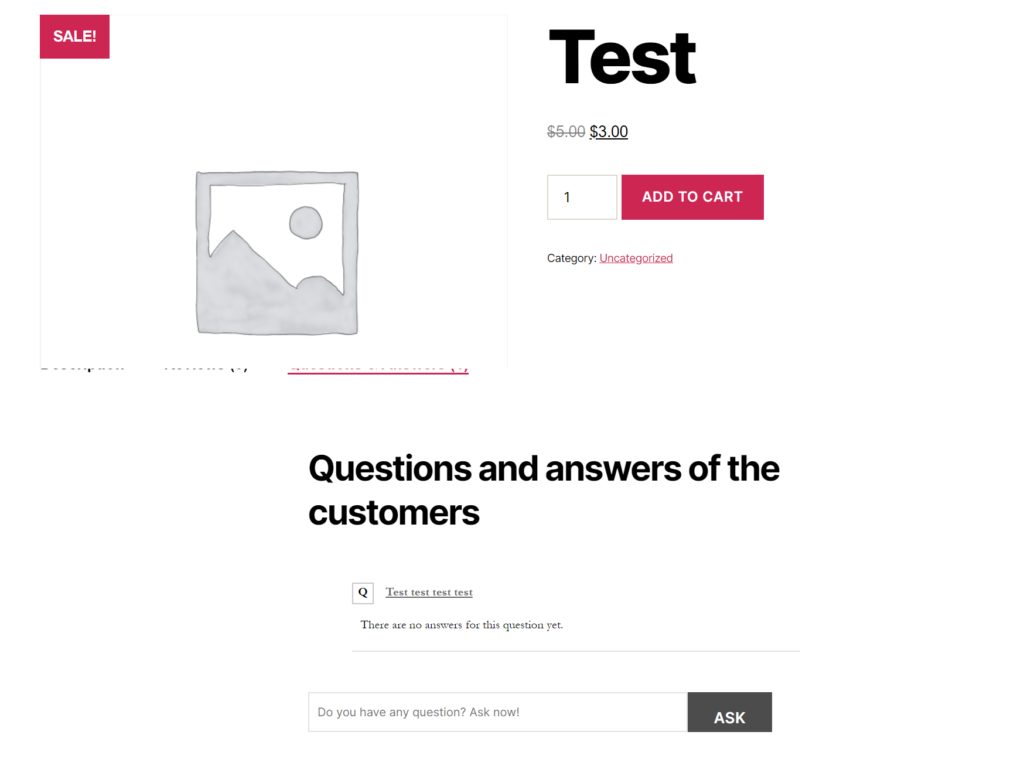Table of Contents
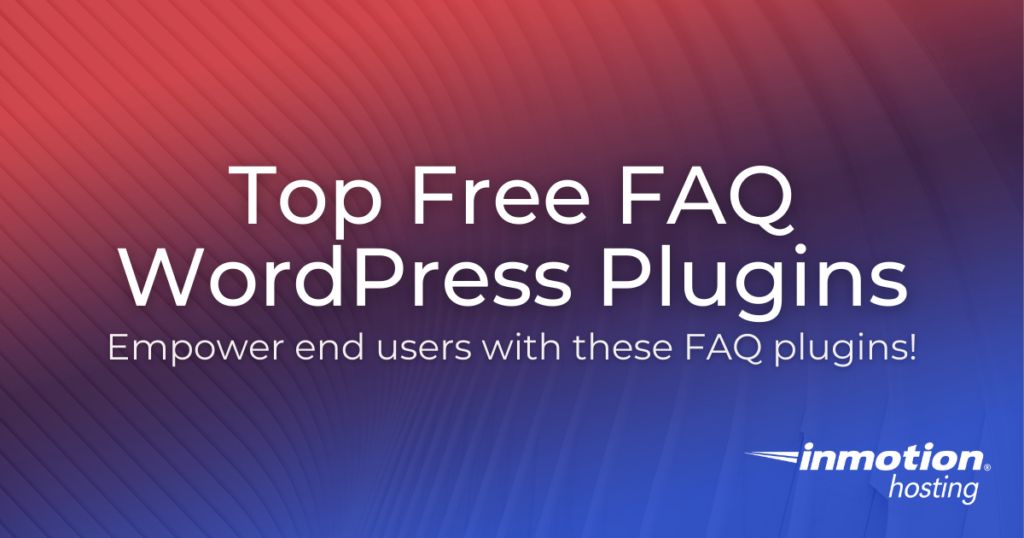
Your WordPress website extends your reach to potential customers and users online. It gives your business a space to promote and persuade end users to conduct business with you.
But your WordPress website can, and should, also inform and empower the end user. With a Frequently Asked Questions (FAQ) page, you can give the end user more information on your products, services, and procedures.
An FAQ page will allow you to run your business more efficiently. It eliminates the need for you to constantly answer common questions and gives the end user everything they need to make a decision.
Of course, with the open source nature of WordPress, there are many FAQ plugins you can choose from. Sure, you can also create a FAQ page using the Gutenberg blocks in the WordPress editor. But utilizing a plugin will allow you additional customization and functionality.
To assist in your FAQ journey, below are top free FAQ WordPress plugins you should consider for your website and business.
- Ultimate FAQ
- HTML5 Responsive FAQ
- Accordion FAQ
- Knowledge Base for Documents and FAQs
- YITH WooCommerce Questions and Answers
Ultimate FAQ
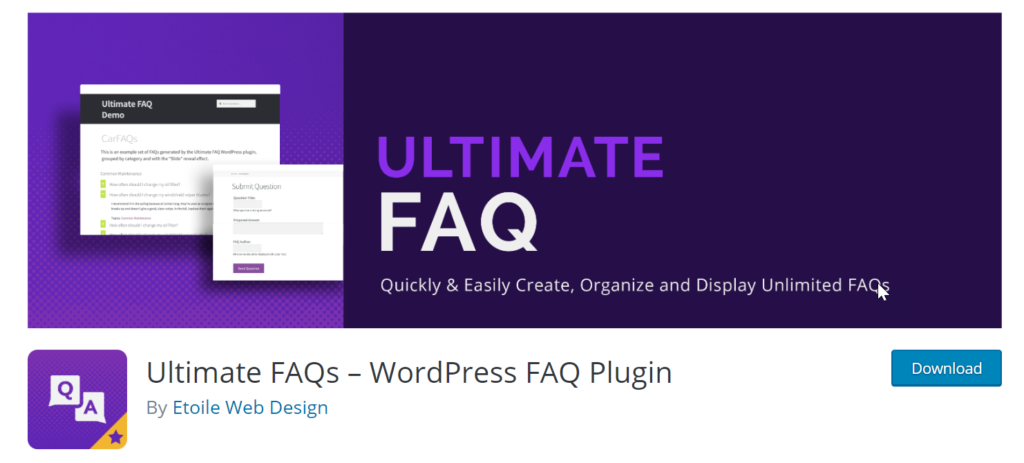
The Ultimate FAQ plugin is a robust tool that will allow you to display FAQ content on your website with ease. Once the plugin is installed and activated, a walk-through prompt will appear and guide you through basic steps for setting up your FAQ list and page.
The interface is a nice mix of standard WordPress styling with their clean, branded user journey. After clicking FAQs within the plugin menu options, you’re taken to a screen that looks similar to adding a page or post — which is an especially positive user experience for newer WordPress users who still may be getting used to the WordPress dashboard.
Clicking Add New will open a new post where you can then add an FAQ block via the Gutenberg editor. However, I encourage you to watch the tutorial because adding an FAQ list can be tricky.
Again, this plugin displays FAQ content, which means it’s best if you first add their FAQ Submit block, collect user-submitted FAQs, then use their Display FAQs block to display them. This will also help you focus on actual questions end users are interesting in.
You can also use their Category and Tag options to organize the questions you receive and display only relevant questions per the product, service, or topic. You can also configure basic styling with the free version of this plugin, allowing you to add CSS or set your FAQ list to accordion or toggle.
At the time of this review, this plugin, version 1.9.5, was tested up to WordPress 5.5 and is updated every 1-3 months.
HTML5 Responsive FAQ
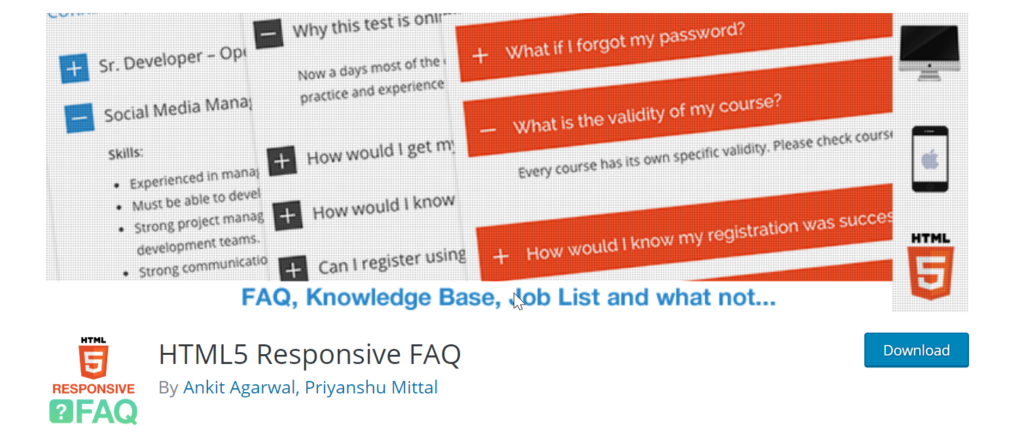
The HTML5 Responsive FAQ plugin is a simple plugin that gives you the ability to easily create FAQs without much fuss. Once the plugin is installed and activated, you’ll quickly notice that its interface integrates seamlessly with the WordPress dashboard.
You can create a new FAQ entry by navigating to HTML5 FAQ > Add FAQ. You’ll be redirected to an editing screen that looks similar to the classic WordPress editor. In the Add title field, add the question. Then add the answer in the body of the editor. When you’re finished, click Publish. This will need to be done separately for each question.
Once you’ve added all of your questions, simply add the shortcode to the page you want the FAQs to live. You can also add the shortcode to a widget area. A full list of the shortcode options can be found by going to HTML5 FAQ > HTML5 FAQ Settings. On this page, you can also configure basic styling settings like text and background color.
At the time of this review, this plugin, version 2.8.5, was tested up to WordPress 5.3.4and is updated every 1-3 months.
Accordion FAQ
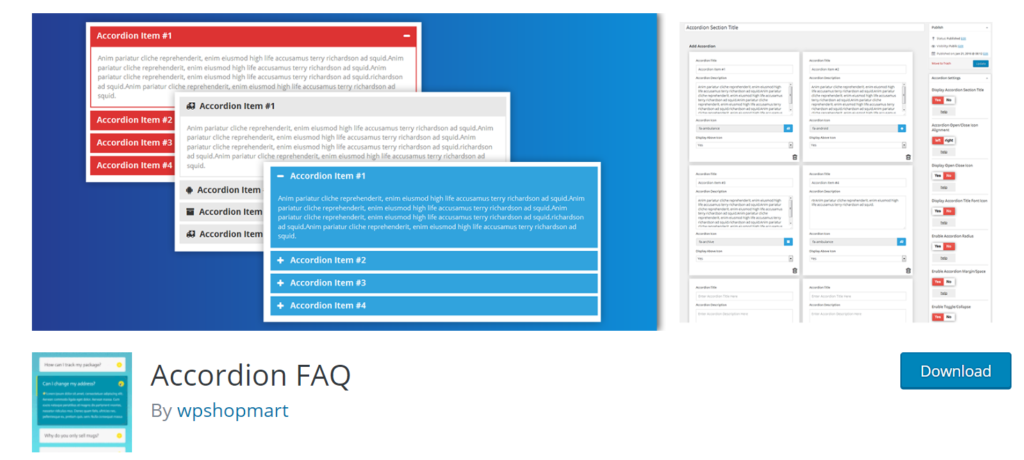
The Accordion FAQ plugin boosts unlimited accordions with unlimited color options. An FAQ accordion is a common functionality feature in which a user must click on the question to expand the window and view the answer. This style is popular as it allows you to save precious real estate on your website and generally gives the end user a better experience.
Once the plugin is installed and activated, you can navigate to the plugin setting by clicking on Responsive Accordion in the left-hand menu. Here you will be able to see a list of your created accordions. To create an accordion, click on Add New Accordion.
Similar to the other plugins mentioned, this plugin will redirect you to an edit screen similar to adding a post or page. However, unlike the plugins mentioned above, this plugin has a drag-and-drop feature to assist your FAQ creation. Of note, The marketing to upgrade to their pro version can overwhelm.
To get started, add a title for your accordions to the Add Title field, then choose the first, free accordion design. Scroll down until you see the accordion blocks, then add your questions and answers. You can add a new block by clicking Add New Accordion.
To the right, you can configure the settings for your accordion. You have the option to enable a section title, change the alignment, enable the open/close icon, change the fonts and colors, and more. When you’re done, click Publish then copy and paste the shortcode (which is located under your accordions) and add it to a page or post.
At the time of this review, this plugin, version 2.1.9, was tested up to WordPress 5.5 and is updated every 1-3 months.
Knowledge Base for Documents and FAQs
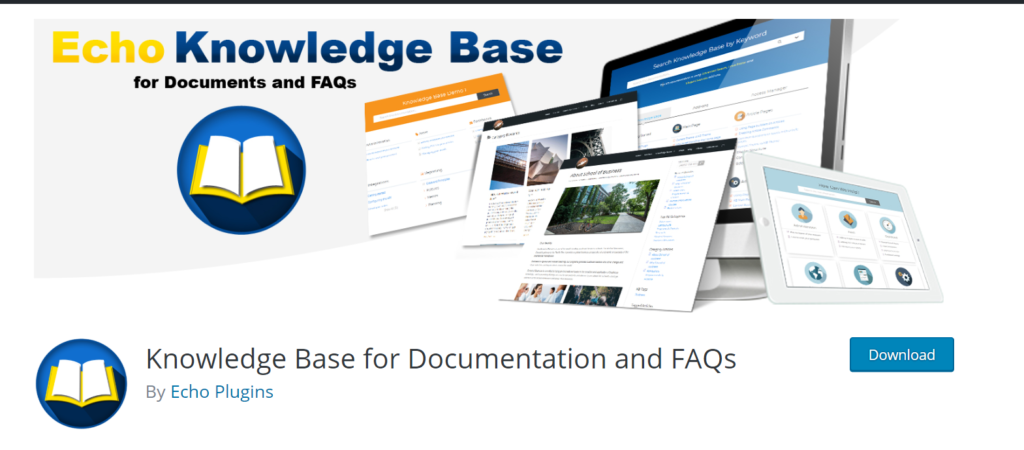
The Knowledge Base for Documents and FAQs plugin takes the FAQ initiative a bit further. Not only does it allow you to easily add and display FAQs but also gives you the ability to build out a more complex knowledge base.
Especially if many questions involve comprehensive answers, this plugin is great for providing end users with the additional information they need for empowerment or decision making.
After the plugin has been installed and activated, you’ll be redirected to their setup wizard within the plugin settings. As you move through the prompts, you will be able to choose the theme of your new knowledge base, customize colors for the main page and articles pages, and more.
Once the initial setup is complete, you can view your new knowledge base or jump into category and article creation. You can easily create either by navigating to Knowledge Base > Add New Article or Knowledge Base > Categories, respectfully.
In addition, the plugin has a robust search feature to help end users search your knowledge base content. There is also an analytic feature that will give you an overview of your content and categories.
At the time of this review, this plugin, version 6.8.0, was tested up to WordPress 5.5 and is updated every 1-3 months.
YITH WooCommerce Questions and Answers
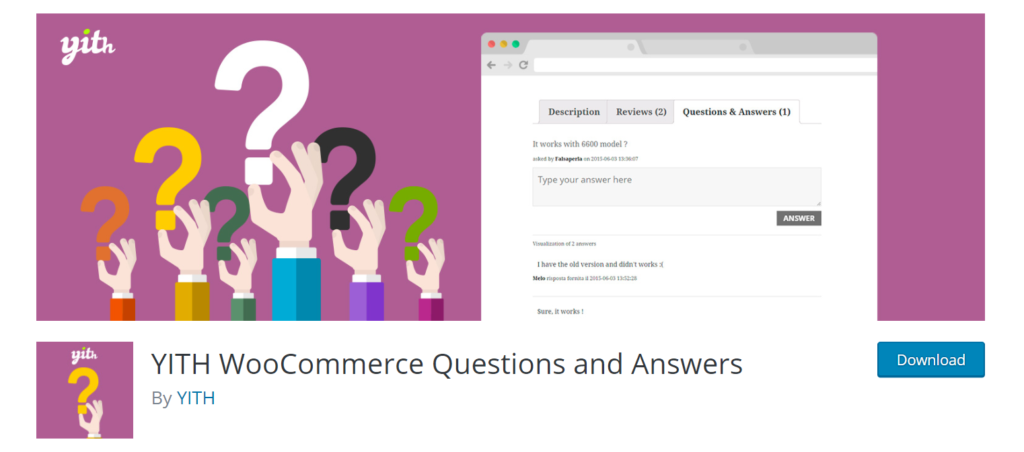
The YITH WooCommerce Questions and Answers plugin, similar to the last plugin, gives you more functionality for your FAQ needs. This plugin, however, specifically allows more end user engagement and empowerment through customer submitted and customer answered FAQs on your WooCommerce website.
For each product or service, you can display customer-driven questions and answers. This strengthens your business by showing social proof and provides valuable information that you may not have thought about.
Once the plugin has been installed and activated, to get started, you can post questions by going to Questions & Answers > Add New. There, you will be able to add a question to the editor and select the product page you would like the question to display on. When you’re done, click Publish.
From here you can navigate to that product page, scroll down, and you’ll see the new Questions & Answers area with the added question. End users will also be able to submit and answer questions in the same area.
At the time of this review, this plugin, version 1.2.5, was tested up to WordPress 5.4.2 and is updated every 1-3 months.
Become a master of WordPress plugins! Protect, optimize, secure, and expand the functionality of your website easily with the help of WordPress plugins!