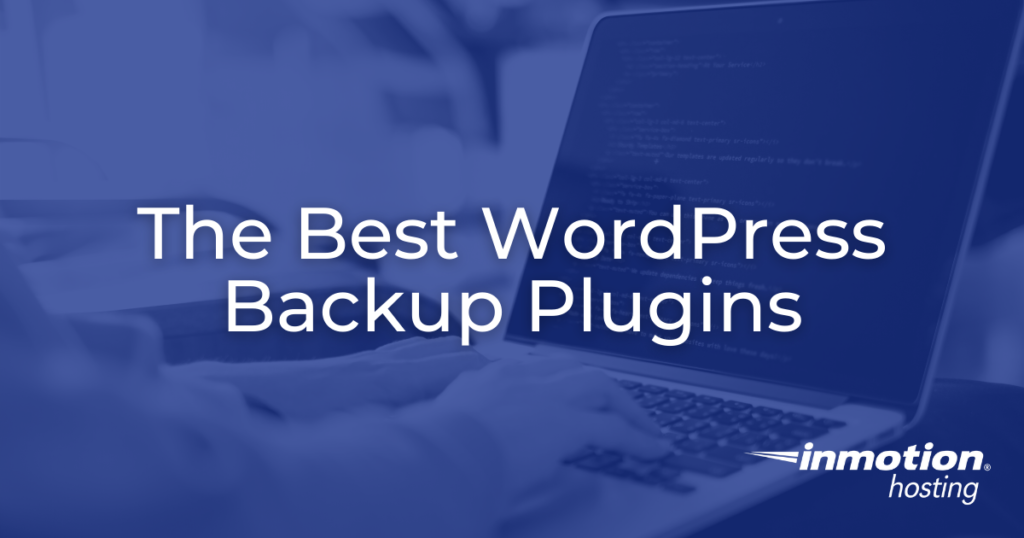
Regularly backing up your WordPress sites assures there is a secure way to retrieve lost or corrupted data should anything go wrong. We strongly recommend backing up your site as a safety measure whenever you are running maintenance updates or would simply like to make some changes to your content. Below, we will cover the best WordPress backup plugins to backup your site and alternate methods of backing up your data.
- What to Look for in a WordPress Backup Plugin
- WordPress Backup Plugins
- Backup WordPress to Your Server
- Final Thoughts
What to Look for in a WordPress Backup Plugin
One of the essential aspects of Backup Plugins is scheduling backups at specific times, as running backups will utilize your server’s resources. We recommend scheduling backups during times your site has the least activity of viewers.
Another feature to consider when looking for backup plugins is different options for backup storage. Storing your backups on your server can take up your disk space. Using other options such as downloading your backups locally or using a cloud storage provider like Google Drive or DropBox will facilitate your backup process.
Ease of use is the final, and some would say the most important, element to look for in a backup plugin. You want to be sure you understand the layout of your plugin and that all your files and database entries are fully backed up in case you need to restore this data in the future.
WordPress Backup Plugins
Total Upkeep
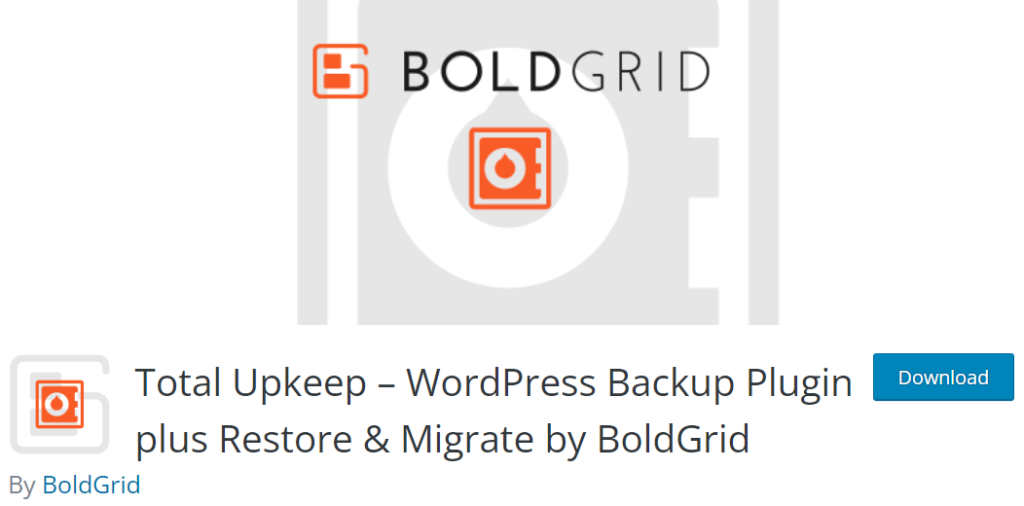
Total Upkeep allows backup scheduling for your WordPress site with an easy-to-follow interface. The plugin also offers third-party storage options and lets you generate a link for your backup, so other users have access to it. These settings allow the plugin to double as a migration plugin.
Why choose this plugin?
- Over 70K active installations in WordPress
- Tested up to WordPress version 6.5.2
- Free Backups and Migration
- 4.8 out of 5 stars rating per WordPress.org
If you are interested in downloading and installing Total Upkeep, we have an article on creating WordPress backups with this plugin to get you started on securing your site.
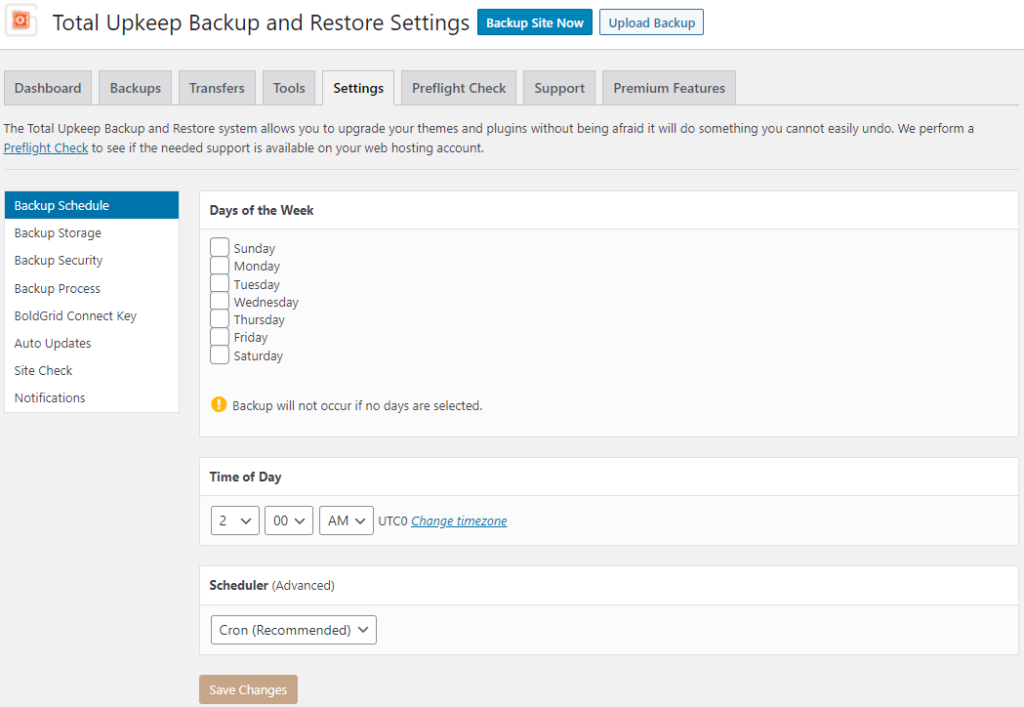
UpdraftPlus
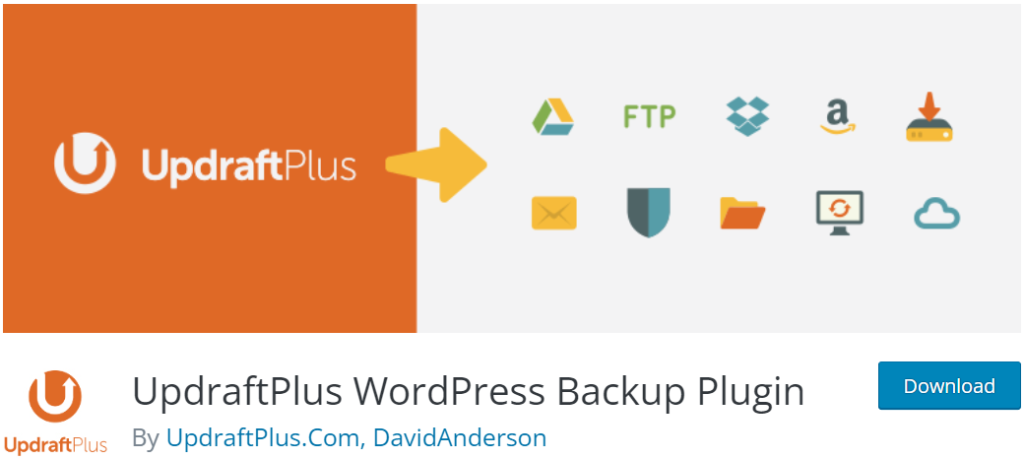
UpdraftPlus backs up to external locations, restores backups, emails reports, and more, directly from your WordPress dashboard. The plugin’s backup capabilities are free of cost unless you want more than one remote backup location or other extensions such as UpdraftClone, UpdraftMigrator, and others that are available under the Premium/Extensions tab.
Why choose this plugin?
- Over 3M active installations in WordPress
- Tested up to WordPress version 6.5.2
- 4.8 out of 5 stars rating per WordPress.org
If you are interested in downloading and installing UpdraftPlus, we have an article on creating backups with UpdraftPlus to get you started on securing your site.
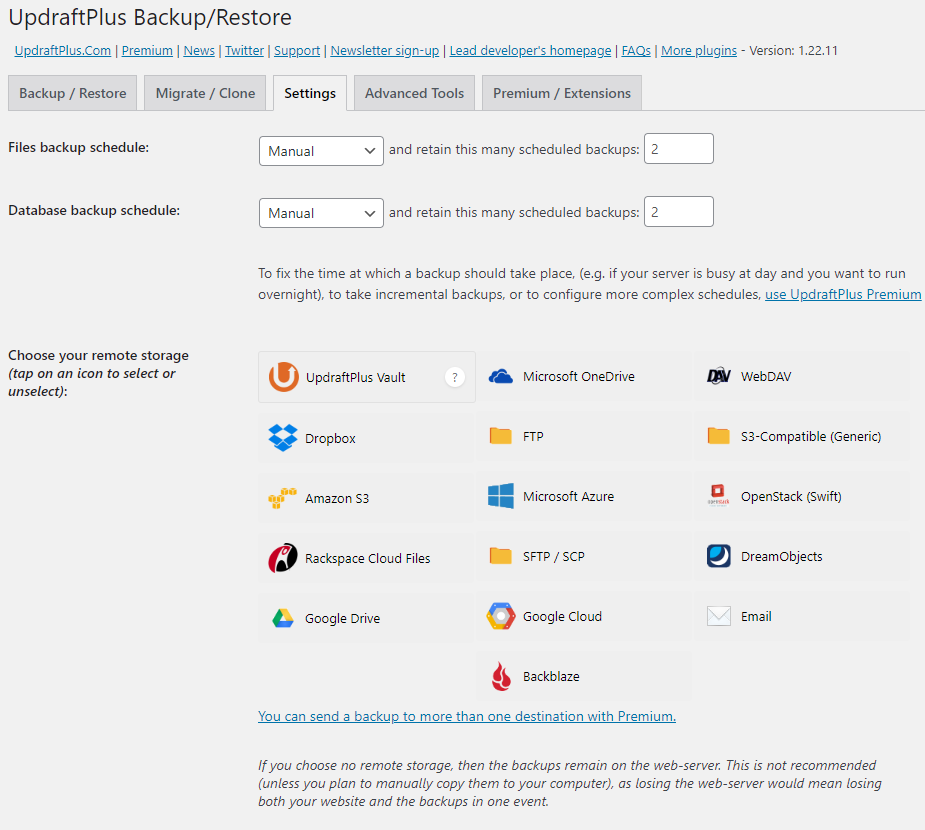
Duplicator
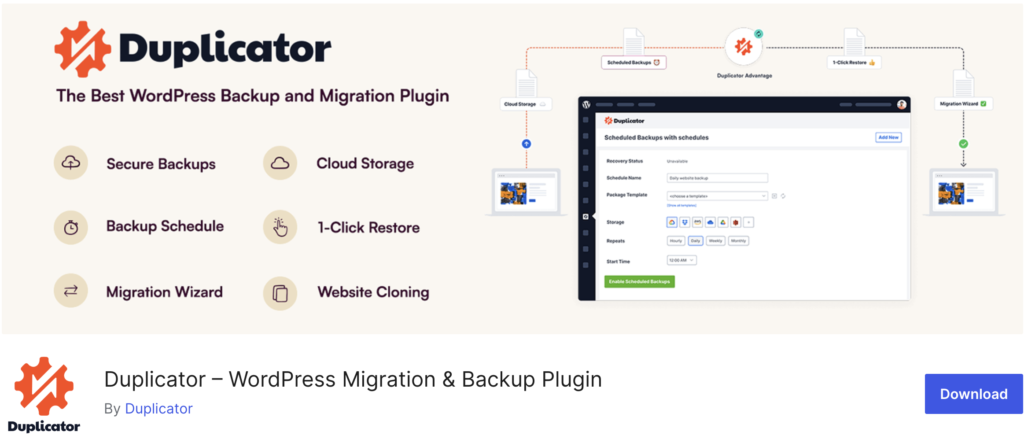
Duplicator is a popular plugin made with migrations in mind, but it is also a solid and thorough backup plugin. It allows for the creation of backups on specific paths and for you to modify which files get backed up. Duplicator also scans your installation and server status before each backup to assure there are no issues as the process is taking palace. The main downside to Duplicator is that you will need a Duplicator Pro license for scheduling backups and cloud storage options.
Why choose this plugin?
- Over 1M active installations in WordPress
- Tested up to WordPress version 6.5.2
- 4.9 out of 5 stars rating per WordPress.org
Check out our guide on how to backup and restore your WordPress site with Duplicator to get you started on securing your site.
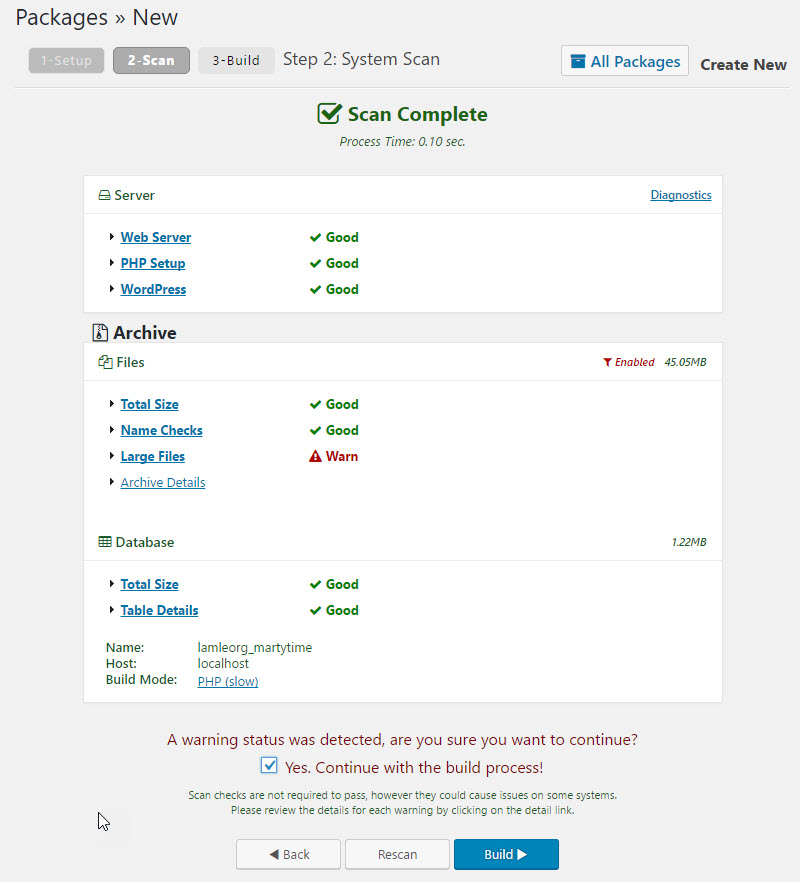
WPVivid
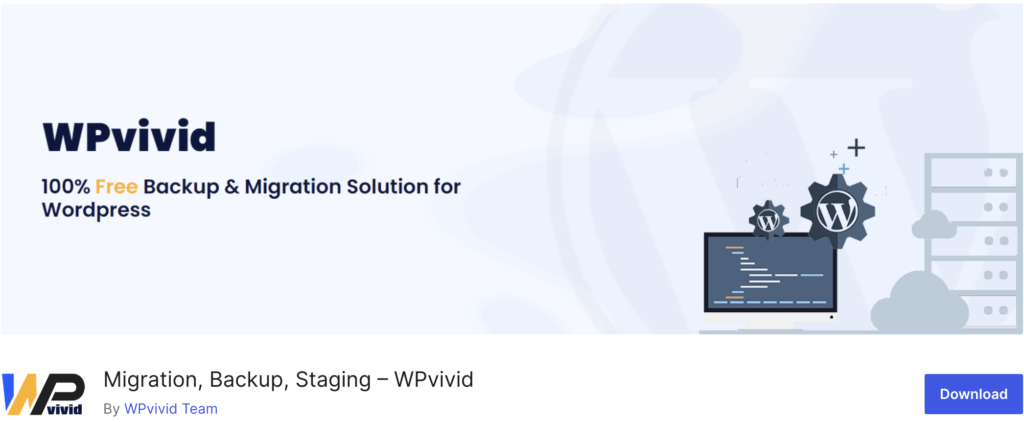
WPVivid has a similar interface as UpdraftPlus, including the option to back up your site to remote storage engines. Most settings needed for backup capabilities are available on the free version; however, there are also premium versions of the plugin that will let you do various things such as staging on a subdomain, image optimization, and more.
Why choose this plugin?
- Over 100k active installations in WordPress
- Tested up to WordPress version 6.5.3
- 4.9 out of 5 stars rating per WordPress.org
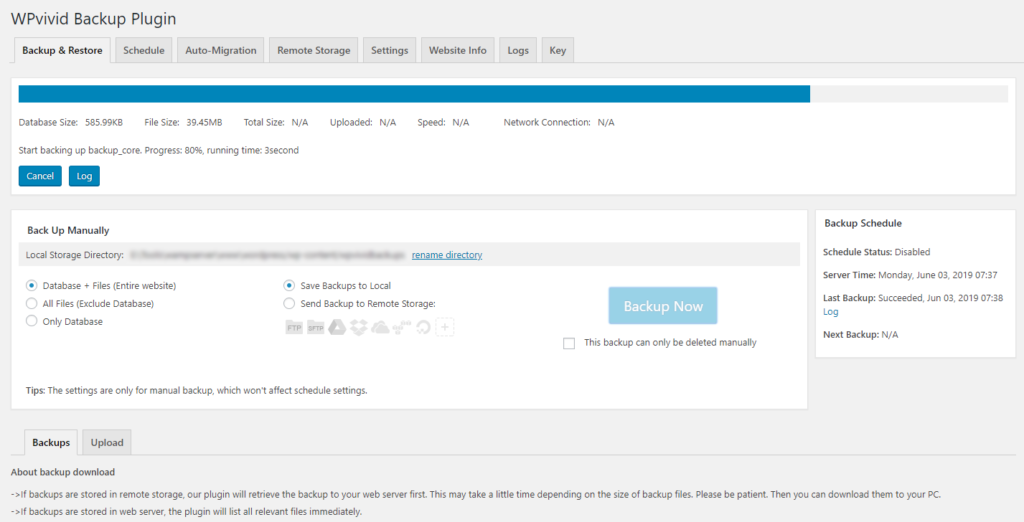
BlogVault
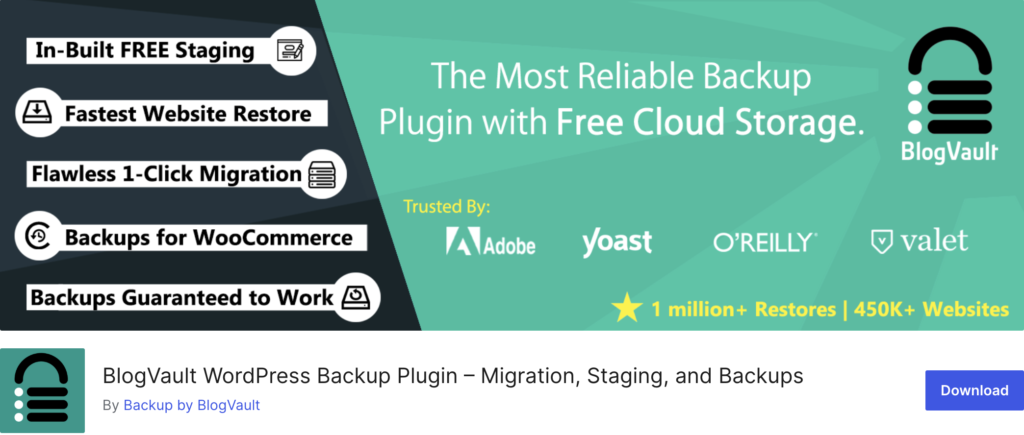
BlogVault differentiates itself from other backup plugins by providing a separate interface to monitor, backup, and modify your WordPress website. The plugin provides straightforward incremental backups and restorations, and users can monitor multiple sites through their dashboard by creating an account. Upgrading to their pro license unlocks advanced features like uptime and security monitoring, cloud storage, multisite backups, and additional functionalities.
Why choose this plugin?
- Over 100K active installations in WordPress
- Tested up to WordPress version 6.5.2
- 4.4 out of 5 stars rating per WordPress.org
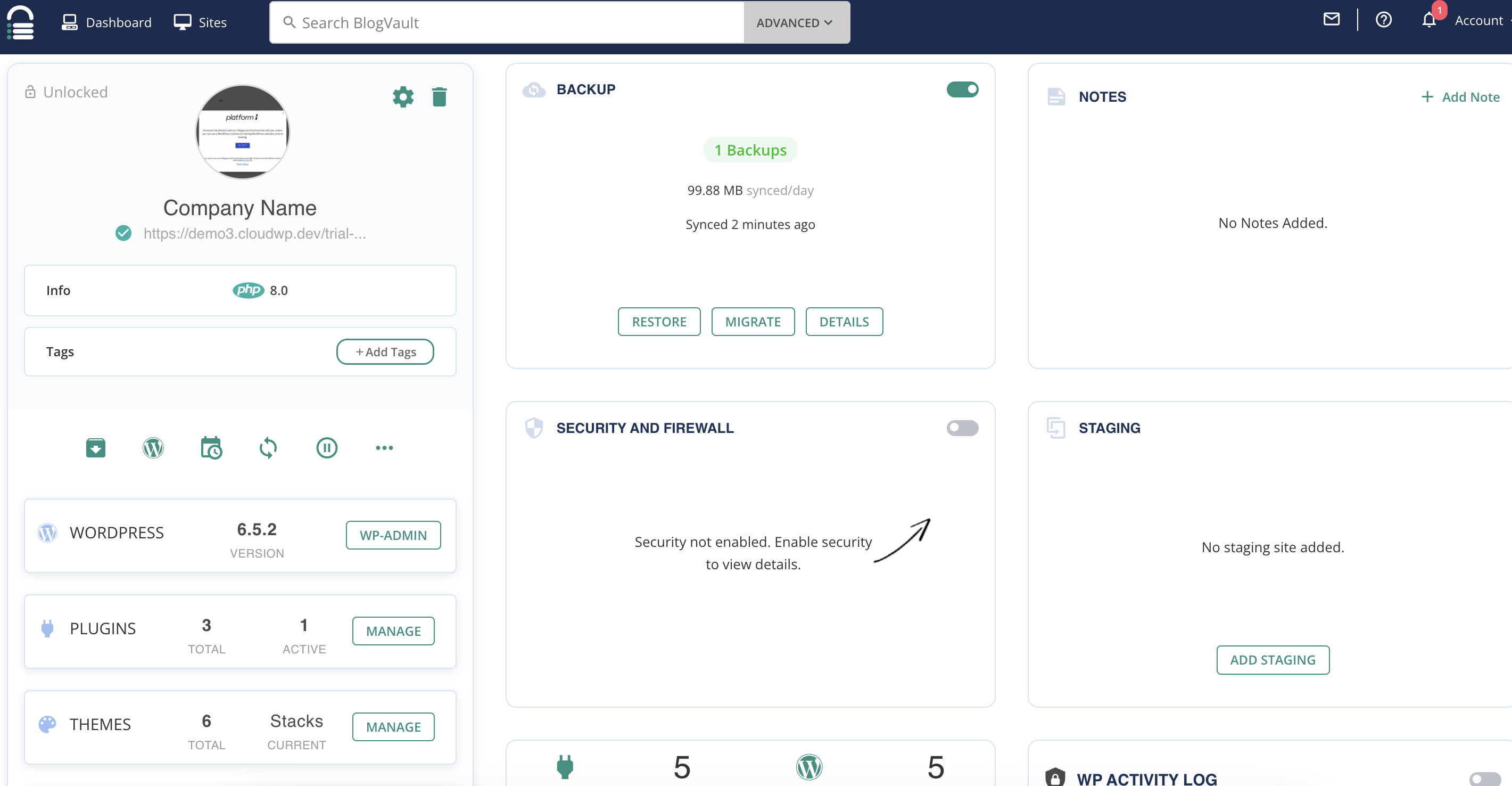
BackWPup
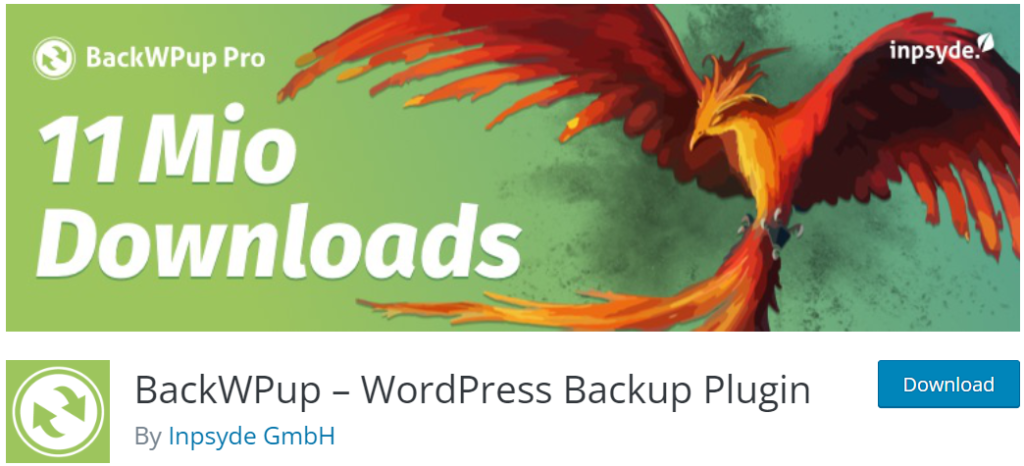
BackWPup allows you to specify multiple backup locations, data types, backup file types (eg. .zip, .gz), and restoration options, all from your WordPress dashboard. While the plugin interface is not as intuitive as the previously discussed plugins, it does provide a wide range of backup options for users who wish only to save specific aspects of their website.
Why choose this plugin?
- Over 100K active installations in WordPress
- Tested up to WordPress version 6.4.4
- 4.4 out of 5 stars rating per WordPress.org
If you are interested in downloading and installing BackWPup, we have an article on creating backups with this plugin to get you started on securing your site.
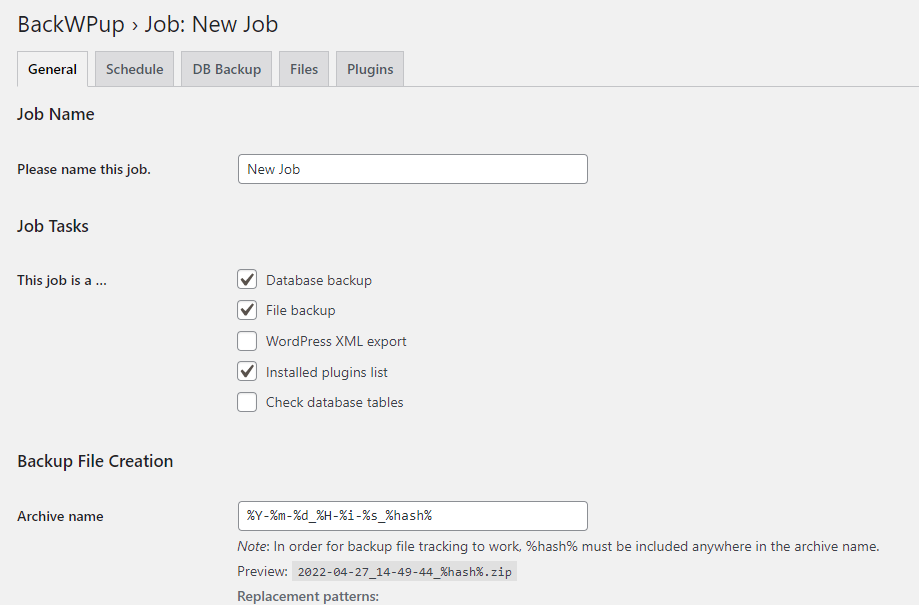
Best WordPress Backup Plugins Recap
While we recommend these as the best WordPress backup plugins, it’s always good to compare and contrast with other plugins and resources that might fit your needs better. A good note to keep in mind is that having multiple backup plugins can take up more resources from your server, so we recommend trying these plugins at different times to research what might work best for you and your website.
Backup WordPress to Your Server
Other options to backup plugins that can keep your information safe are server-side backups. Server-side backups allow you to save up more files than just the WordPress and database files or specify which files you would like saved (such as only saving your database). Below we will cover some of the best ways you can run backups on your server.
cPanel Backups
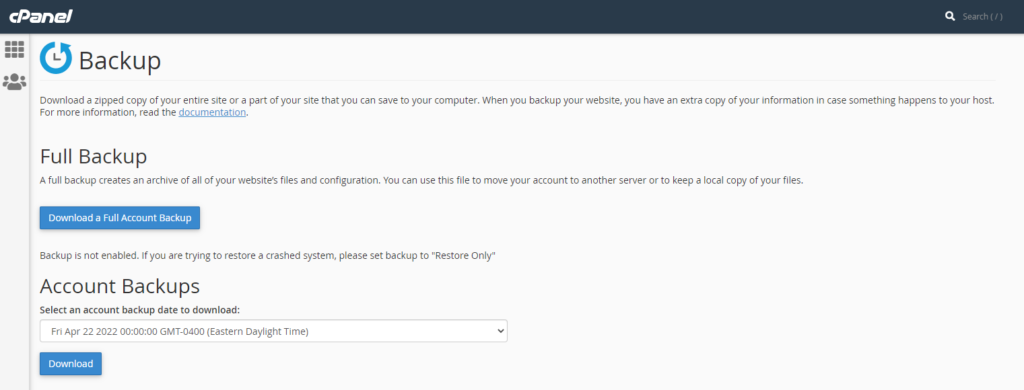
We always recommend creating a full cPanel backup regularly for archival purposes. A cPanel backup will create a backup of your WordPress site(s), email accounts, and databases currently on your cPanel account. It is a great way to assure your data is secure, should anything happen to more than your website files.
Creating partial backups of your cPanel account is also possible, such as isolating your home directory, databases, or email forwarders and filters with the Backup Wizard option.
You can download any server-stored backups (from locally saved plugins or full and partial cPanel backups) with tools such as File Manager and FTP Accounts.
Softaculous
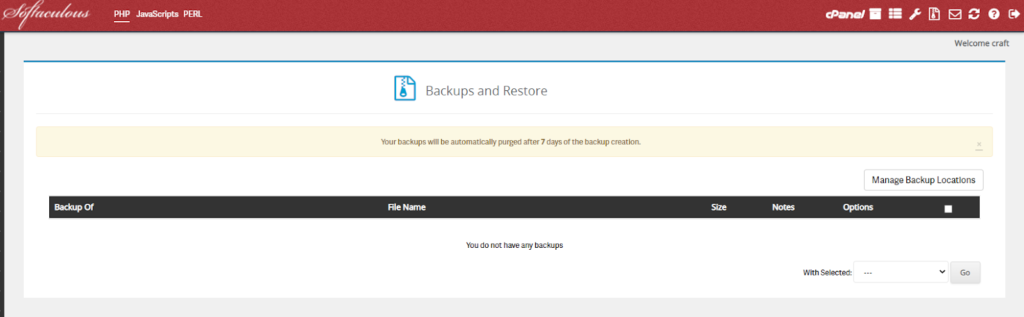
Softaculous is available free for Shared hosting accounts, and VPS or Dedicated users can purchase a license for installation. It is an excellent tool for managing your site installations from a singular cPanel as it facilitates the creation and downloading of backups within a couple of clicks.
These backups can be accessed from your File Manager or directly from the Softaculous Backup Menu.
Backup Manager
Backup Manager is a paid backup solution available to Shared, VPS, and Dedicated hosting plans. It allows you to schedule backups of your entire cPanel account, similar to cPanel Backups, but the data is stored on a different server ensuring these backups do not take up server disk space. Furthermore, users can specify which files and folders they would like backed up or restored within an easy-to-use interface.
WHM Backups
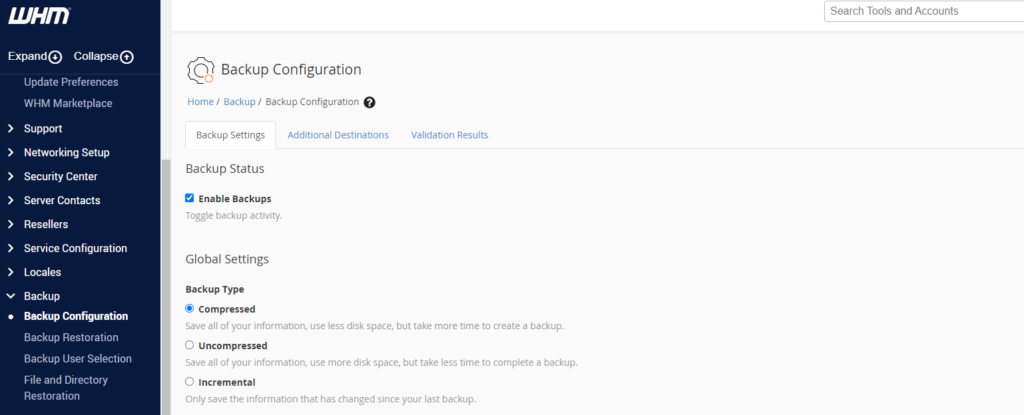
VPS users can schedule WHM backups for their child cPanel accounts. To ensure the backups do not take up your server space, it is also possible to store these backups on third-party cloud storage, such as Google Drive.
External Backup configuration options include Amazon S3, Google Drive, FTP, Additional Local Directory, Rsync, SFTP, WebDAV, and Custom.
VPS Snapshots
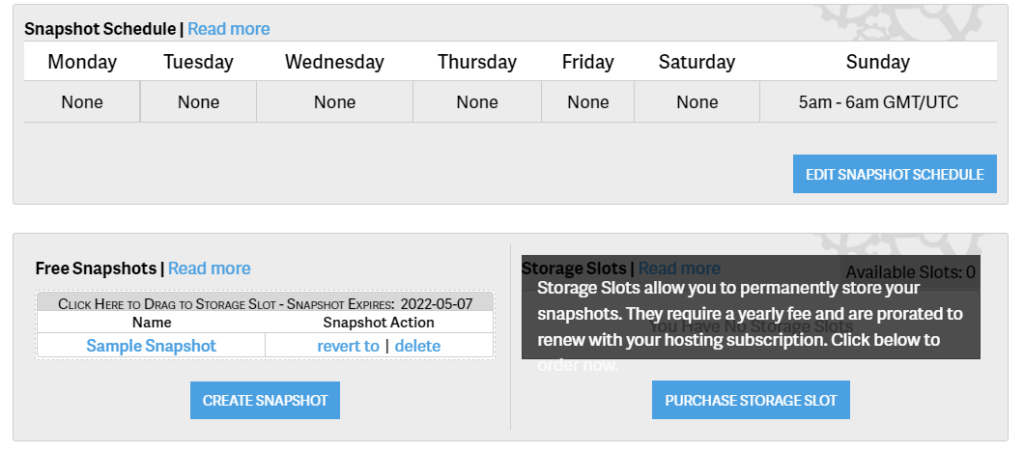
VPS users can create server snapshots that are similar to a backup of your entire server, but these snapshots should not be a replacement for other backup solutions. Snapshots do not affect VPS disk space but live for only seven days unless you purchase Long-term Storage Slots.
Final Thoughts
Backing up your site is an essential aspect of maintaining and managing your WordPress installation and beyond. WordPress Backup Plugins facilitate creating backups from the dashboard, and server-side backups give you the option to save other aspects of your hosted files and emails. If you would like to learn other ways in which you can protect, optimize, secure, and expand the functionality of your WordPress site, check out our WordPress Educational Channel!
Become a master of WordPress plugins! Protect, optimize, secure, and expand the functionality of your website easily with the help of WordPress plugins!
Terms of Service
Note: Per Terms of Service, while InMotion Hosting maintains the backups for clients choosing to subscribe to Backup Manager, InMotion Hosting assumes no liability as to the availability or completeness of client data backups. Each client is expected and encouraged to maintain backup copies of their own data.

