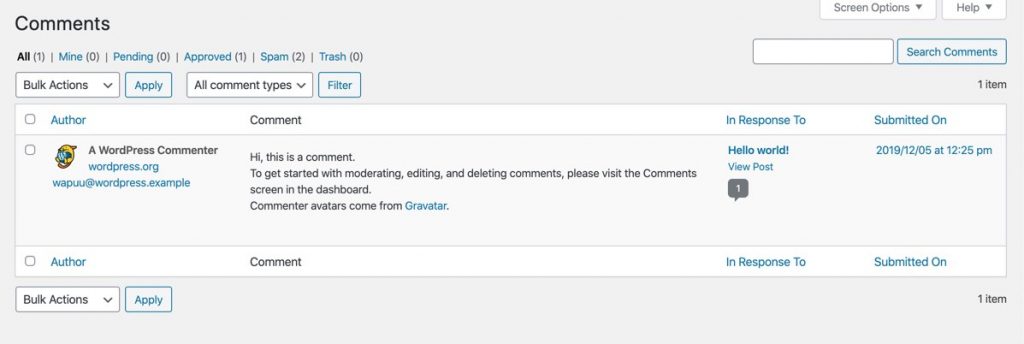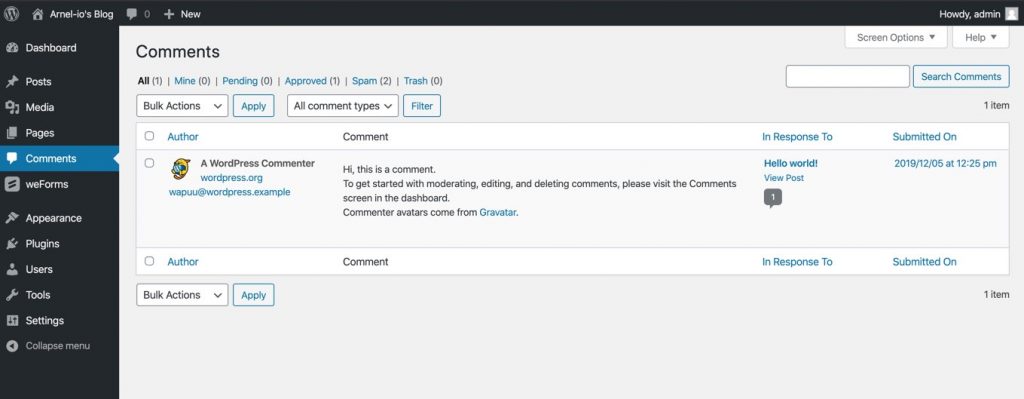Table of Contents
WordPress has posts and pages that can be set to include comments. They also have the ability to allow pingbacks and trackbacks. This article concentrates on disabling the option that allows comments. We will show you how it appears in a post or page. Then, we will discuss how and why you may want to disable the option.
Learning how to use WordPress? If you want a great home for your new site, check out InMotion’s WordPress Hosting solutions for secure, managed, and optimized servers.
Comments in a Post or Page
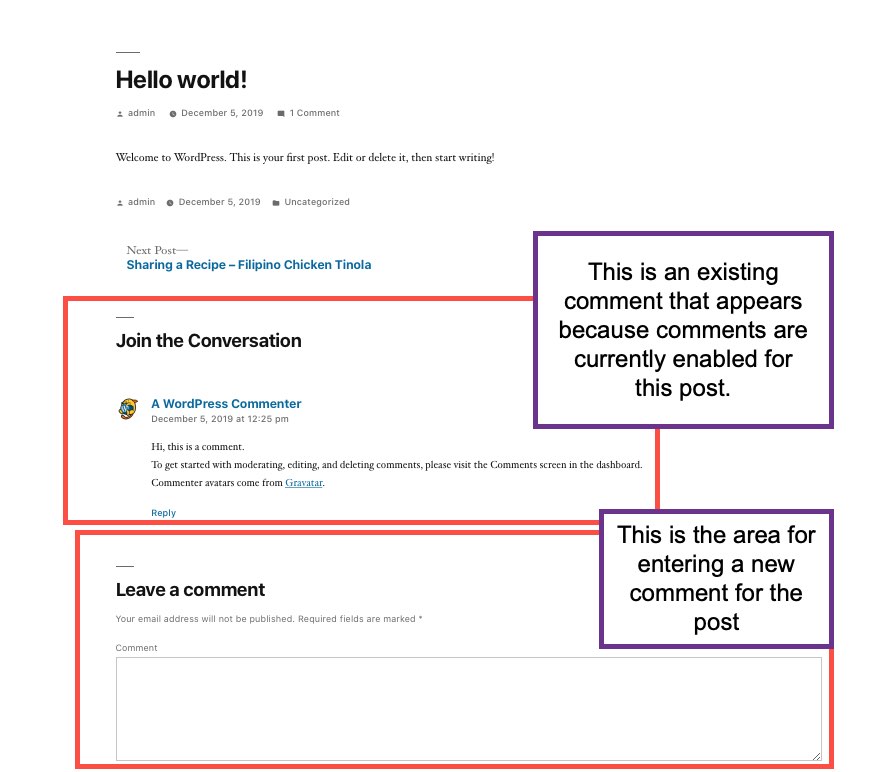
When comments are enabled for a post or page, you will the option typically appear at the bottom of the page. This formatting may appear different depending on the theme. The screenshot displayed above is from a post using the default Twenty-nineteen theme from WordPress. You can see an existing comment and the field for adding a new comment. Note that the existing comment has the option to have a reply added. You can also manage the options for comments in the settings for your WordPress site.
Comments that are made to your site are saved in a table in the WordPress database. The WordPress Administrator Dashboard provides a section for managing comments so that you can better manage them as they appear on your site. You can approve comments, Check out the Comments menu in your WordPress site for more details on how this option works. The following screenshots show you how the Comments section appears.
How and Why to Disable Comments
Comments are a great way to allow your website visitors to interact with you and your content creation team. However, there may be occasions when you don’t need to have comments on a post or page. Before you disable comments, make sure to consider how removing them will affect your viewers. You will want to have a way for your customers to be able to interact with your content as opposed to only letting them view it.
Another big issue for comments is spam. This issue can become the main reason to disable comments. Like email spam, comment spam can cause management and performance issues for your site. Even with the option to approve a comment before it’s visible doesn’t guarantee that you won’t have thousands of unapproved comments leading to a major management headache. Fortunately, there are many plugins that you can use to keep comment spam to a minimum. A few examples of plugins that can be used to combat comment spam include Akismet or Antispam Bee.
Disabling Comments
Follow the steps below to quickly and easily remove comments per each post or page that you create. You will need to be logged into the WordPress Administrator in order to make these changes.
- Open an existing post/page or create a new post or page.
- Click on the Document properties in the right-hand column. You may need to click on the gear icon in the top right corner to display the right-column settings.
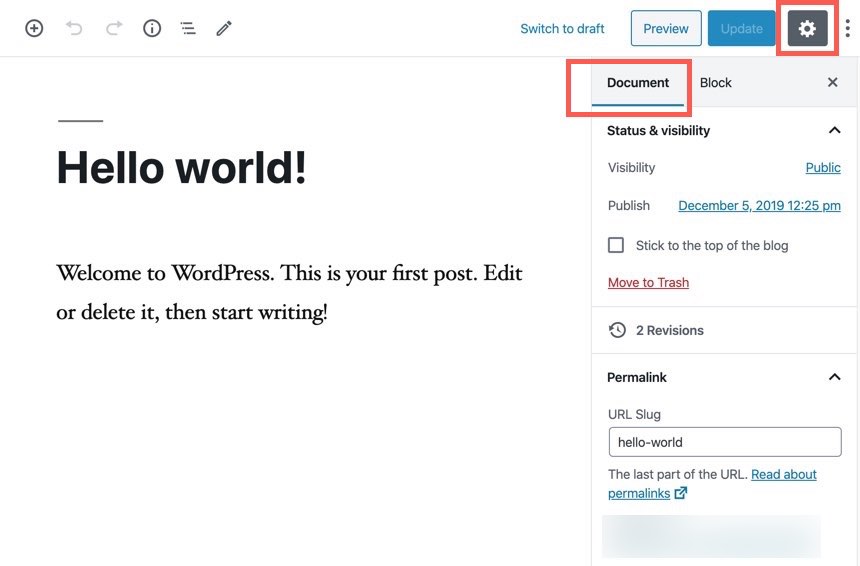
- Scroll down the right column until you find the Discussion section. Remove the check in the Allow comments checkbox to remove the option to allow comments.
- Click on Save Draft or Publish in order to save your changes. If the post/page is already published then the button used to save changes will be labeled Update.
Congratulations! You now know how and why you should disable comments. If you want to learn more about WordPress, please see our WordPress Educational Channel.