Table of Contents
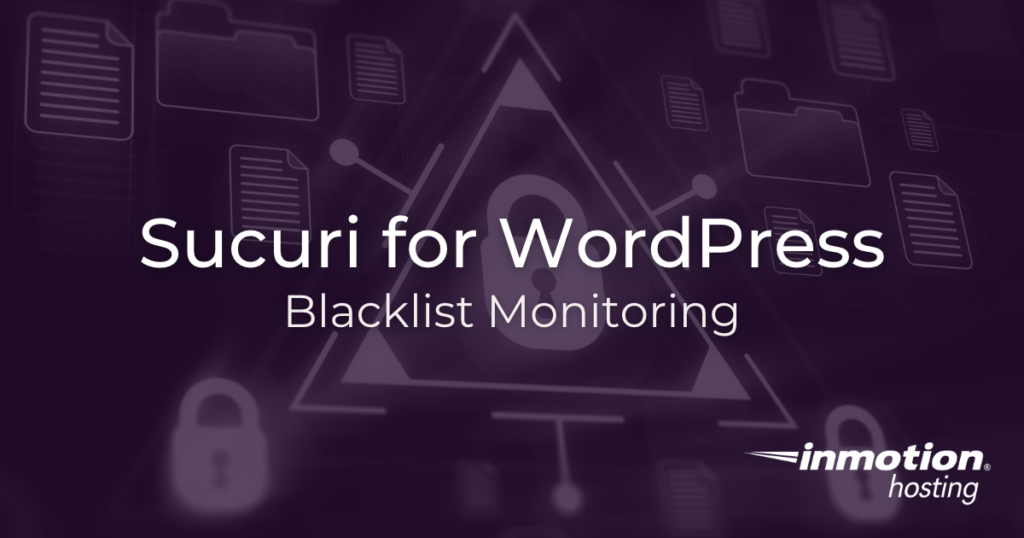
This article explains how Sucuri for WordPress secures your website using Blacklist Monitoring.
In this article, you can learn more about the following:
NOTICE: Sucuri for WordPress is just one way to secure your website’s data. Check out the many features WordPress Hosting by InMotion Hosting includes supplementing security for your website.
What is Sucuri for WordPress?
The Sucuri plugin is a convenient way to add a layer of security to your WordPress website. This plugin offers a variety of tools, helping to prevent, detect, and audit security events.
One of the best features of the Sucuri plugin for WordPress is that it is free. It’s simple to install and set up from within the WordPress Administrative Dashboard. It also monitors various aspects of your WordPress website to alert you of issues that need your attention. You can remain confident that you will be alerted of issues that arise and focus on running your business.
How Does Blacklist Monitoring Work?
Blacklisting can occur when a blacklisting authority detects malicious content, like malware, on your website. They report this within their network so that their products and services can warn users of the potential danger. The most well-known example is Google Safe Browsing. In fact, many web browsers utilize Google’s blacklist to warn users that a website is serving malicious content.
A website can lose 95% of its traffic if it becomes blacklisted by Google.
For this reason, blacklist monitoring is essential to ensuring that your website is accessible with confidence. Your website’s reputation is a direct reflection of your business. Therefore, it is crucial to monitor blacklists and take corrective action immediately, if you notice your site is blacklisted.
Monitoring Blacklists
There are many blacklist authorities, but Sucuri makes monitoring blacklists effortless by checking the common ones for you. You can view this right from the Sucuri plugin’s dashboard. Simply log into your WordPress administrative dashboard. Then, click on the Sucuri Security menu option. On the right sidebar, you will see the following blacklists that Sucuri checks and your blacklisting status for each.
If you find that you are blacklisted, you should contact that particular blacklist authority to determine their process for removal.
Now, you know how to check the Blacklist Monitoring feature of Sucuri.

