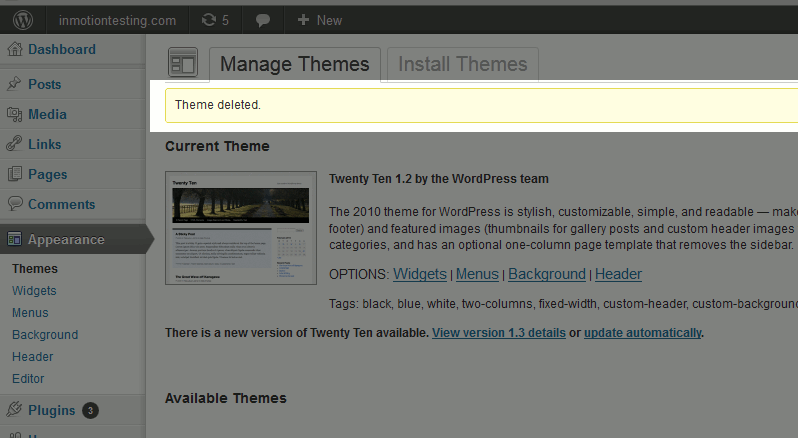While it is not very common, you may at times need to delete a WordPress theme. For example, if you’ve been editing a theme manually and need to revert to the unedited theme, then you can delete the edited theme and then reinstall the theme as you originally did.
If you are editing theme files directly, it is suggested that you instead looking into using child themes.
To delete a WordPress theme:
- Log into your WordPress Dashboard
- Go to “Appearance” and then “Themes”
- If theme you want to delete is currently in use, deactivate it by activating another theme.
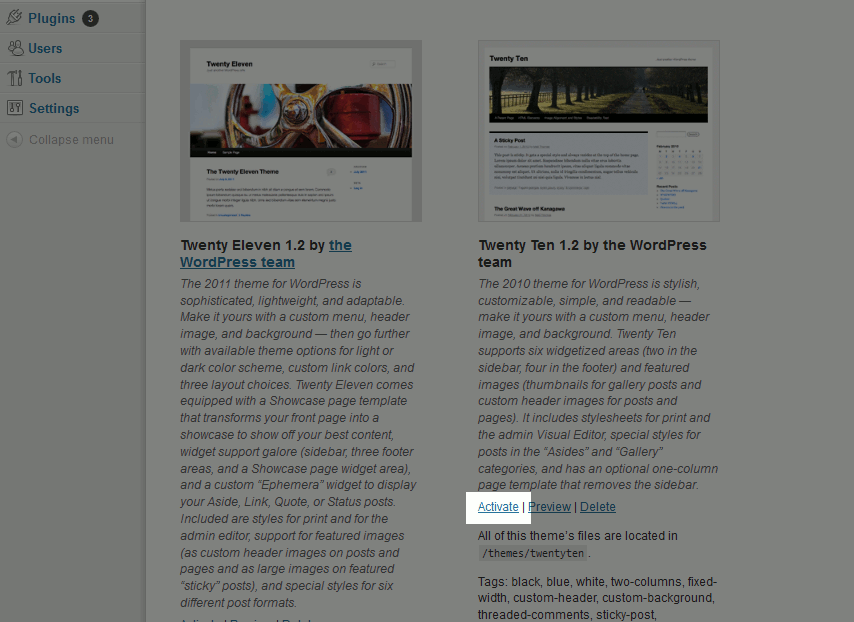
When the theme you want to delete is not activated, find it and click “Delete”
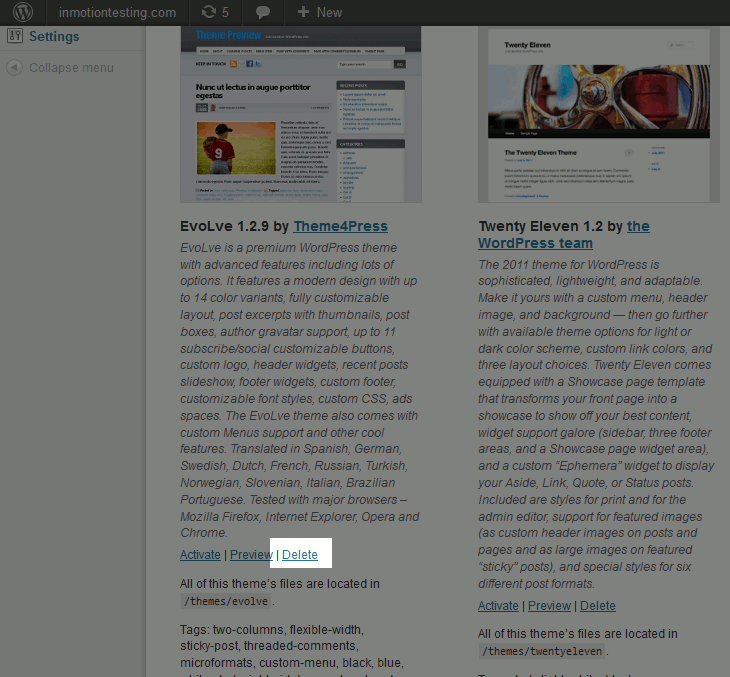
- You may get a pop up message asking you to confirm that you want to delete the theme. If you get this, click “OK”
- You will then see a confirmation that your theme has been deleted.

Congratulations, you have successfully deleted a WordPress theme!
Learn more about the power of WordPress Themes and how they can simplify your website building and maintenance.