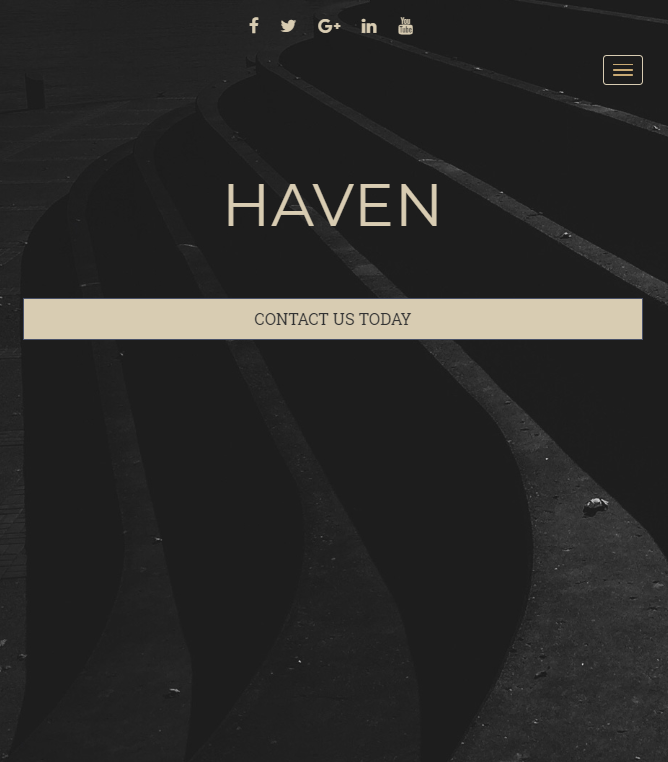
Building a website with WordPress requires that you select a WordPress Theme. The theme provides you the framework that is used as your site is put together. It is, in essence, the blueprint for your site. You select the paint color, the furniture, and the accents that determine the character of your construction. In this WordPress tutorial, we’ll discuss some considerations in choosing a WordPress theme and how you can find themes in the WordPress Administrator Dashboard.
If you’re dissatisfied with your current home for your WordPress site, then you should consider the WordPress Hosting solutions provided by InMotion Hosting.
How to Choose a WordPress Theme
Choosing a WordPress theme is typically determined by two main things: your taste and your website needs. There are thousands of free themes available in the WordPress.org Themes page. A wide variety of choices doesn’t always make it easy. You may say, “But why can’t I build my own theme?” If you’re new to coding for WordPress you will find that building a theme can be a complex project. There are many requirements such as making it comply with responsive design. It’s much easier to simply find a theme that you can adjust to meet your needs. There are also many builder options that allow you to modify the site. Here’s a list of considerations that you should think about when you choose a theme:
- Ability to display on a variety of devices. Your site should use responsive design so that it automatically adjusts to a mobile device or 32” monitor. Responsive design saves you the time of having to build your site for various display types.
- Support for any required WordPress plugins and browsers. Your WordPress site may require a specific plugin for your website. Before you settle on a specific theme, make sure you test it with your plugin. Additionally, you may need to double-check how your selected theme appears on a specific web browser. For example, if you have a lot of Apple computer viewers, then you will want to make sure that your site looks okay on the Safari browser.
- Ability to support multiple languages. If your WordPress site is being viewed in multiple countries, then you may need to make sure that your theme supports multiple languages.
- Support for customization features. You may find a theme that has a system that allows you to construct pages the way that you want them to appear. These systems are often called builders or theme builders. For example, InMotion Hosting provides a builder system called BoldGrid. This system of plugins lets you quickly create a website, use template blocks, or even create your own.
- Help with your selected theme. Many themes are often created with no regard for the end user. You may find yourself wanting to make a change, but you can’t get help from the developer. In this case, you will want to make sure that support from the theme developer is available. Ratings for themes will often reveal if help was available. Make sure to check the ratings and comments for the theme that you select.
- Performance and support for search engine optimization (SEO). Support for SEO is often a priority for websites. WordPress themes often provide built-in help to make sure that your site can be found by search engines. Check to make sure that your selected theme doesn’t provide a bad viewing experience which can also impact your search engine rankings.
How to Choose a Theme in WordPress
While you can go to the WordPress.org/themes page in order to select a theme, you can also select themes directly in your WordPress Administrator Dashboard.
- Log in to your WordPress Administrator
- In the menu at left, hover over Appearance, then click on Themes.
- Here you will see the themes that are currently installed on your WordPress site. Click on Add New.
- You will see the Add Themes page. You should see the Featured themes by default. You can select Popular, Latest, Favorites, or search for themes. There’s also a Features filter. Click on the features filter to see the options that you can select. These options are grouped into three columns: Subject, Features, and Layout. Click on Apply Filters when you have selected the options you want to apply to the filter.
- In order to search for a theme, simply click on the search field on the right side of the screen. Type in the term you wish to use to search for a theme.
Congratulations! You now have a good idea of how to select a WordPress theme. You can also find themes using the WordPress Administrator dashboard. For more information on WordPress, please see our WordPress Product Guide.
Learn more about the power of WordPress Themes and how they can simplify your website building and maintenance.
