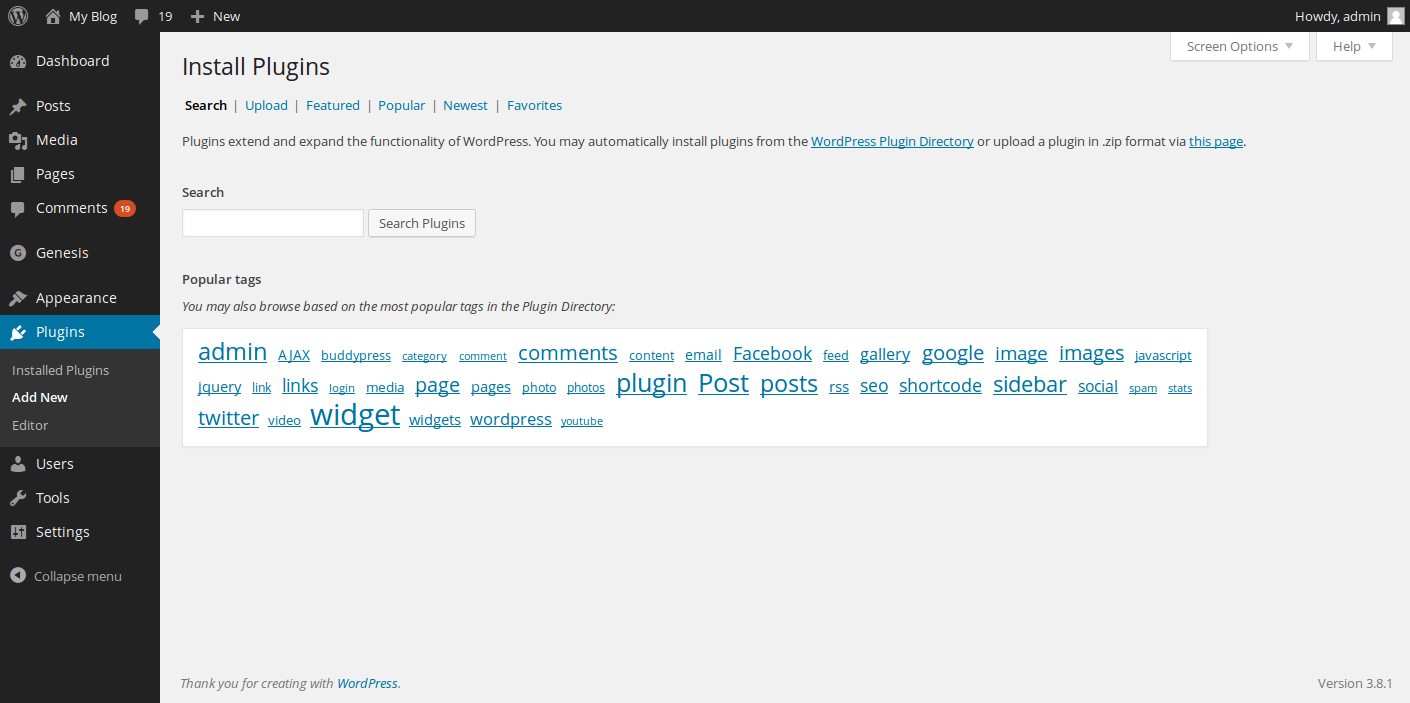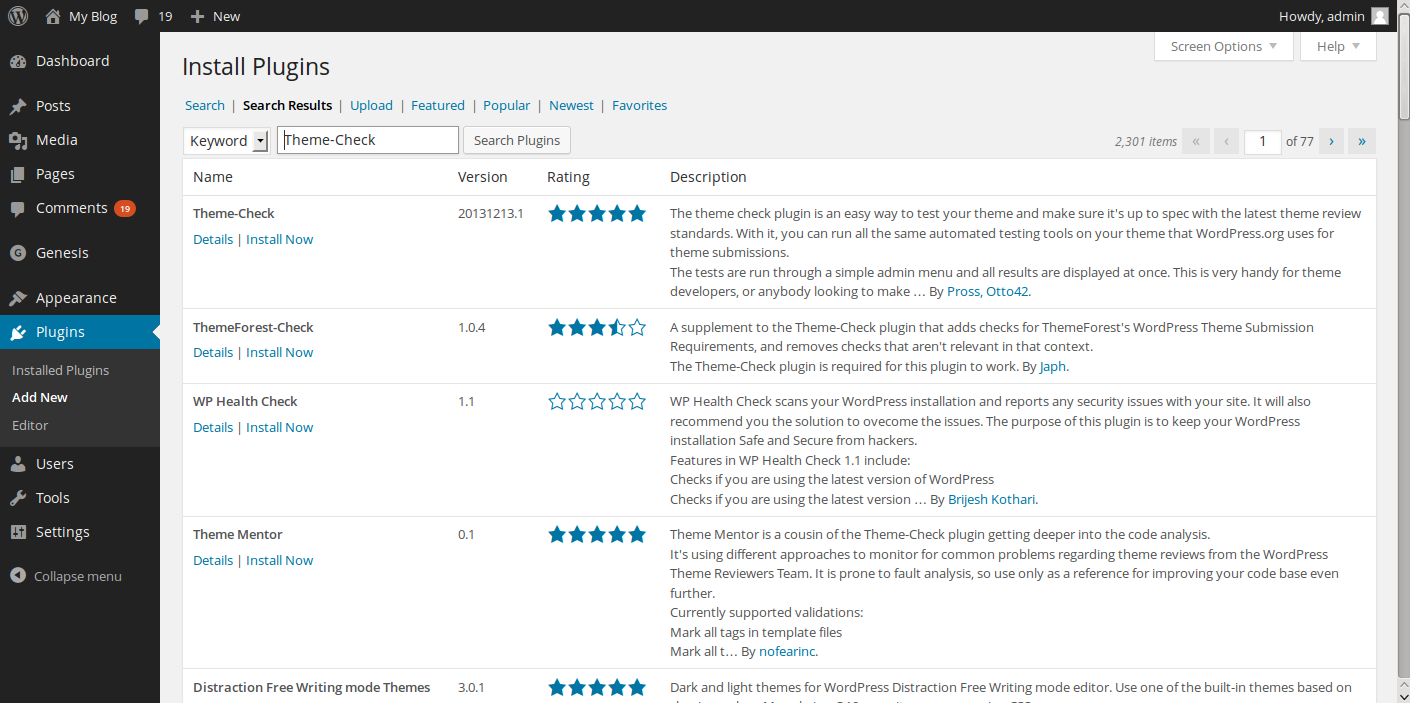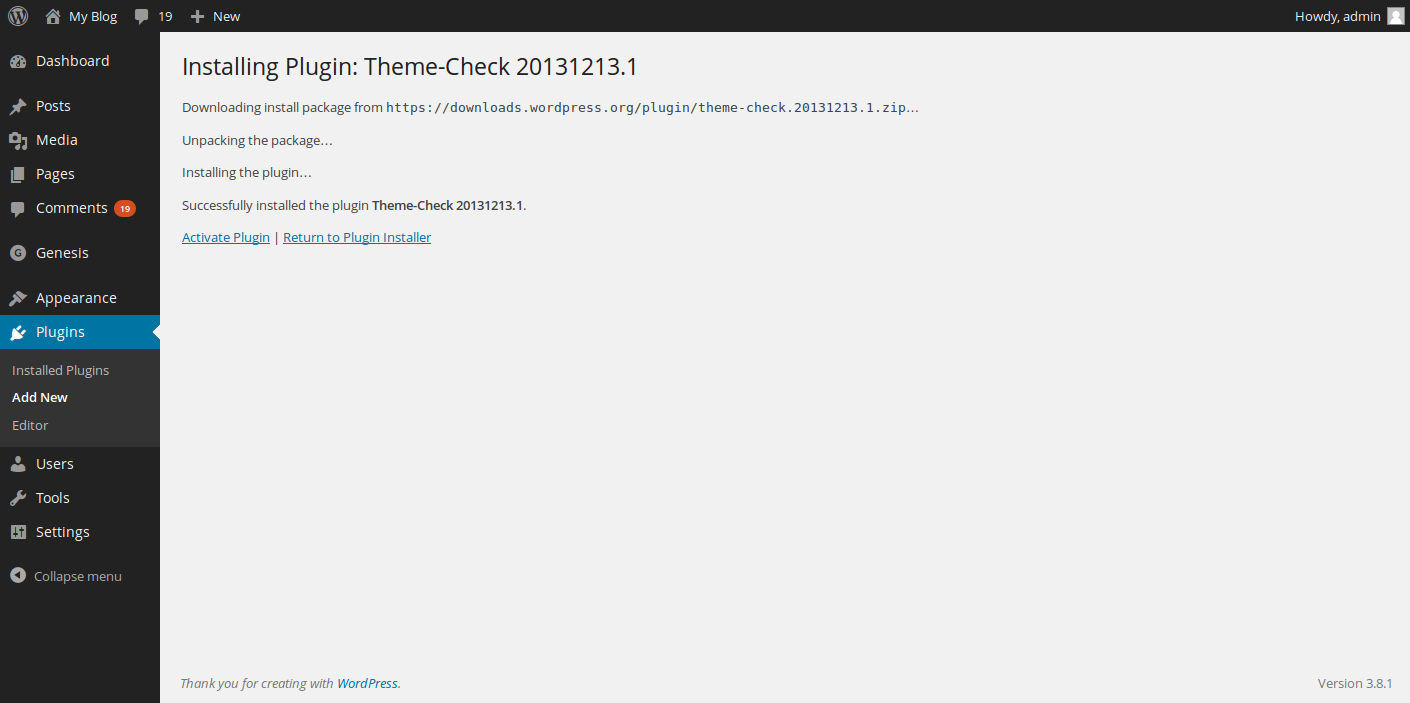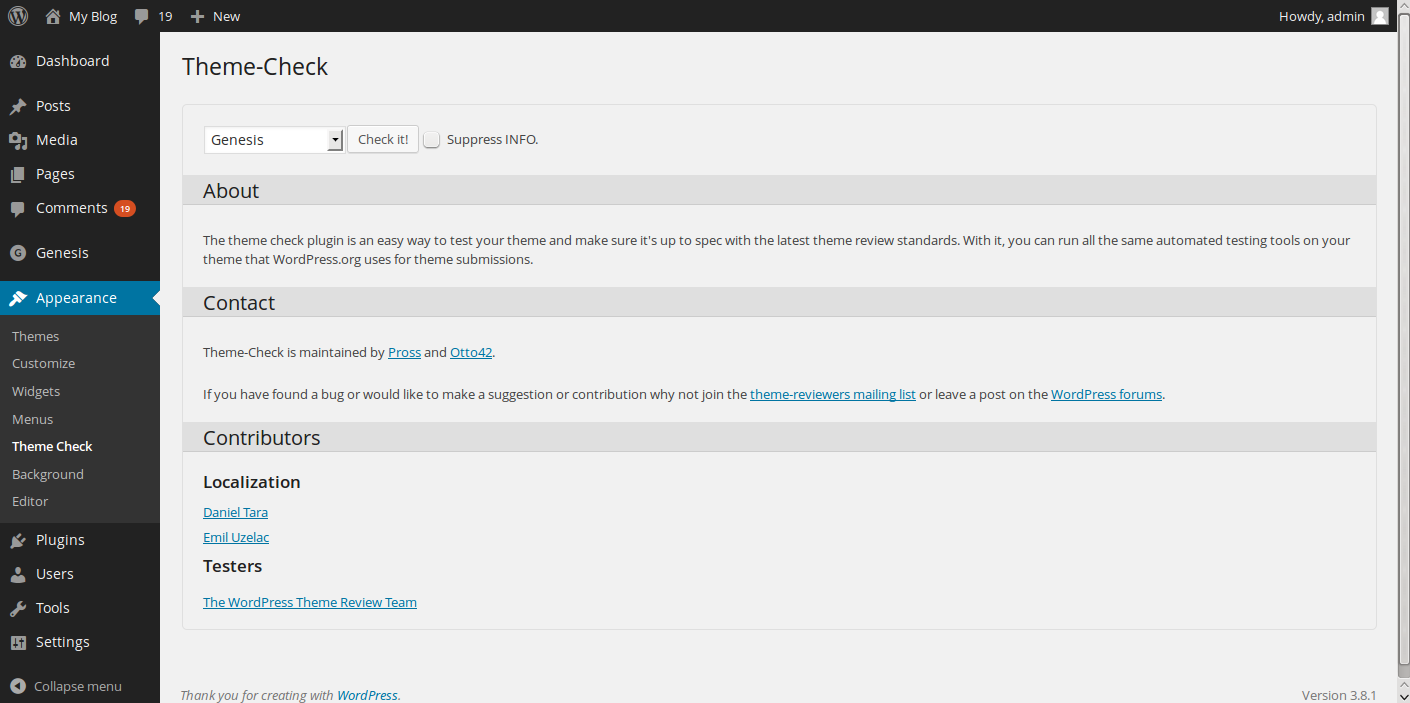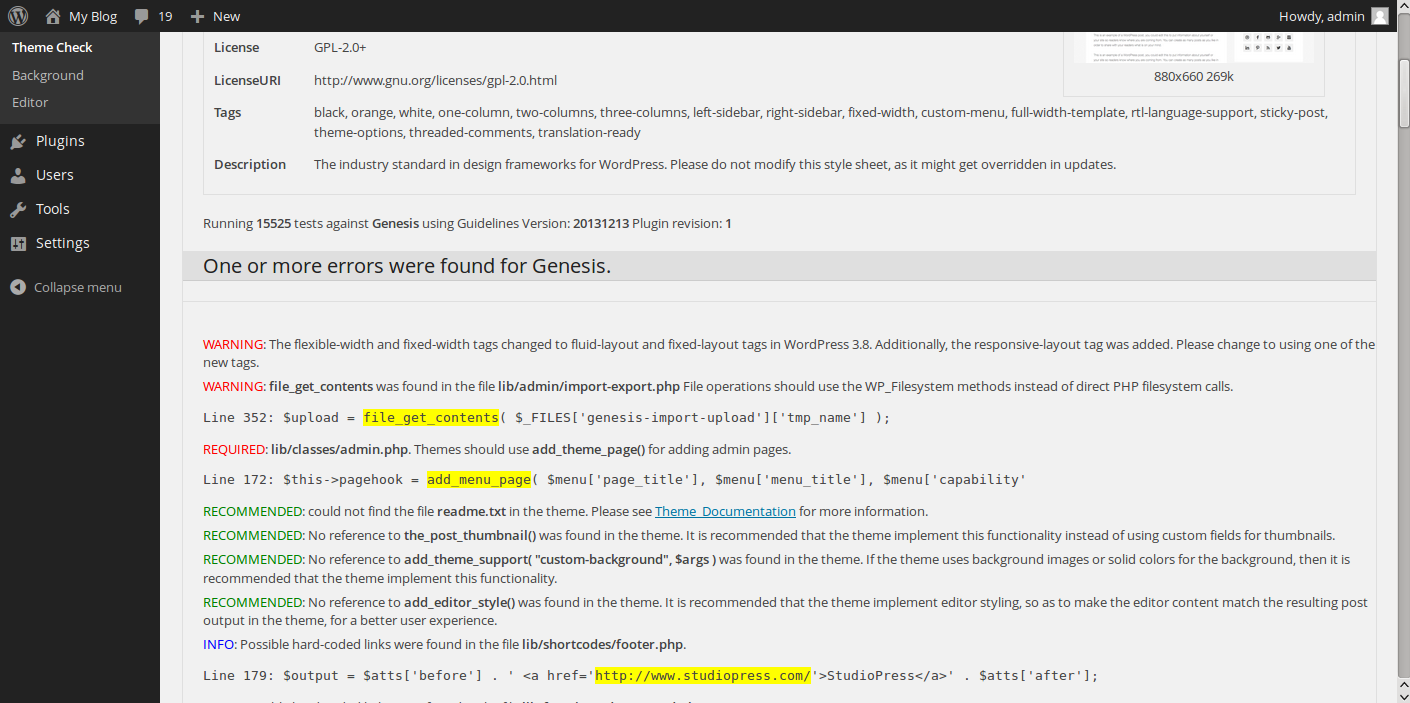Table of Contents
In this tutorial:
Installing the Theme-Check plugin Using the Theme-Check plugin
In this article, we will show you how to optimize your WordPress theme using the Theme-Check WordPress plugin. While this plugin will not provide every solution to optimize every aspect of your WordPress theme, it will provide some excellent helpful tips for theme developers and site owners alike to get the best performance possible from your WordPress theme.
Installing the Theme-Check plugin
- First, be sure that you are logged into your WordPress dashboard.

Now, look to the left side of the WordPress dashboard and click on Plugins, then click on Add New button.

On this page, you will see a search box that will search the WordPress plugin database. From here, click on the search box and enter Theme-Check, then click Search Plugins

Within the first result, you should see the correct plugin. To install it, click on Install Now. WordPress will then automatically handle the download and installation of the Theme-Check plugin. Once complete, be sure to click the Activate Plugin link to activate it.
Using Theme-Check to optimize your WordPress theme
While Theme-Check will not find every issue with your theme, nor will it be the sole way to optimize your WordPress site, it will be able to look through your theme to find some ways to further optimize your theme for performance as well as compatibility.
If you do not have debugging enabled within your WordPress site, you will want to enable WordPress debugging so that any errors can be easily identified. To do so, follow our article on turning WordPress debugging on.
As you now have WordPress debugging turned on, it’s time to review your theme. To access the theme optimization options, go to your left side menu in your WordPress dashboard and hover over Appearance, then click on Theme Check.
Within the top of the Theme Check page, you will see a dropdown box that has a list of your installed themes, and a button that says Check It!. To check your WordPress theme for possible optimization tips, select your theme using the dropdown and click on Check It!. After a few moments, theme optimization tips will appear on the page.
While there is no way that we could go over every possible optimization suggestion that you may be presented with as every theme is different, within the list, the Theme-Check plugin will show you pieces of code that could be further optimized, as well as suggestions on how to optimize them, such as using a built-in WordPress function instead of a PHP function. You will then be able to use these suggestions to further optimize your WordPress theme for better performance.
Learn more about the power of WordPress Themes and how they can simplify your website building and maintenance.