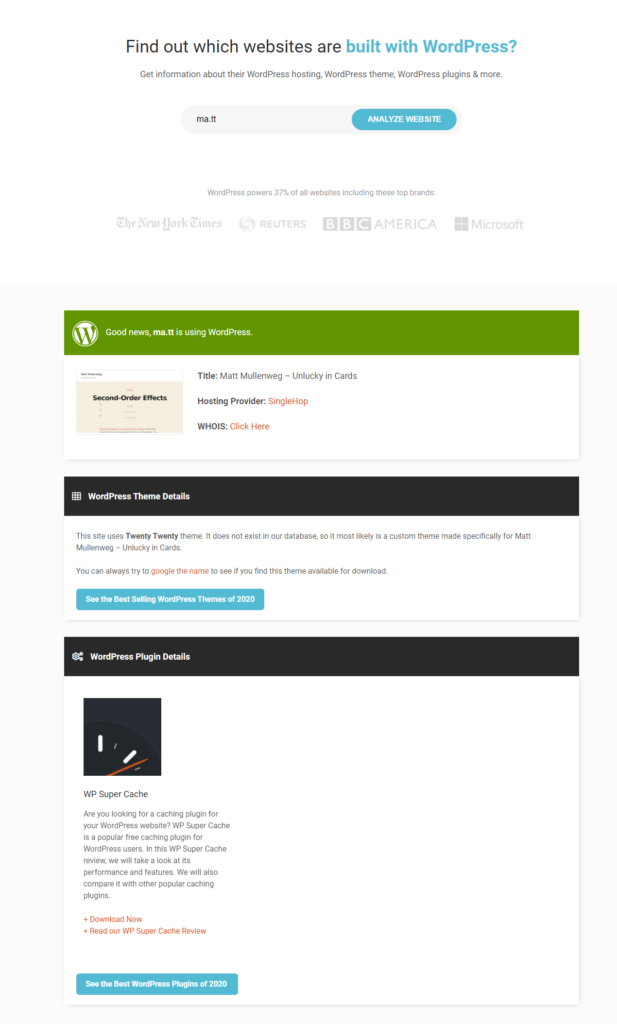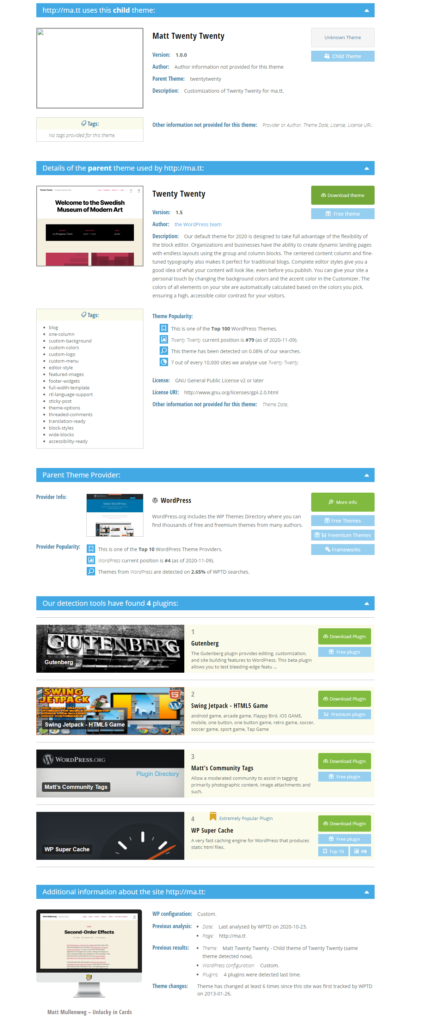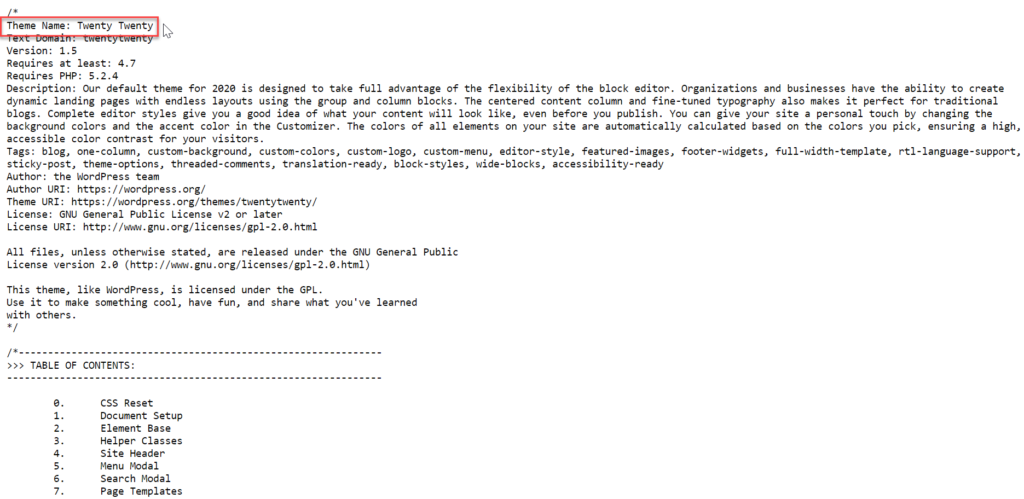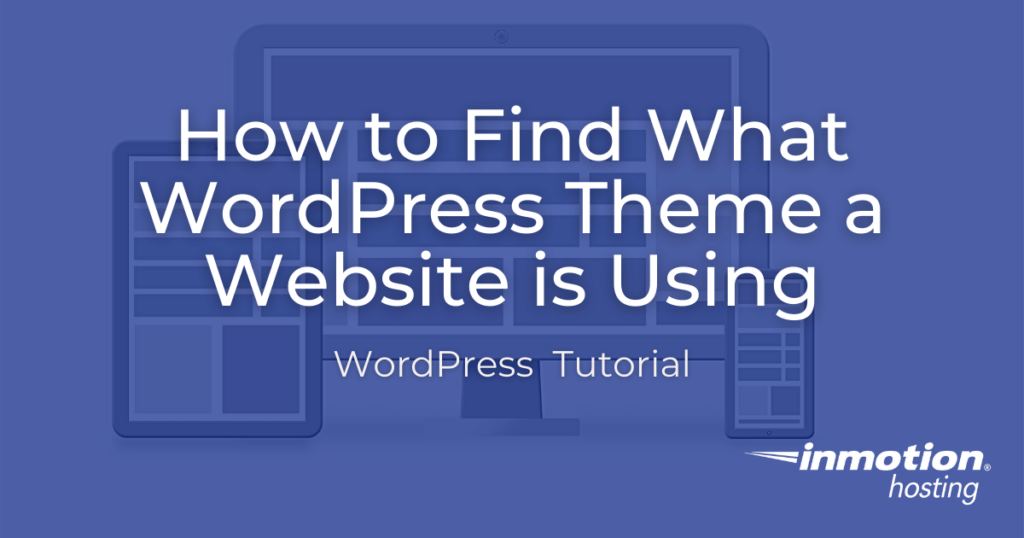
There are many benefits to using WordPress but one of the largest is the sheer number of website themes available for the open-source software. With the scalability of WordPress and the enthusiasm of the WordPress community, the platform accommodates the development of a number of themes ranging in layout, design, and functionality. There are so many possibilities you may not even recognize certain websites as WordPress powered.
If you’re curious to know if a website is WordPress or reviewing muse websites for your own WordPress website design, you can use the below WordPress theme finder options to uncover the information you seek.
Continue reading to learn more about:
Online WordPress Theme Finder Option
If you’re not comfortable with code, the easiest way to figure out the WordPress theme a website is using is via a third-party website. There are a few out there but the most popular are isitwp.com and wpthemedetector.com.
Both tools tell you if the website is using WordPress, the WordPress theme, and the plugins the website is using – which is helpful if you’re interested in specific functionality on the website you’re reviewing.
In addition to showing you the WordPress theme and plugins in use, each website also provides supplementary information that you may find useful. Within the results of isitwp.com, they will also list the website’s hosting provider and WHOIS information. While wpthemedector.com will provide information on the website’s child theme if it’s using one, as well as stats and usage information for the theme in use.
With the information both websites provide, you should be able to find and further review a WordPress theme you’re interested in. If you find one that you want to use on your website, you can easily search for the theme in your WordPress dashboard, then install and activate the theme.
Before making large, sweeping changes to your website, make sure you always create a backup first!
Manual WordPress Theme Finder Option
With the above mentioned third-party websites, you can figure out a website’s theme without much fuss. However, what happens if the WordPress developer somehow hides the theme from third-parties?
If you’re determined to figure out the theme of a WordPress website but the above options do not work, you can try inspecting the site to review the CSS.
By looking for and reviewing the website’s CSS Stylesheet, you should be able to find the theme name and possibly additional information like the author or theme version number. With this information, you’ll be able to search for and install the theme on your website if you wish.
You can do this by:
- Right-clicking anywhere on the website and selecting View Page Source from the menu.
- On the next page, look for the style.css file. You can also search for this by pressing CTRL + F on your keyboard then typing style.css. (See the screenshot below)
- Once you’ve found the URL to the style.css file, click on it to view the theme information.
Learn more about the power of WordPress Themes and how they can simplify your website building and maintenance.