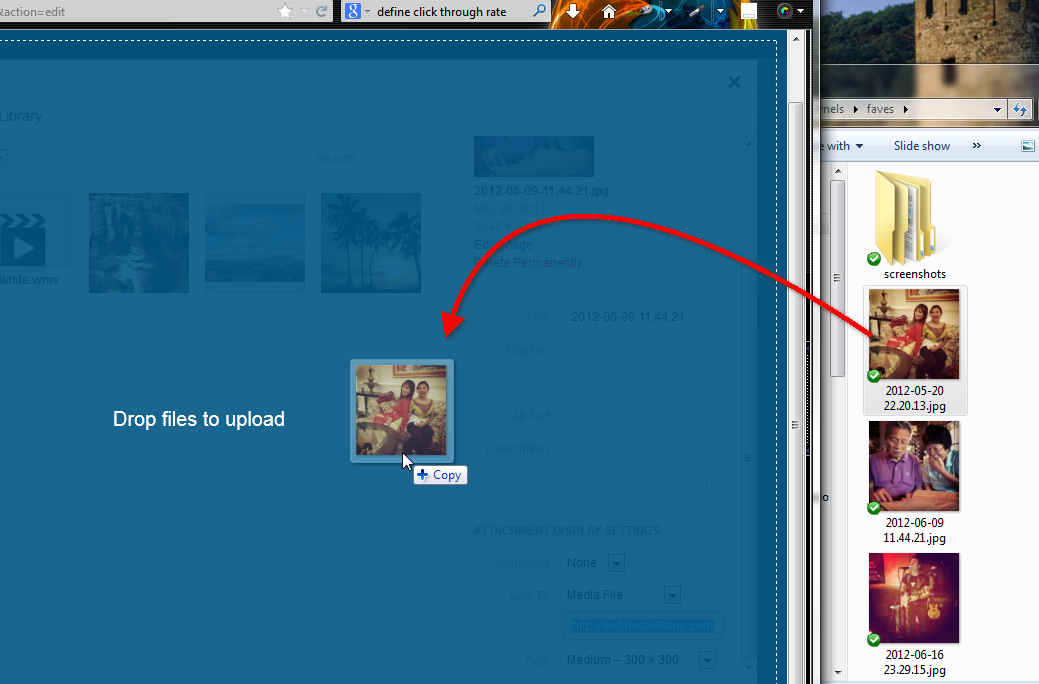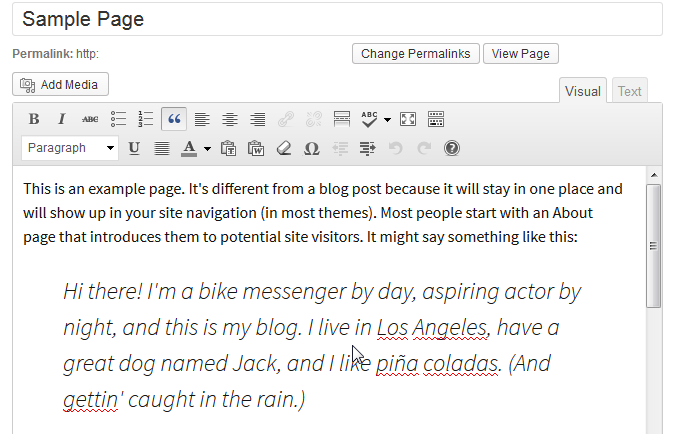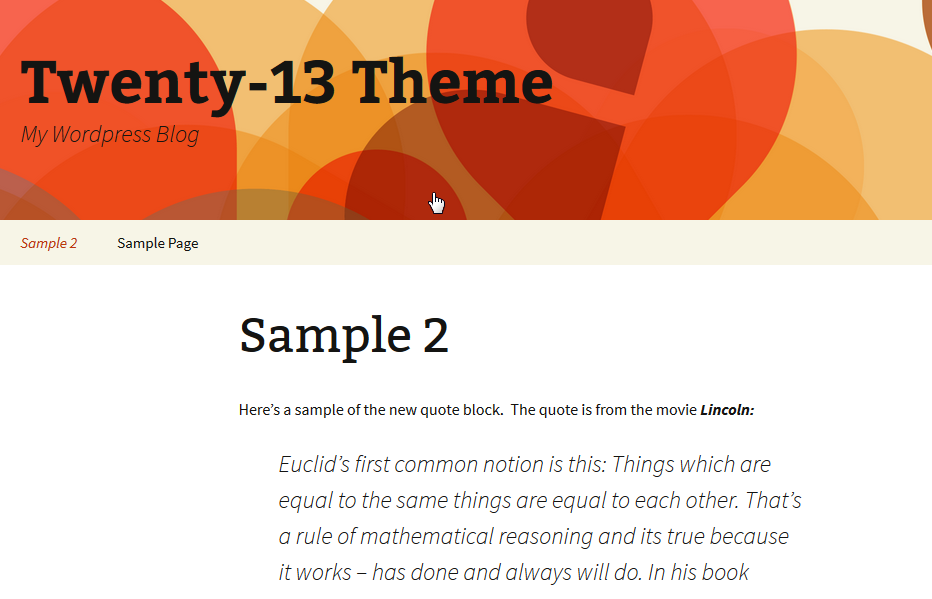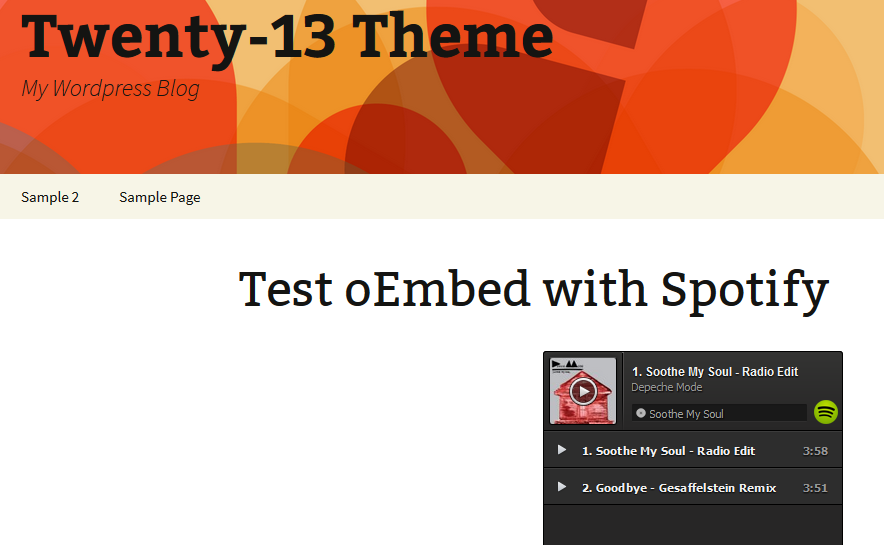Table of Contents
WordPress 3.6 is now in Beta 3 and there have been several notable changes. You can find the development timeline here. The changes that I will note below include the drag-and-drop upload, the quote format update for the Twenty Thirteen theme, and embed support for music-streaming services Rdio and Spotify.
Highlight on Updates in WordPress 3.6 Beta 3
Drag-and-drop File Upload
As soon as I read about it, I had to try it (after updating my beta version of 3.6), but the new drag-and-drop upload option works flawlessly. Here’s a screenshot with me pulling a graphic from my Windows 7 desktop folder (actually out of my Google drive folder on my desktop), and then placing the file in WordPress:
Quick steps to drag-and-drop and image:
- Log into your WordPress Dashboard as an Administrator.
- There are a few ways to add media to your WordPress installation. You can click on Media, then click on Add New, or you can simply add a new post or page, then select Add media on the page. We will use the new page option in these instructions. Click on the option to create a WordPress Page.
- Select the option to ADD MEDIA.
- The next step is easier with a large monitor or multiple monitors so that you can open another window next to your WordPress window. Basically you will need to open a window that has the image file you want to upload. Select an image that you wish to upload into WordPress and then simply left-click and hold the button, then drag it to the INSERT MEDIA in the WordPress window. When the file is inside the INSERT MEDIA box, simply let go of the left mouse button to commit the upload.
Quote Format update for quotes using the Twenty Thirteen Theme
Here is a list of the steps to use the quote block in WordPress. The new format highlights the quote so that it is clearly different from the body text.
- Log into your WordPress Dashboard as an Administrator.

Create a new WordPress Page, then type in a title and add text to the new page. Add your quote, then highlight it and click on the blockquote option in the editor menu (it looks like the left double quotation marks).

Click on the PUBLISH button in order publish the page so that you can review it. Or you can select the PREVIEW button in the top right corner to see it.
Support for music streaming-services Rdio and Spotify
The last option that I will highlight in this article is the option to embed support for the music-streaming services of Rdio and Spotify. This is done by supporting the oEmbed option. oEmbed is an API (Appliation Program Interface) that allows a website to display embedded content.
Here’s an example using the Spotify service:
Note that the player at right is live and you can easily use the interface. Here are the steps to simply embed the player onto a WordPress page:
- Log into your WordPress Dashboard as an Administrator.
- Go to the menu at left, click on PAGES, then click on ADD NEW.
- Give the new page a title. Then add the following code to the page in order to embed a Spotify player:
- When you have completed entering the code, click on PUBLISH in right hand side of the page.
Note that you can go to Spotify, right-click on a song and get the embed code. If you want to see how it would look on a WordPress site, please check out the image below:
We hope this helps bring you up-to-date with the current major features. As WordPress continues its update process, we will strive to keep the updated options docuented.