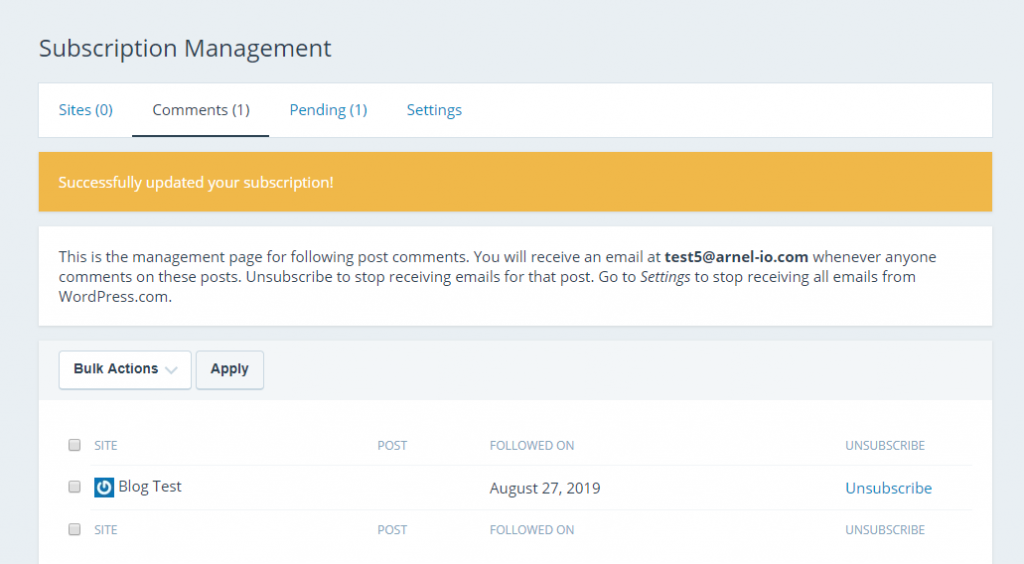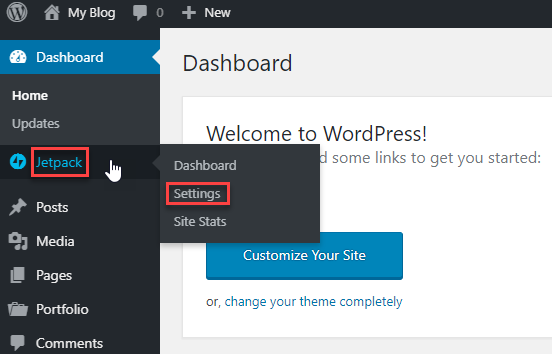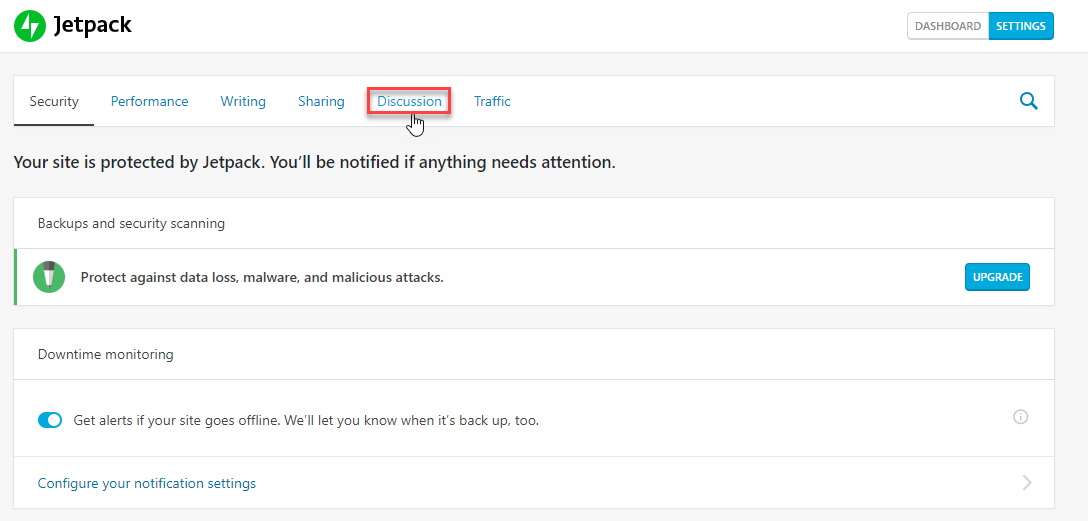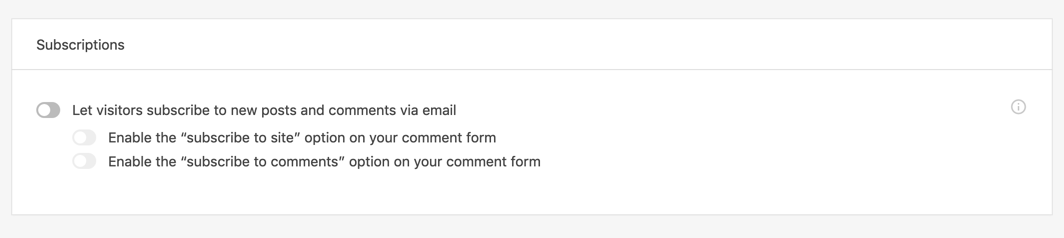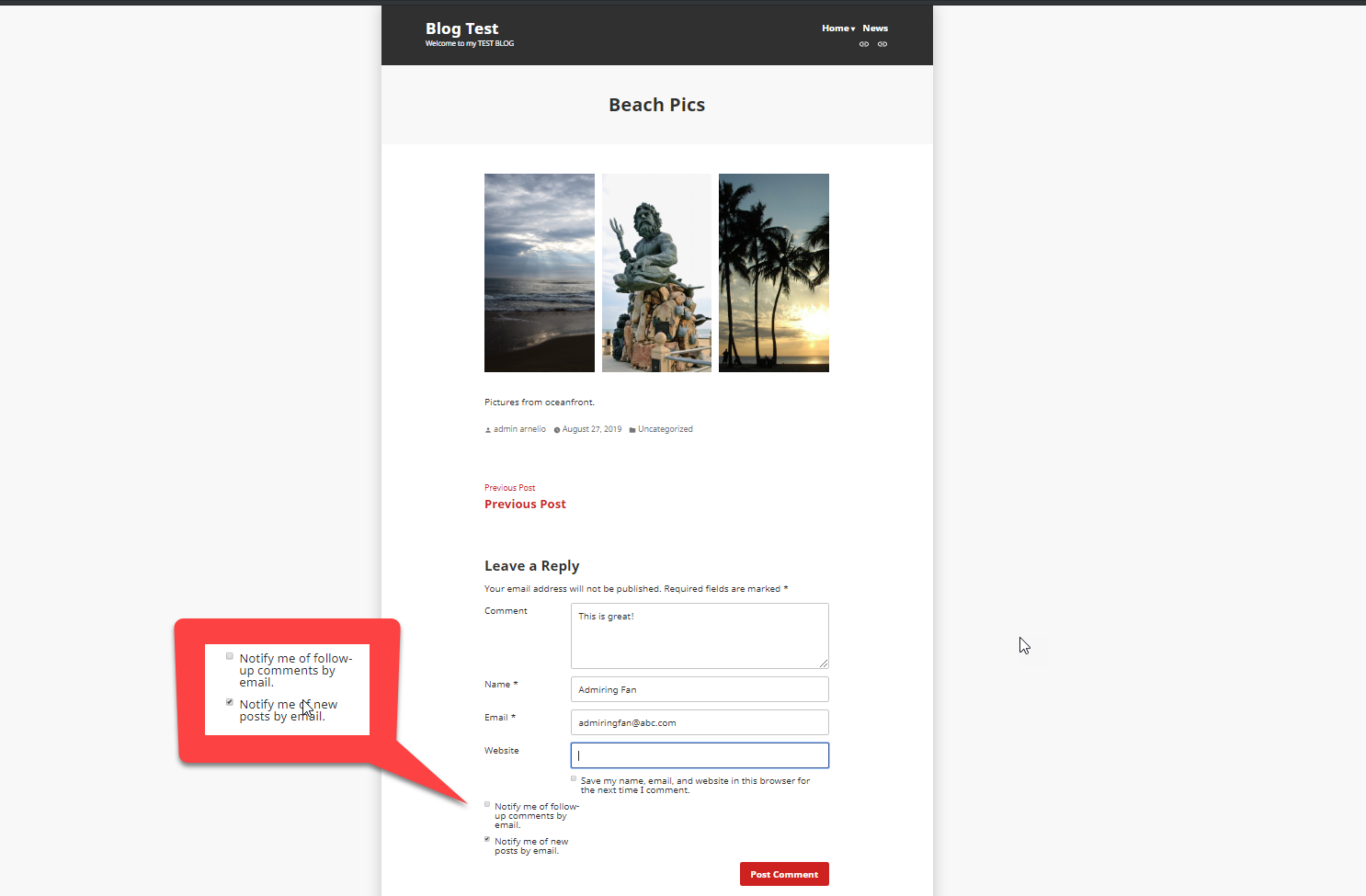Table of Contents
In this article:
When you publicize a post you may often consider how to get people to come back to your blog to read something new. This same thought may also occur with your viewers. The best way to keep them coming back is to use a subscription option on your WordPress site. If you’re using Jetpack this option comes with the plugin and is easy to enable. Follow the steps below to enable the Jetpack Subscriptions. Once the setting is enabled you will see examples of how the subscription request will appear on your website.
Looking for a new home for your WordPress site? Check out InMotion’s WordPress Hosting for optimized, secure servers made to fit your website needs!
How to Enable Subscriptions in JetPack
In order to follow these directions, make sure that you are already logged into your WordPress Administrator Dashboard.
- In the WordPress menu located to the left of the screen, click on Jetpack, then click on Settings when it appears.

- When you see the Jetpack Settings page, click on Discussion in the menu at the top of the page.

- Scroll down the page until you find Subscriptions.
 Click on the slider labeled Let visitors subscribe to new posts and comments via email to enable the Subscriptions option. There are two other sliders under the main slider labeled Enable the “subscribe to site” option on your comment form and Enable the “subscribe to comments” option on your comment form.
Click on the slider labeled Let visitors subscribe to new posts and comments via email to enable the Subscriptions option. There are two other sliders under the main slider labeled Enable the “subscribe to site” option on your comment form and Enable the “subscribe to comments” option on your comment form.
Congratulations! You can now enable the Subscriptions for a WordPress using Jetpack. Check out the screenshot below to see how the subscription options appear in a WordPress post.
Users may also see an option to subscribe located on the home page of the website. This widget can be added to the WordPress site from the Widgets section and is called Blog Subscriptions (Jetpack). You can easily change the text used in the widget. Here’s an example of how it may appear:
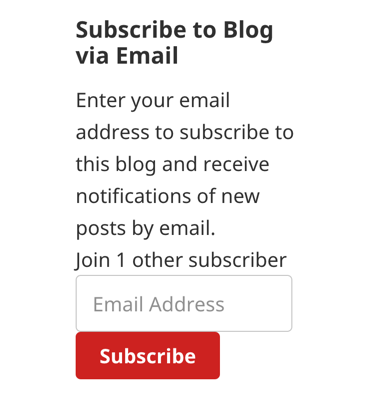
Managing Subscribers
There is one other area that will concern users who follow you by using the Jetpack subscription option: the subscription management area. When a user subscribes to get additional commentary notifications, new posts notifications, or signs up as an email follower, they will receive an email to confirm the subscription request. After the subscription is confirmed, the user will be taken to the Subscription Management screen as seen below.