In this tutorial:
Creating custom pages in WordPress can be a challenge if you are not familiar with the inner workings of WordPress. Although you are able to create various page layouts within your WordPress theme, it can sometimes be much easier to use a simple drag and drop interface to add content. In this article, we will show you how to install and use the Page Builder plugin by SiteOrigin to easily build WordPress pages with a drag and drop interface.
Install the Page Builder plugin
- To get started, log into your WordPress admin dashboard.

Once logged into your WordPress admin dashboard, hover over the Plugins menu option on the left side of the screen, then click on Add New.

On this page you will see a search box. In this search box, enter Page Builder by SiteOrigin, then press the Search Plugins button.

You will then be presented with your search results. As you have searched for the exact name of the plugin, you should see the plugin that you are looking for as the first search result. To install it, click Install Now. WordPress will then handle the download and installation of the Page Builder plugin. Be sure to click Activate Plugin when complete to ensure that the plugin is up and running on your WordPress site.
Building your WordPress pages

To begin building your WordPress page with the Page Builder plugin, hover over Pages, then click on Add New.

Within your WordPress page editor screen, you will see that an additional tab has been added above the text editor. Click on the Page Builder tab to begin using the Page Builder plugin.

The Page Builder plugin uses various elements to create a page. To add those elements, click the “+” icon under the Add Media button. Here, you are able to select the individual element that you want to add.

You are also able to insert additional rows with various columns inside your page as well to further separate customize your page. To do so, click the button with 3 different vertical lines on it, directly under the Add Media to create a new row with a defined number of columns.
Now that you know how to add new elements and rows, you will be able to insert various elements into your customer WordPress page to achieve the best appearance possible.
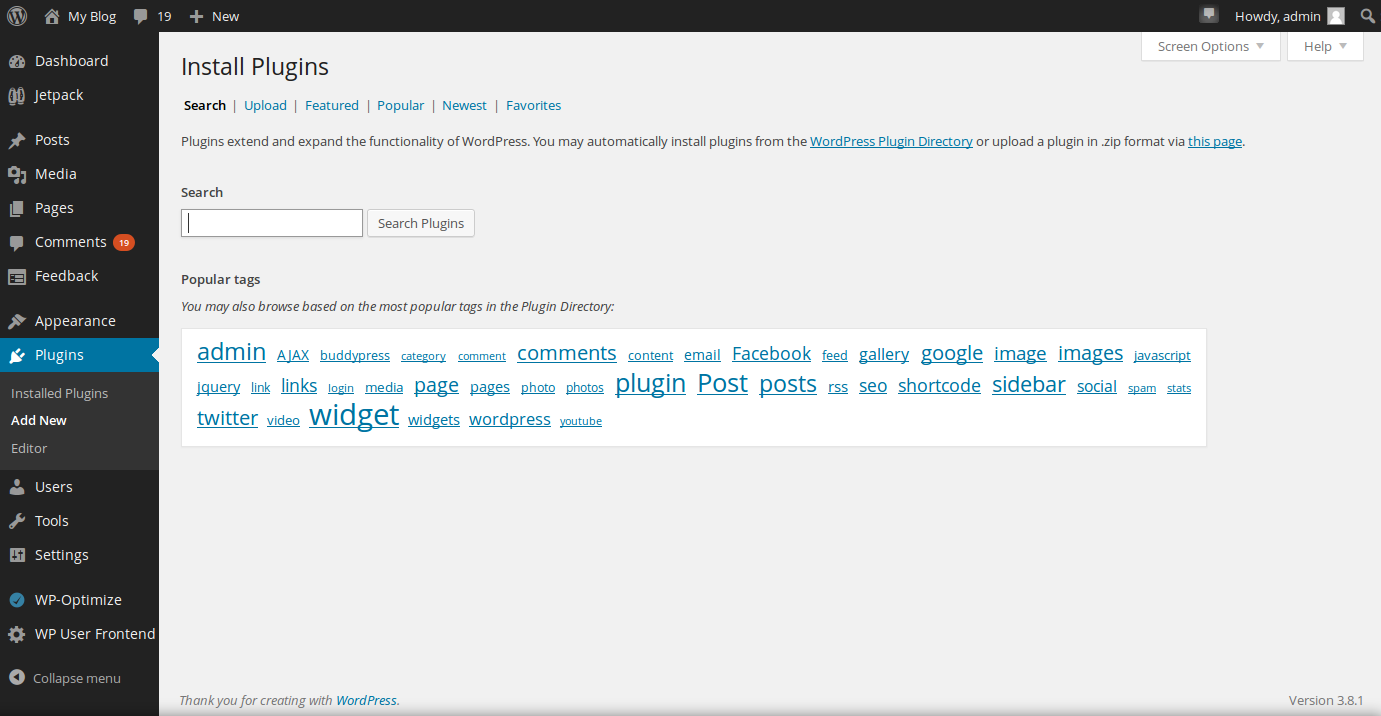

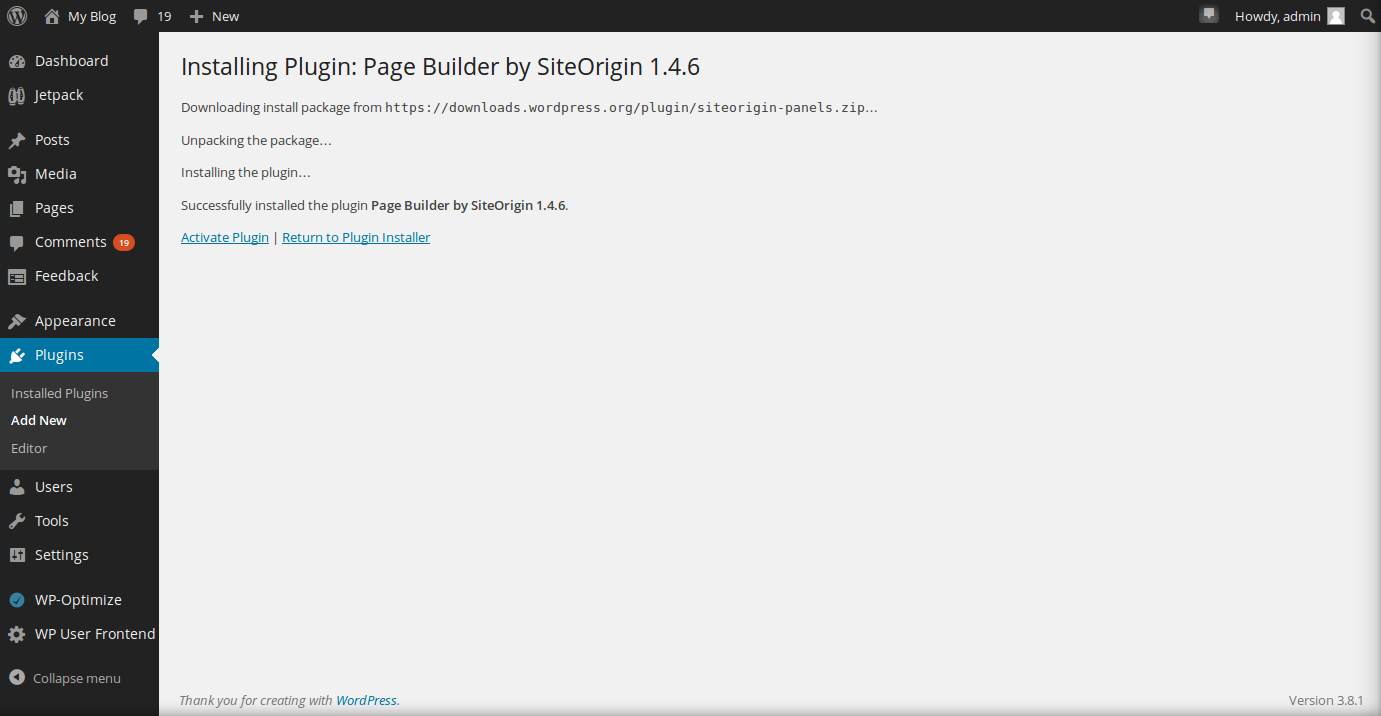
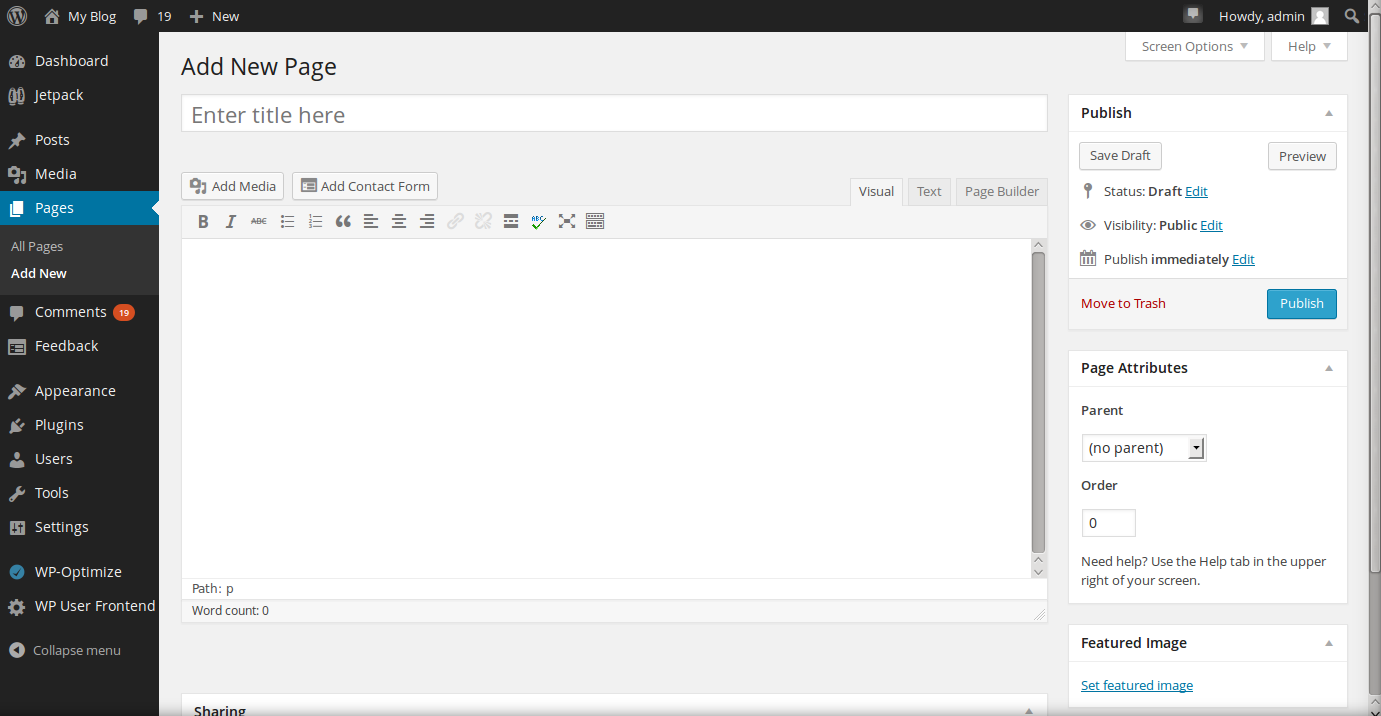
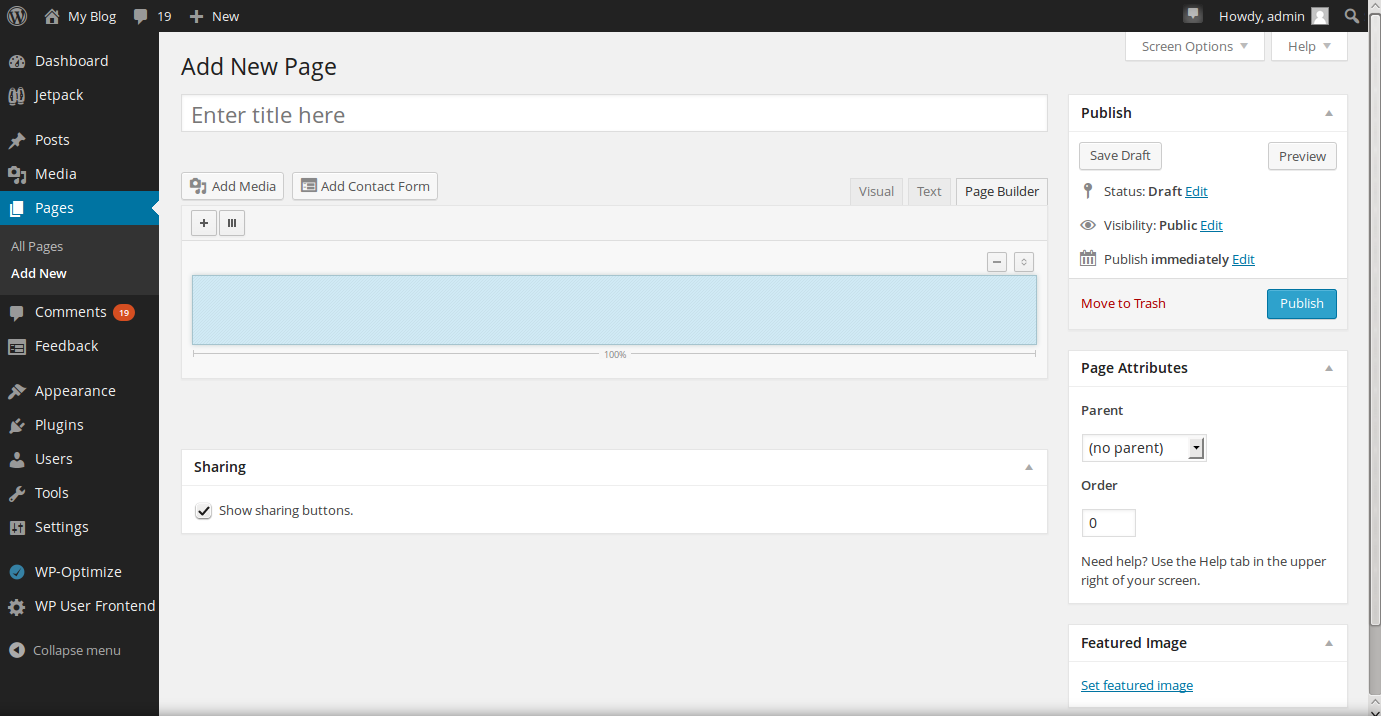
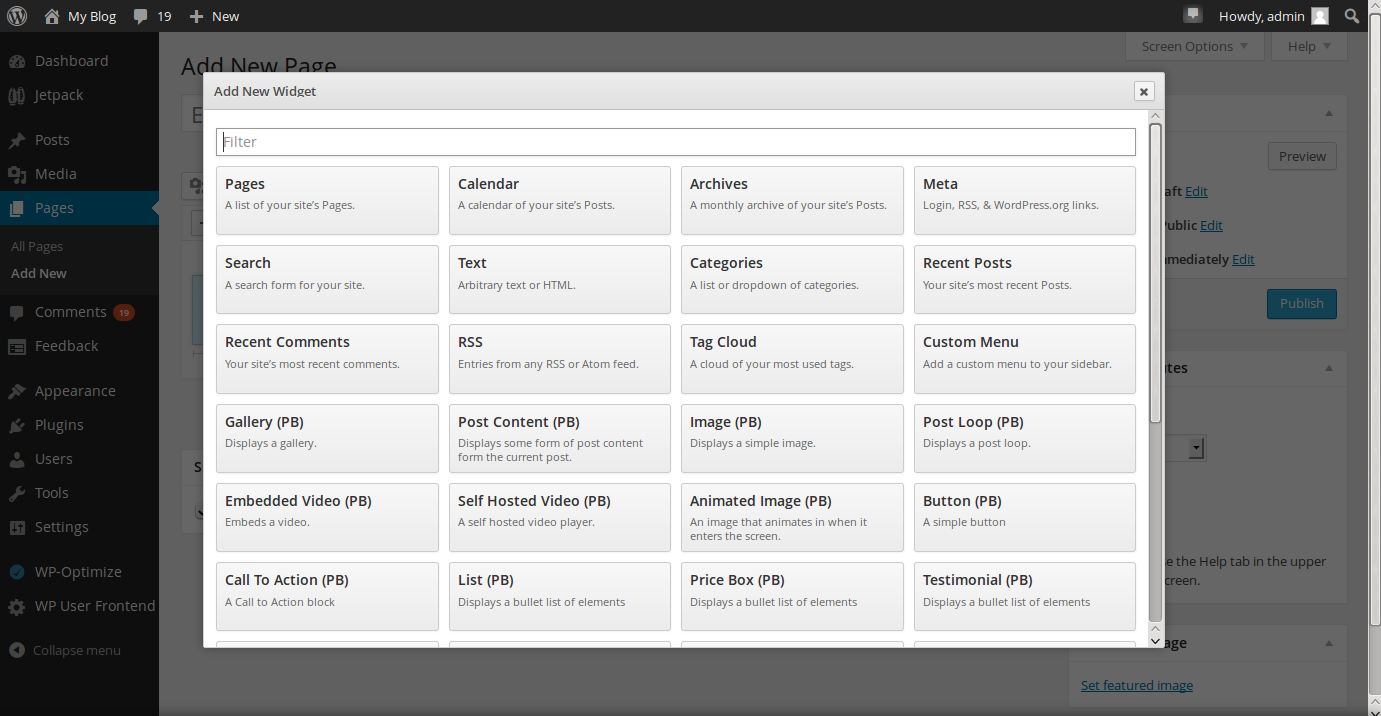
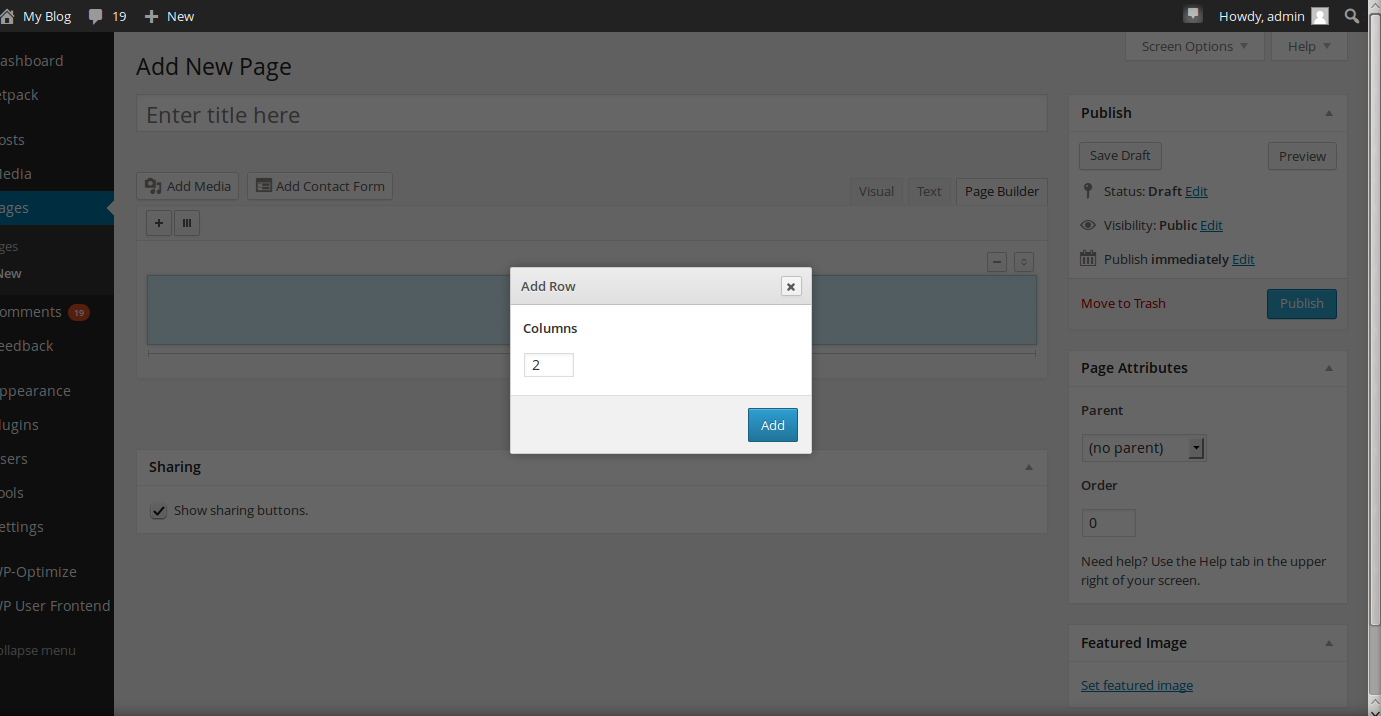
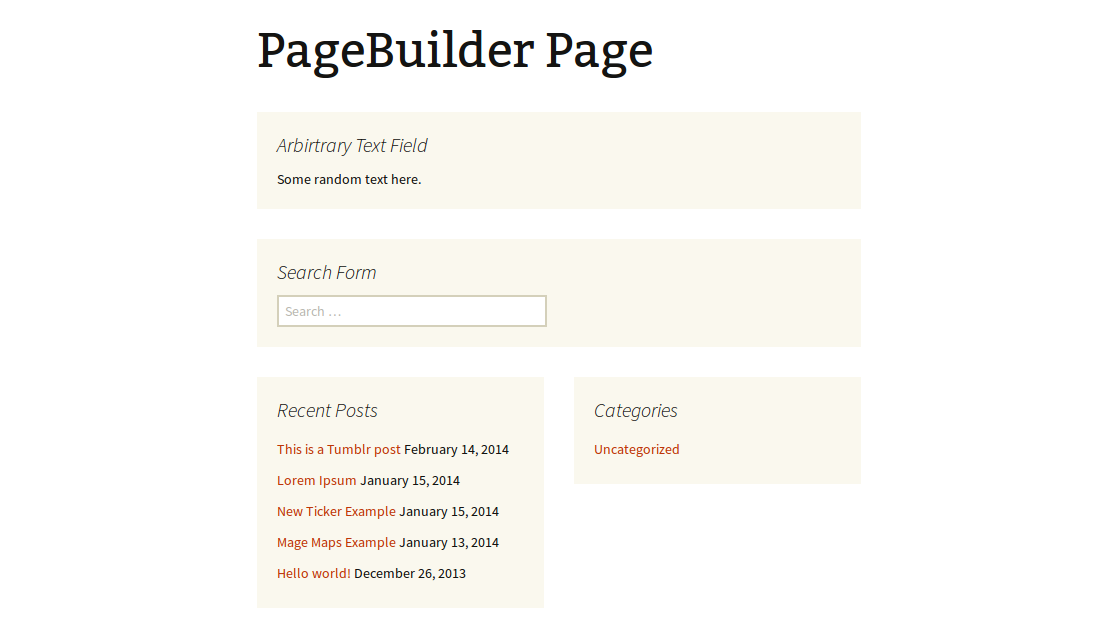

useful rutorial. keep posting like this kind of useful custom plugin tutorial.
Thanks. You can more from our Recommended Plugins.