Table of Contents
There are a number of maintenance mode plugins that are now available for WordPress, but this one has managed to stand out in the field. It’s quick and easy to use, helps you work on your site in private, provides tutorials that step you through its use. Follow this article to learn how it’s installed and then a quick glance of how you can use it for your WordPress site.
If you’re looking for an affordable host that provides secure and optimized servers for your WordPress site, then look no further than InMotion Hosting. They provide WordPress Hosting that will meet your needs and grow with you as your business grows.
Installation and Activation
As with any WordPress plugin, you will need to be logged in to the WordPress Administrator Dashboard before you can perform an installation.
- Click on Plugins.
- Click on Add New.
- In the search field in the top right corner, type “Seedpro.”
- You will see the plugin named, “Coming Soon Page, Under Construction & Maintenance Mode by SeedProd“. Click on the Install button to add it to your site.
- Once the installation completes, click on Activate.
That completes the installation of the plugin. The next section will walk through its basic usage.
Quick Start Guide to Using the Plugin
When you complete the installation look in the WordPress menu. You will see that SeedProd has been added. Click on Settings to begin using it.

In order to immediately us it, scroll the General section and then click on either Enable Coming Soon Mode or Enable Maintenance Mode. You will need to click the Save All Changes button in order to enable the option you have selected.
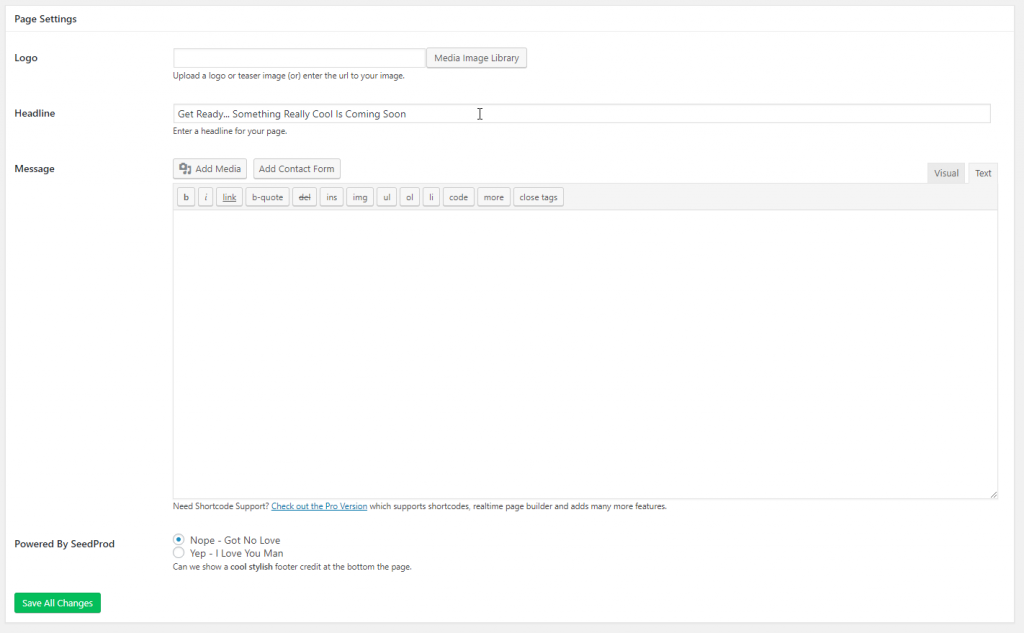
The other option that you can use for those who want to immediately the plugin is the Page Settings. Scroll down the settings page to that section and you’ll see that you can add a logo, a title, and a custom message. Click on the green Save all changes button when you finish adding text. You can see the results. The construction picture was added through the Page Settings option:
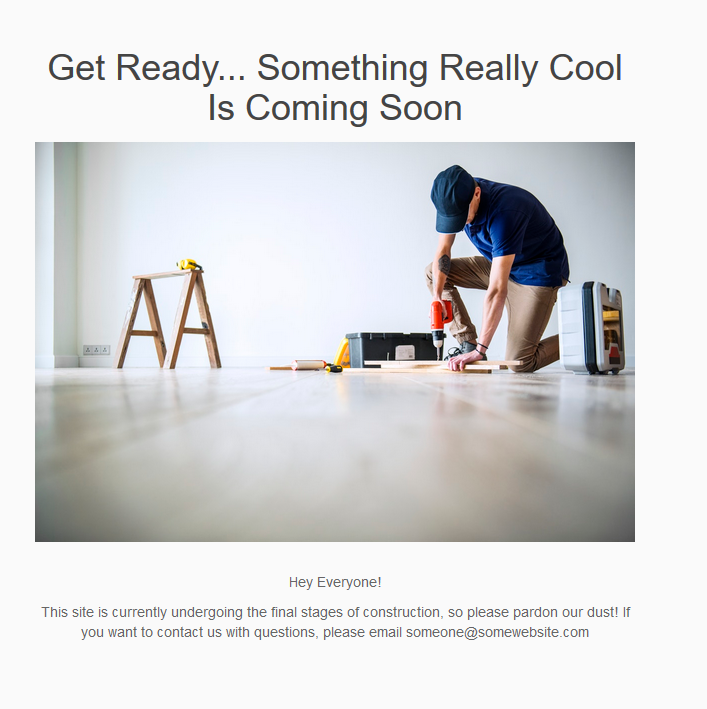
As you can see, it’s quick, easy to use and provides quality results that you can easily modify to meet your own needs. They also provide a video to get started. You can find it here.
To learn more about using WordPress, please see our WordPress Product Guide.
