Table of Contents
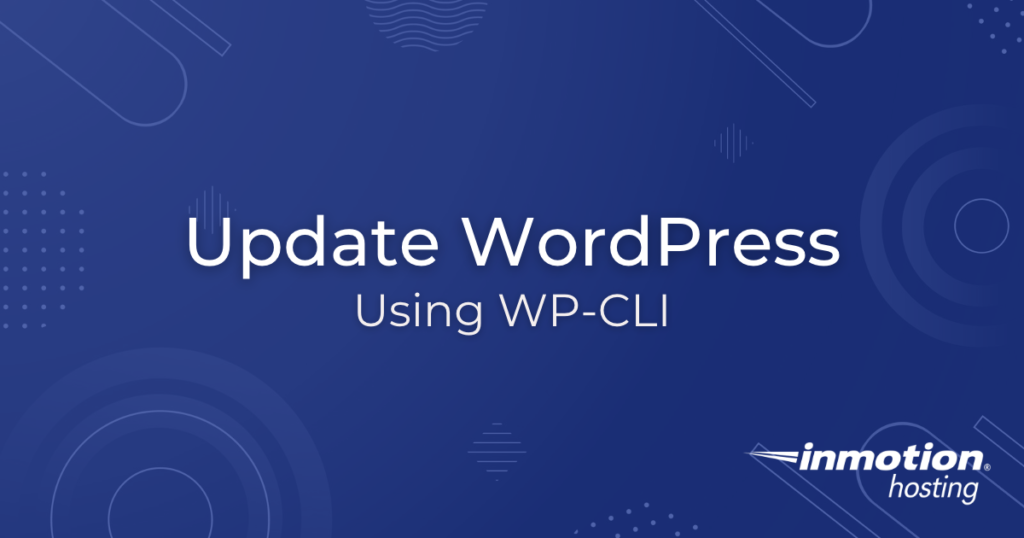
WP-CLI is useful for managing your WordPress Hosting website(s) from the command line. You can use the wp core command to download, install, delete, and update WordPress. In this guide, you will learn how to use WP-CLI to check for an update and update WordPress from the command line.
Check for Updates
- SSH into your server as the cPanel user that owns the website you are installing WordPress on.
- Use the cd command to switch to the document root directory of your website.
Example: cd public_html/my_website
NOTE: Be sure to replace public_html/my_website with the actual path to the document root directory of your website. - Run the following command to check if there is an available update for WordPress.
wp core check-update
The output from that command will either indicate the available updates:
or else, the output will indicate that no update is available:
Success: WordPress is at the latest version.
Update WordPress
- SSH into your server as the cPanel user that owns the website you are installing WordPress on.
- Use the cd command to switch to the document root directory of your website.
Example: cd public_html/my_website
NOTE: Be sure to replace public_html/my_website with the actual path to the document root directory of your website. - Run the following command to update WordPress:
wp core update
The following output confirms the update was successful:
Congratulations! You now know how to update WordPress from the command line, using the WP-CLI core command.
Learn more about WP-CLI, the command-line interface for WordPress, and how to streamline your WordPress maintenance workflows!

