The latest version of WordPress requires that the PHP version be set to version 5.4 or higher. By default, new InMotion Hosting accounts are set to version PHP version 5.4. However, in some cases, this version may have been changed. For more information, please see how to change the PHP version in cPanel. The 500 error can also occur when file permissions are incorrectly set for the WordPress installation files. The following tutorial walks you through correcting the 500 error when the PHP version is set to the wrong version. If you are having problems with this error, then you may see the following error message on your screen:
- Login to cPanel
 If you have just finished installing WordPress with Softaculous, and after logging into the WordPress Admin you’re getting an Internal Server error, your first step will be to look for the version of PHP that you have loaded on your account. Look for Software and Services, then click on PHP Configuration
If you have just finished installing WordPress with Softaculous, and after logging into the WordPress Admin you’re getting an Internal Server error, your first step will be to look for the version of PHP that you have loaded on your account. Look for Software and Services, then click on PHP Configuration
 You will then see the version of PHP that is currently set in cPanel for your account. Click on the drop-down arrow to choose version 5.4 or higher. Click on the Update button to change the version
You will then see the version of PHP that is currently set in cPanel for your account. Click on the drop-down arrow to choose version 5.4 or higher. Click on the Update button to change the version
 Once the version has been updated, you will see a confirmation message indicating the version that you have selected. You should now be able to go back to your WordPress URL and verify that the error has been resolved.
Once the version has been updated, you will see a confirmation message indicating the version that you have selected. You should now be able to go back to your WordPress URL and verify that the error has been resolved.
If you find that the error continues, first make sure that your browser cache has been cleared. Then, if the error persists, contact our live technical support team via phone/chat/email in order to have the issue reviewed. File permissions errors is typically another common cause of the 500 internal server error and can be quickly fixed by our support team.
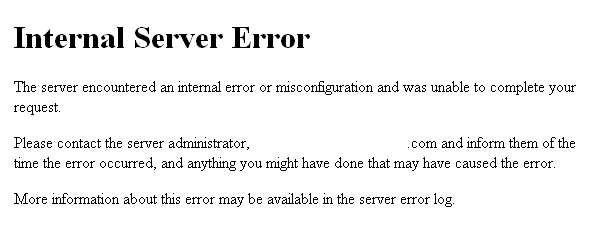
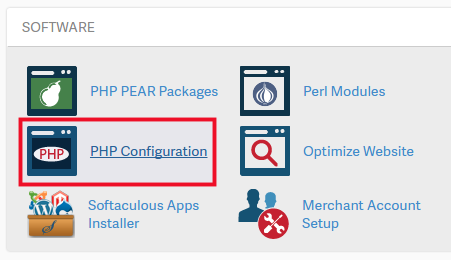
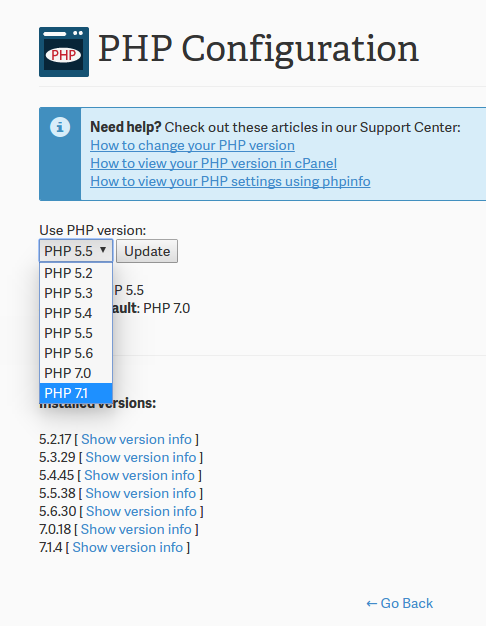
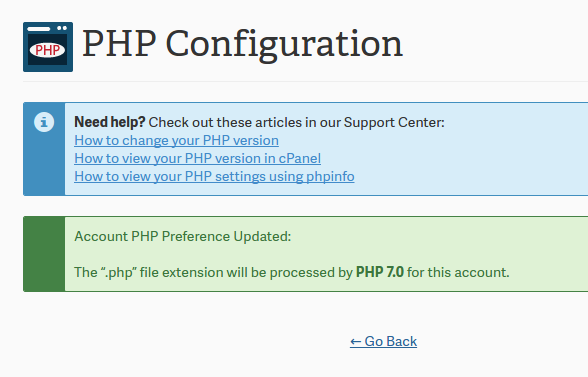

when i update php version 8.1 i got error
website is currently unable to handle this request.
HTTP ERROR 500 .but with version 7.2,7.4 its working fine .
Hello, unfortunately, this is difficult to troubleshoot in the thread as many things can cause this, including how many plugins are installed as not all are compatible with newer versions of PHP. It may be best to disable all plugins and re-enable one at a time to root out a specific one. Alternatively, if you have an account with us, you would be able to reach out to our Technical Support team directly for further assistance.
if you are running wordfence plugin in your wordpress site you need to update .user.ini file with the path to your new addon domain directory otherwise you’ll get an error 500 – this article should mention this
This article really help me, Thanks alot
That’s great! We are glad it helped!