Table of Contents
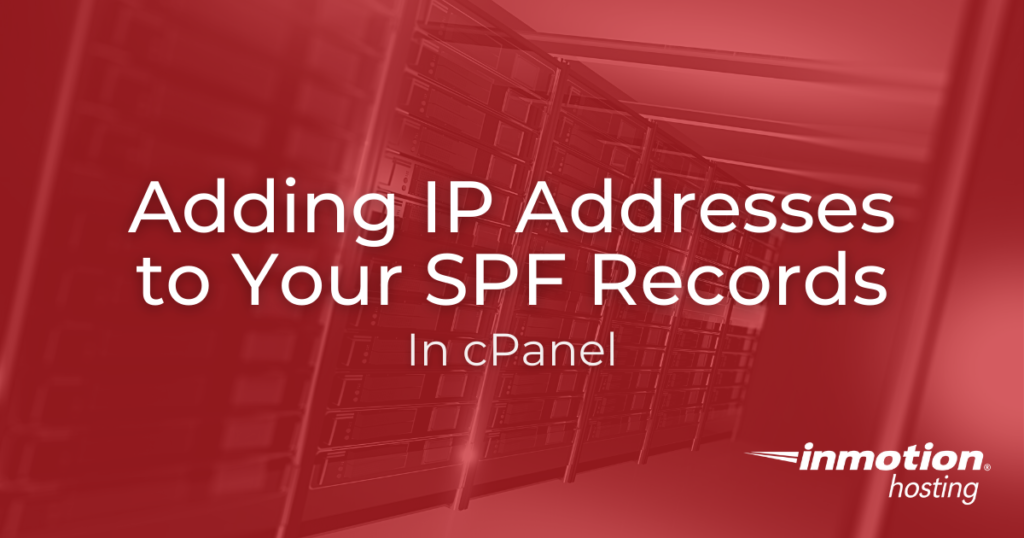
When working with SPF records, you may find it necessary to add additional IP addresses to allow mail to be sent. These will typically be specific IP block that you are authorizing to send emails on our behalf. Any block in the SPF record will not be stopped as a ‘spoofing’ server by the servers that check. Below we demonstrate how to add additional IPs to your SPF record within the cPanel.
How to Add IP Addresses to Your SPF Records
- Log into your cPanel dashboard.
- Look for the Email category and click Email Deliverability.

- Click Manage next to your domain.

- Scroll down to the Suggested “SPF” (TXT) Record section and click Customize.
 This next page may take a moment to load as it looks up your current SPF record.
This next page may take a moment to load as it looks up your current SPF record. - In the IP Address section, click the +Add A New “+ip4” Item or +Add A New “+ip6” Item link, depending on which one you want to add.

- You will then see a new field available. Enter an IP block using CIDR format.

- Scroll to the bottom of the page and click the Click the Install A Customized SPF Record button. You are finished when you see a “Success” message
Now that you have entered the new IP address, it should appear in the list any time you manage the DNS. The IP addresses in the list can now send emails on behalf of your domain without being considered spoofing.
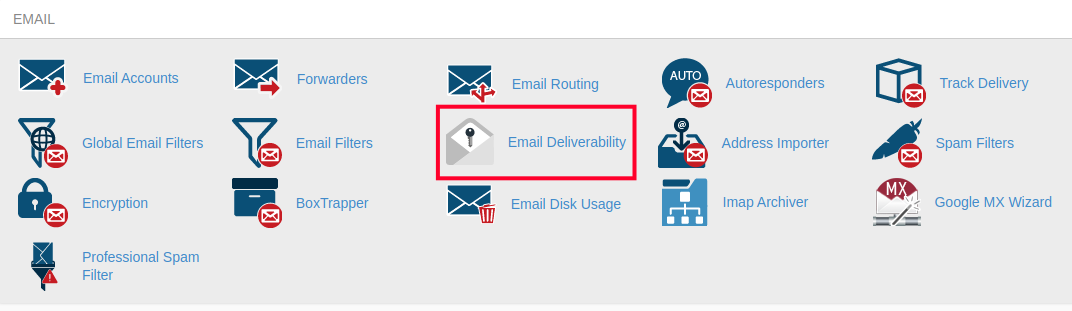
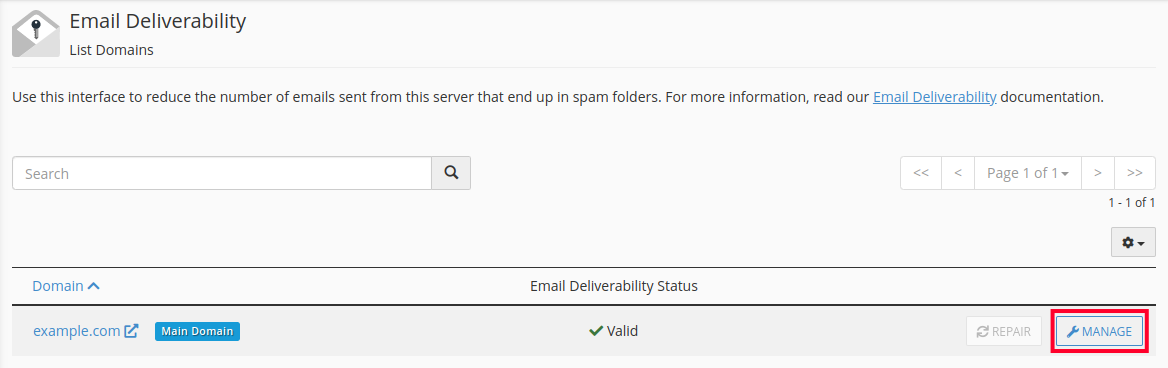
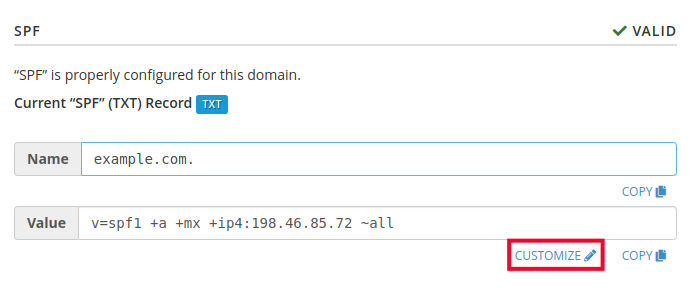
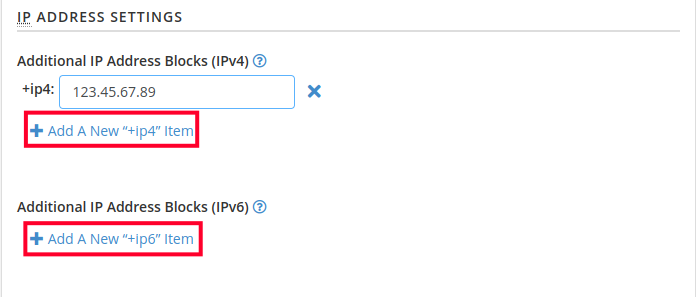
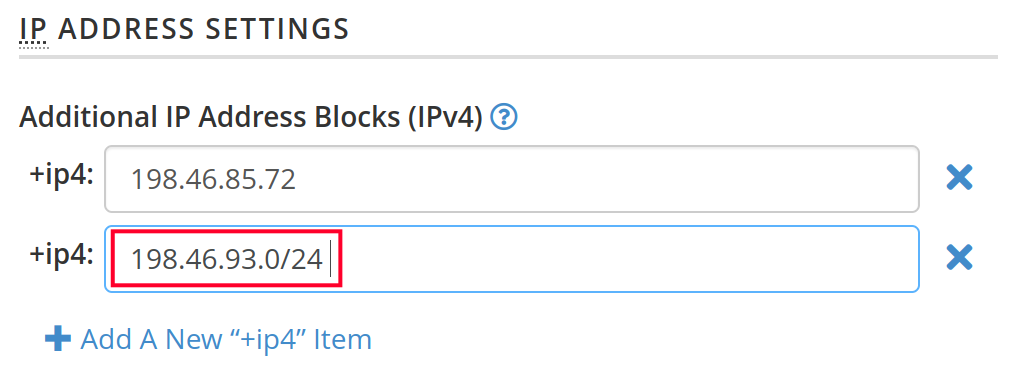
There is no “Email Authentication” icon in cPanel. I believe the correct icon is Email Deliverability.
Thanks for pointing that out Gheezhik, you’re correct. We’ll be updating this shortly after we double check the latest process. Here are the latest steps per a colleague:
1. login to cpanel
2. click Email Deliverablility
3. Click Manage next to your domain
4. Scroll down to the Suggested “SPF” (TXT) Record section and click Customize
5. Locate the Additional Ip blocks for your domains (IP4): section and click on the Add button.
6. Enter any individual IP address or IP block (using CIDR format) and then click Add A New “+ip4” Item.