Table of Contents
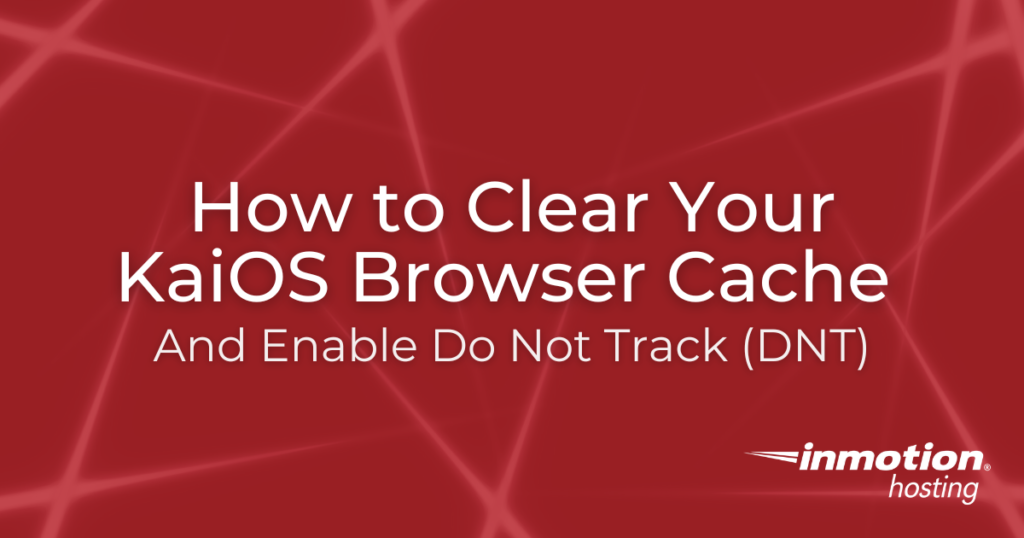
Clearing your KaiOS web browser cache is helpful when you’re testing new changes to your responsive mobile website. Below we cover how to:
Great security, high performance, and ample disk space: Buy a VPS Server.
Clear KaiOS Browser Cache and Cookies
- Open your phone menu
- Select Settings
- Press the right arrow button to view Privacy & Security
- Scroll down and select Browsing Privacy
- Select Clear Browsing History
- Select Clear to confirm
- Select Clear Cookies and Stored Data
- Select Clear to confirm
Check KaiOS Web Browser to Verify Changes
- Open your phone menu
- Select Browser
- Press your right arrow button to view History
- Verify that there are No websites here
Clear UC Browser History
UC Browser (available from the KaiOS Store) users must clear it’s browser history within the application.
- Open UC Browser
- At the bottom, under History, scroll to See More and press Select
- Select Options
- Select Clear
- Select Clear again to confirm clearing all UC Browser history
- Press your back button to return to the UC Browser homepage
- Verify that the bottom, under History, states ! No History
Enable Do Not Track on KaiOS Phones
In your KaiOS phone settings, you can also enable Do Not Track (DNT) to tell websites and applications that you prefer your activity not be tracked for digital fingerprinting.
Remember, the Do Not Track setting doesn’t always stop you from being tracked. Organizations are not legally required to honor this preference and many popular company websites do not.
- In your phone menu, select Settings
- Press the right arrow button to view Privacy & Security
- Scroll down and select Do Not Track
- Select Tell websites and apps that I do not want to be tracked to Save changes
You can visit AllAboutDNT.com to verify your browser is sending the DNT signal to websites.
To get more out of your mobile device, set up email on your KaiOS phone or sync your Google or CalDAV calendars.
