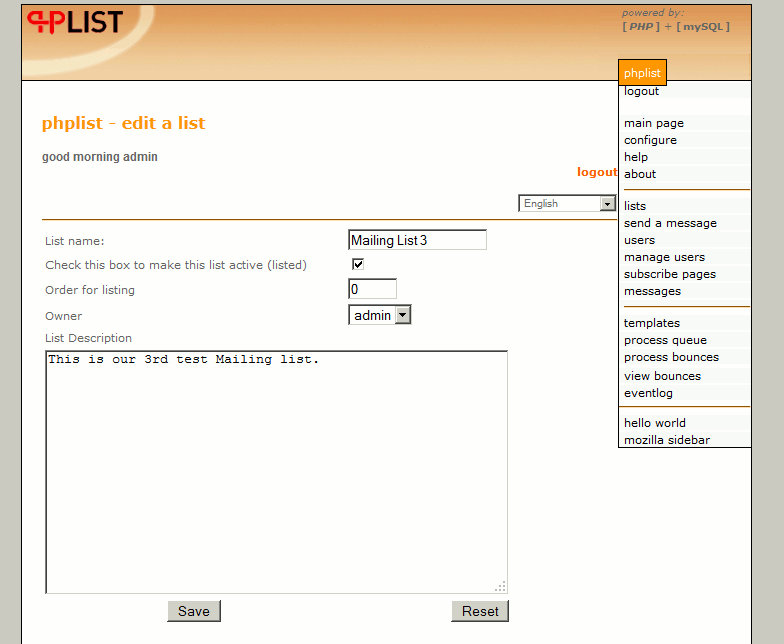Welcome to our multi article on installing and using phpList to manage newsletters. If you have not already, please review our How to install phpList article first.
After you have installed phpList, your next step is to create a mailing list that your users can subscribe to. For example, you may have a mailing list for “latest news” and you may have another mailing list for “specials / discounts”.
To create a mailing list:
- Log into your phpList admin page. For our testing, we visited phplist.inmotiontesting.com/phplist/admin. If you’re following our tutorial, the username and password you’ll need to enter are the ones you set in Fantastico (we set admin as the username)
- Under “list and user functions”, click “list”
- You are now looking at a list of your current mailing lists. You should see a “test” mailing list by default. That list is inactive, and you can ignore it. To create a new list, click “add a list” at the bottom of the page.
- Fill in the details of your new list. We used the following:
List name: Mailing List 3 Check this box to make this
list active:Check the box! Order for listing: 0 Owner: Admin List Description: This is our 3rd test Mailing list.
- Click “Save”
Congratulations, you have successfully created a mailing list within phpList! Your next step now is to provide a way for users to register for your list.