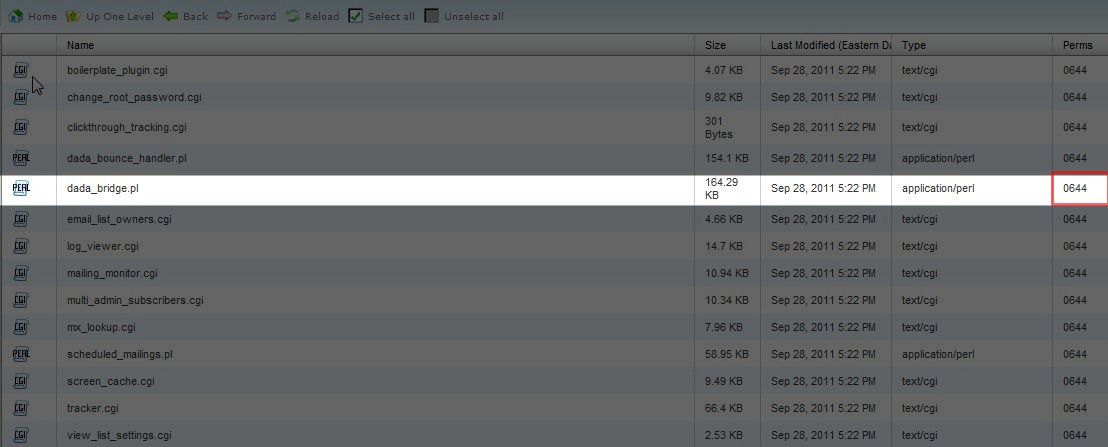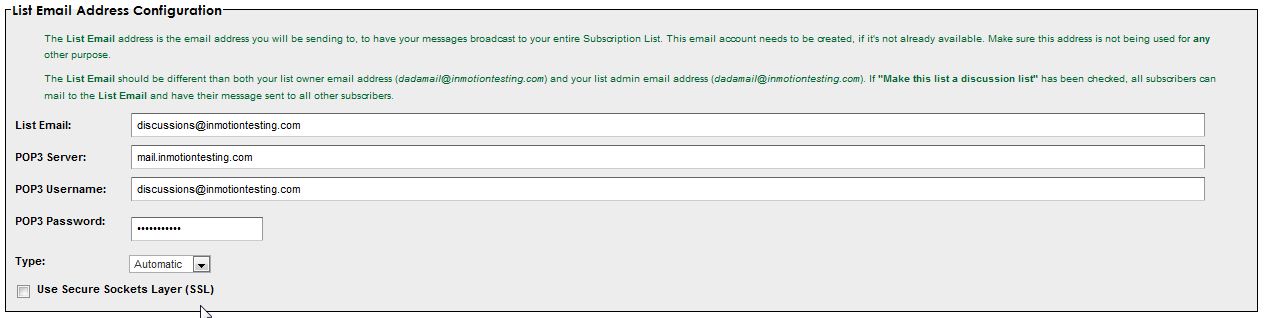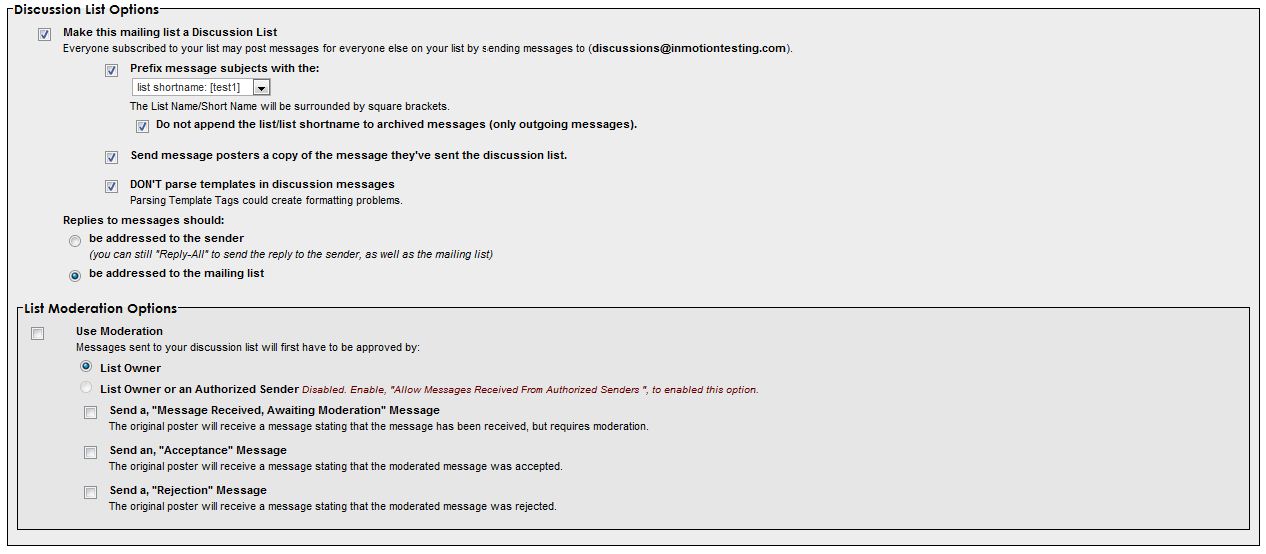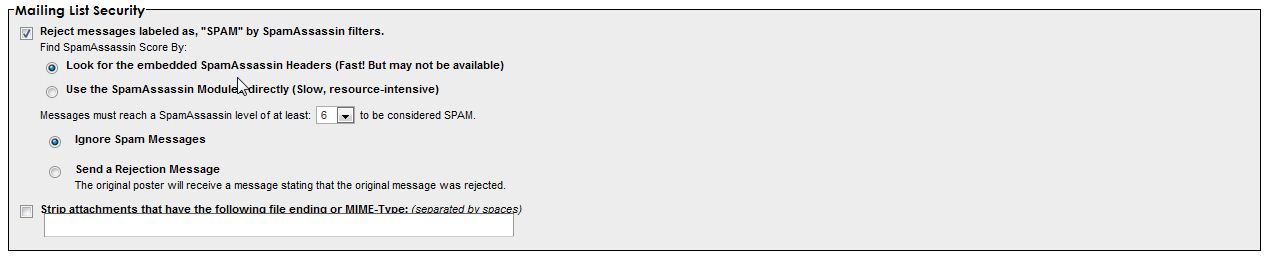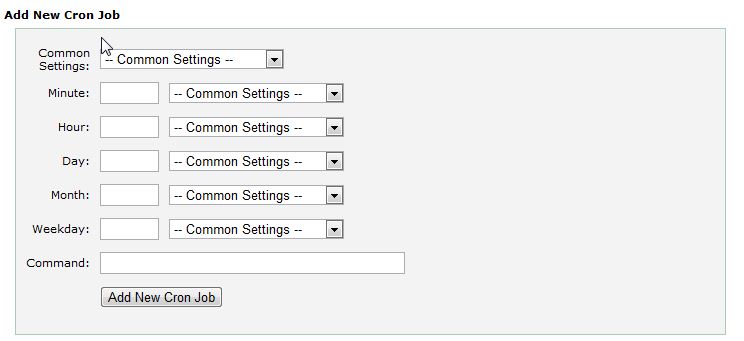One of the great features of dada mail is the ability for your subscribers to email replies to everyone on your list as well. This is a way to create a “discussion” between the members. This allows members to communicate amongst themselves. Don’t worry though there are different controls to set the ability to moderate the discussions.
Basically, you create an email address specifically for the “discussion.” This email allows users to send a reply or message to that email address. When the cron job runs the script, it will check the inbox for any messages. When it finds a message it forwards the message on to the recipients of your list. This gives your users the ability to send their messages to your list recipients.
To create a two-way discussion list, you will need to manually install a plugin already included in the installation of DaDa Mail. Don’t worry while it sounds complicated, it’s not. First, open up file manager and go to the cgi-bin directory where you installed DaDa Mail.
Go to /dada/plugins/ and then find the file dada_bridge.pl and change the file permissions to 0755.
Now, in your web browser run the dada_bridge.pl script. https://example.com/cgi-bin/dada/plugins/dada_bridge.pl
In this top portion of the screen you need to configure the email settings to handle a discussion list. This email address should be set up and solely used for the purpose of the discussion list. Do not use the same email address as the list owner, or the admin email address. You will need to enter in the fields, the same way as you configure an email client.
In the General Section, uncheck the “Disable sending using this method” check box
The Announce Only List Options is where you can re-write the header information on announce-only messages.
The Discussion List Options section has various settings to specify whether it’s a discussion list, how messages are sent, and List Moderation Options. In List Moderation Options, you can decide how replies to your mass mailing are handled.
The Delivery section decides how to handle allowed messages that are received:
Mailing List Security decides how to handle SPAM, and attachments to incoming emails:
At this point you can save the changes you have made. The next section you can test the POP3 login information as well as manually check and send waiting messages. This is important, since we have not configured the cron job to run and check the mail.
This section is important! You’ll want to copy the curl command example (this is ours):
You will need to edit the cron job a bit remove the first part of the cron job:
And replace with:
So the complete command would be:
Then you will need to go into cPanel and find the cron jobs icon at the bottom. Now, we will add a new Cron Job:
Paste the command from DaDa Mail into the command field. Then from the common settings drop down select the frequency you’d like to check your mail. Please do not have it check the mail more than twice an hour. If you set it more frequently, you can be using resources un-necessarily.