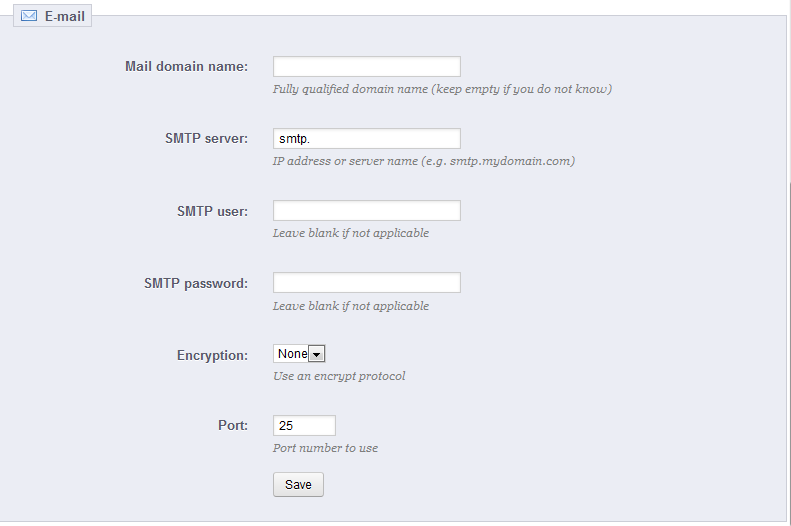Continuing along with our Advanced Parameters course, we come to an article on the advanced parameters for email. The options here will let you set up how the emails are sent to customers from the program as well as an email test section for testing the configuration. The steps below help you set up your advanced parameters for email in PrestaShop 1.5.
Editing advanced parameters for email in PrestaShop 1.5
- Log into your PrestaShop 1.5 dashboard.
- Using the top menu bar, hover over the Advanced Parameters tab and click on the Email option from the menu.
- You are now on the Email settings page. This screen is divided into two basic sections: Email and Test Your Email Configuration.
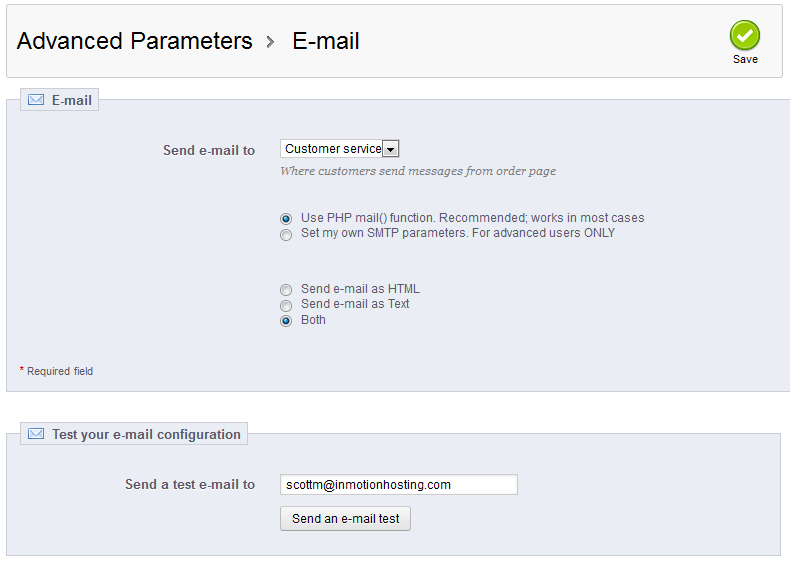
- The first field is used to select which email address you will have the email sent to. These are based on user groups.
- Next, you will want to choose the method used to send the mail. The PHP mail() function is recommended as well as set by default. You can, however, set your own parameters. If you select this option, another section will appear on the screen.

Mail Domain Name The domain nam for the mail account. (example: somedomain.com) SMTP Server Mail server name. Often the same as the Mail Domain Name SMTP User Username for the connecting email address (InMotion uses the entire email address as the format, ex: user@somedomain.com) SMTP Password Password for the email address above Encryption Whether you will use encryption or not (options: None, TLS, SSL) Port Which port the SMTP connection will use (typically 25, 587, or 465) - The second section of settings is for setting up your test email address. Simply insert the email address you wish to use for testing the settings you configured above. Click the Send and e-mail test button to test the configuration.
- Once you confirmed the test email is successful with your new settings, click on the green Save button in the upper right corner to finalize the changes.