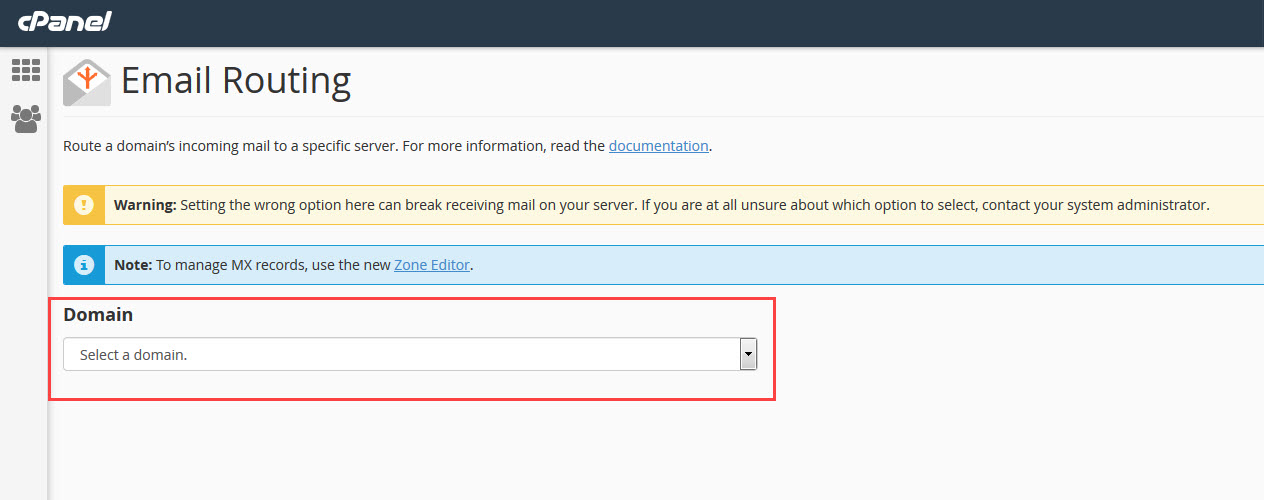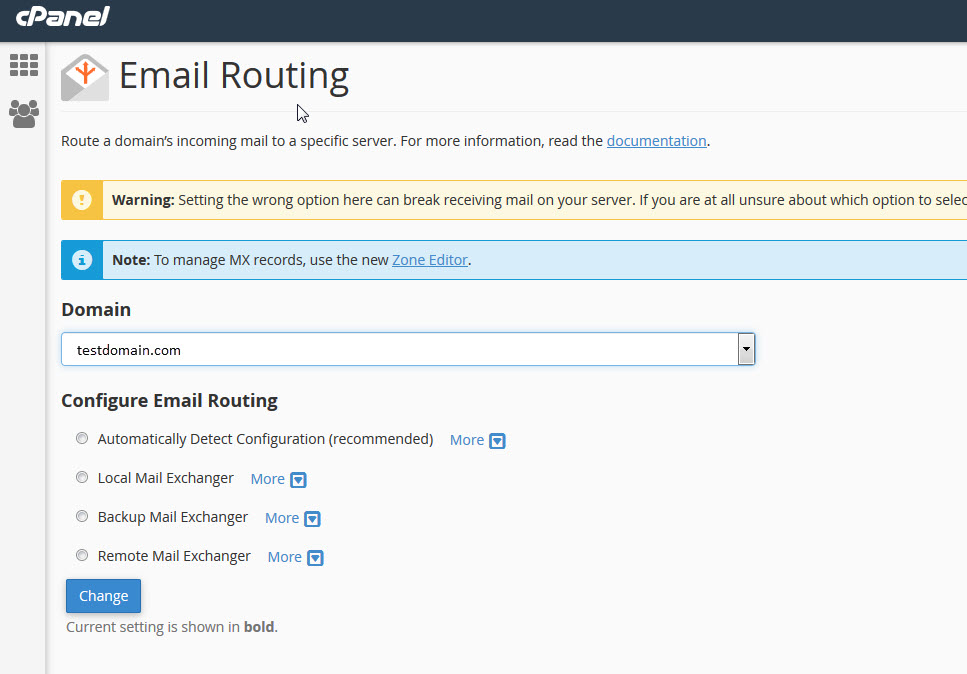Learn how to set the email routing options for a domain in cPanel by following the directions below. This setting allows you to enable your email to be processed either through the local server or through a remote server.
- Log in to the cPanel
-
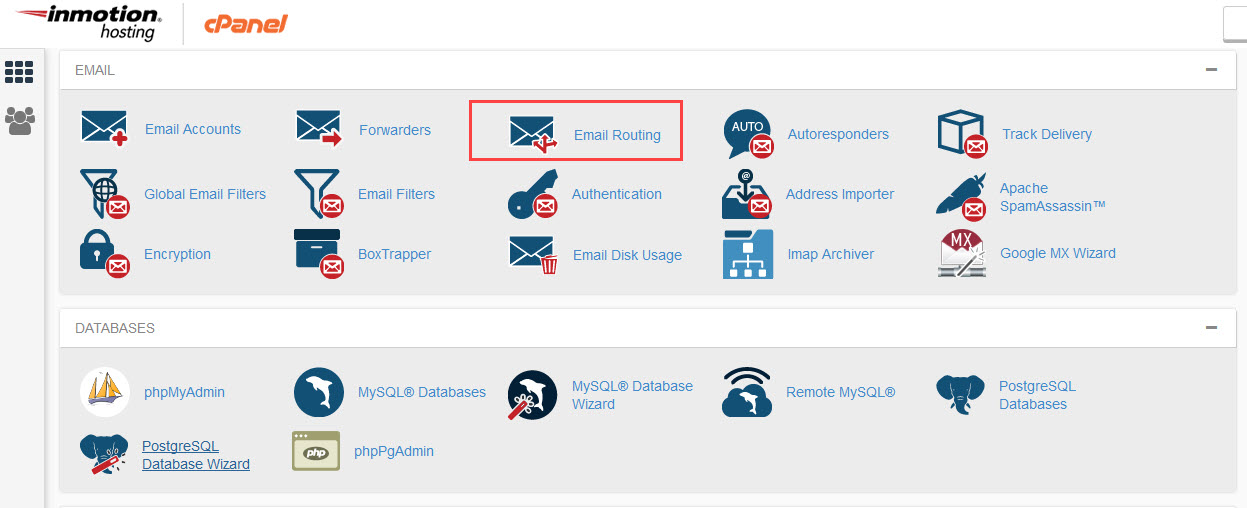
Scroll down and then find the Email section of you cPanel. Then, find the Email Routing icon and click on it.  When you open the Email Routing page you will first see a warning. The warning advises you that setting the incorrect option will cause problems with your email delivery. If you are unsure please contact your system administrator. If you don’t have a specific administrator (since you probably own the hosting account), then you can contact our live technical support team for assistance.
When you open the Email Routing page you will first see a warning. The warning advises you that setting the incorrect option will cause problems with your email delivery. If you are unsure please contact your system administrator. If you don’t have a specific administrator (since you probably own the hosting account), then you can contact our live technical support team for assistance.
-
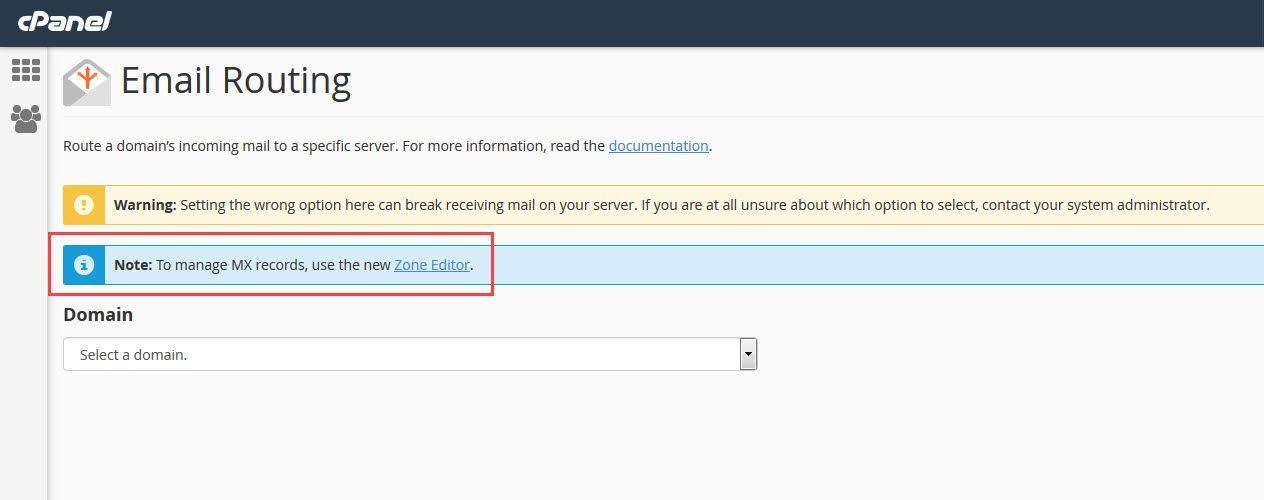
After the Warning, you will see a note that gives you a link to the Zone editor. If you intend to change the mail server records (MX Records) then you should be using the Zone editor to make those changes. 
After the note, you will see a heading labeled Domain. Click on the drop-down arrow to select the domain for which you wish to change the email routing.
The options that appear under Configure Email Routing include:Automatically Detect Configuration Automatically detects which configuration to use: Local, Backup or Remote mail exchanger Local Mail Exchanger The server will always accept mail for this domain. The system will deliver mail to the local mailbox. Backup Mail Exchanger The server will act as a backup mail exchanger. The system will hold mail for this domain until a lower number mail exchanger is available. Remote Mail Exchanger The server will not accept mail for this domain. The system sends all mail for this domain to the lowest numbered mail exchanger. —————————————————————————————————————————————————————
Select the option you wish to use. If you are using an email server that is hosted elsewhere, then you will need to select the Remote Mail Exchanger. If you are hosting email with your InMotion Hosting server account, then you should select the Local Mail Exchanger. If you want cPanel to select it for you, then use the Automatic option.
- When you have finished picking the option you wish to use click on the blue Change button to save your selection.
That completes our tutorial on setting the Email Routing option. Make sure to test your email accounts for both sending and receiving emails to ensure that everything is in working order.