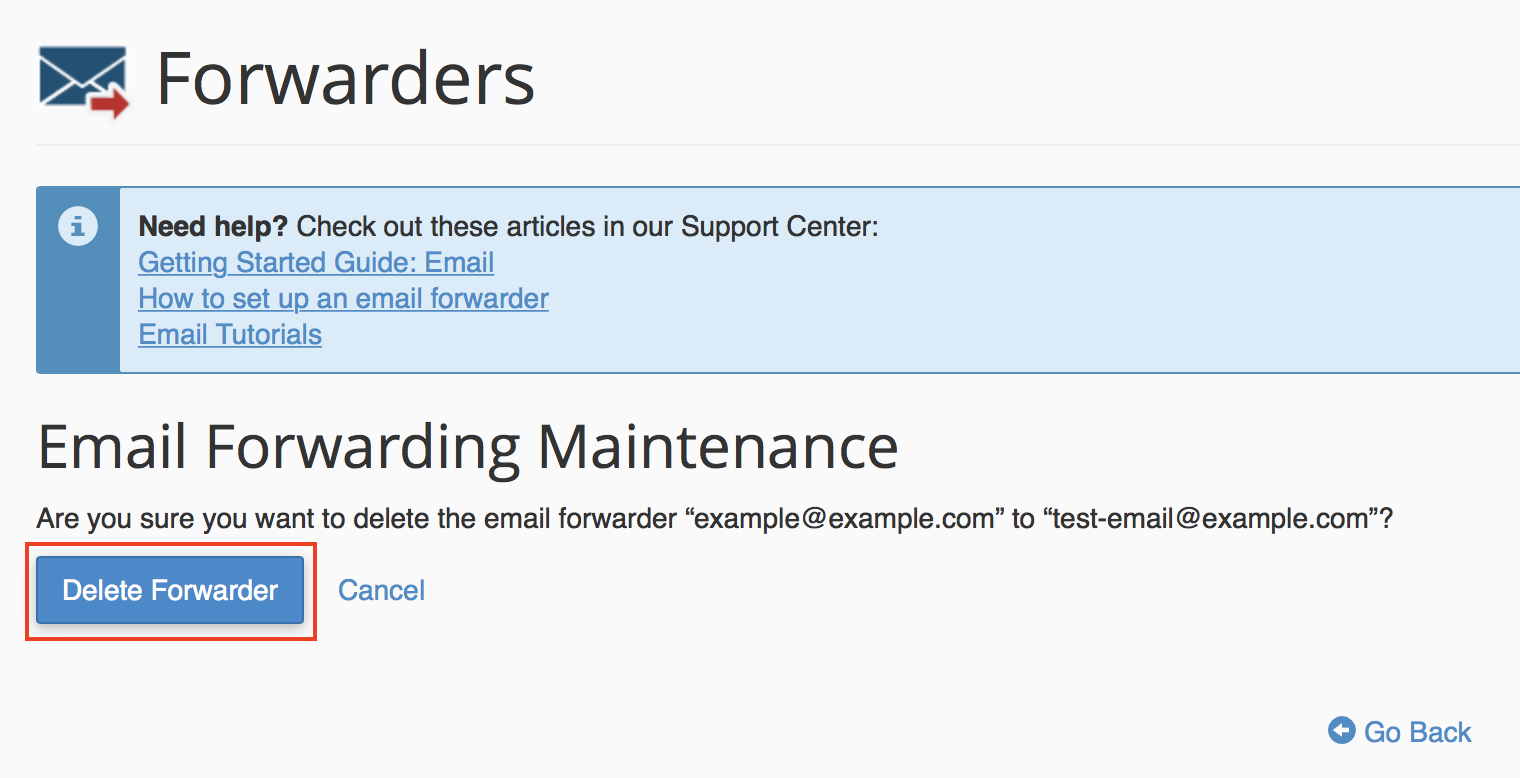Table of Contents
Email forwarders are a convenient way to receive emails from multiple email accounts, by forwarding them to one email account. There may be times, however, that you need to remove an email forwarder. In this guide, we will explain the steps for how to remove an email forwarder through cPanel.
Delete Email Forwarder
-

Log into cPanel.
-
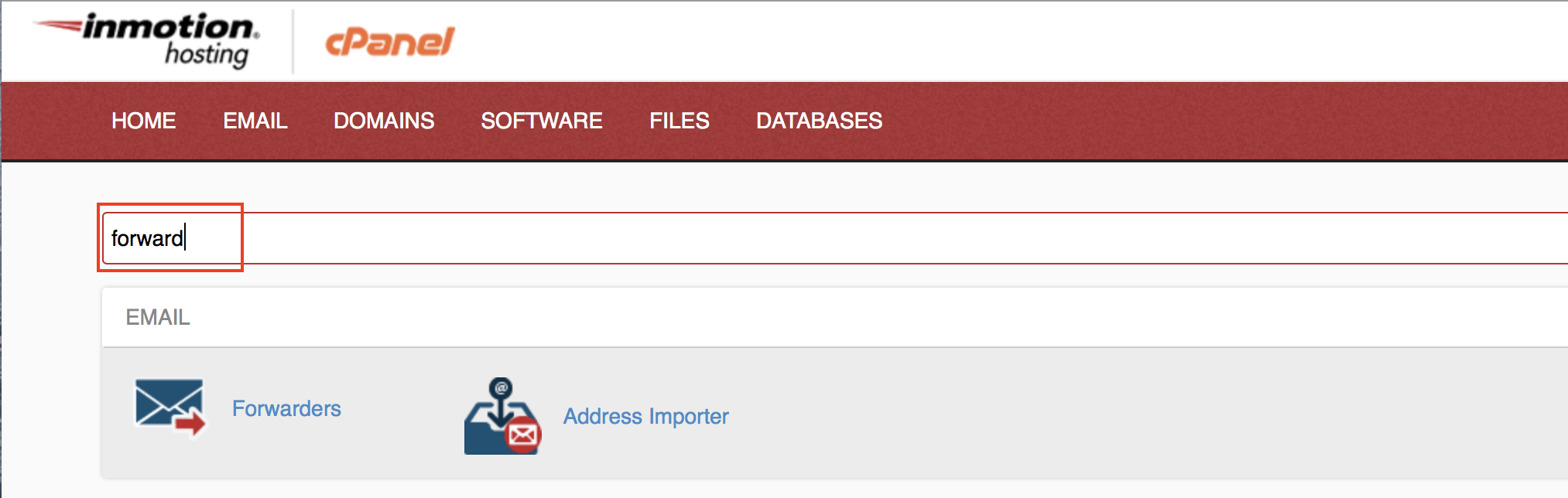
Type “forward” in the cPanel search bar.
-

Click on the Forwarders icon.
-

Under the Email Account Forwarders heading, click on the Delete link from the Actions column, next to the email forwarder you would like to remove.
-

cPanel will then take you to the Email Forwarding Maintenance page. Confirm the email forwarder to be deleted and then click the Delete Forwarder button.
Once the email forwarder is successfully removed, you will be redirected to a cPanel page displaying a message similar to the following example:

Congratulations! You now know how to delete an email forwarder from cPanel.